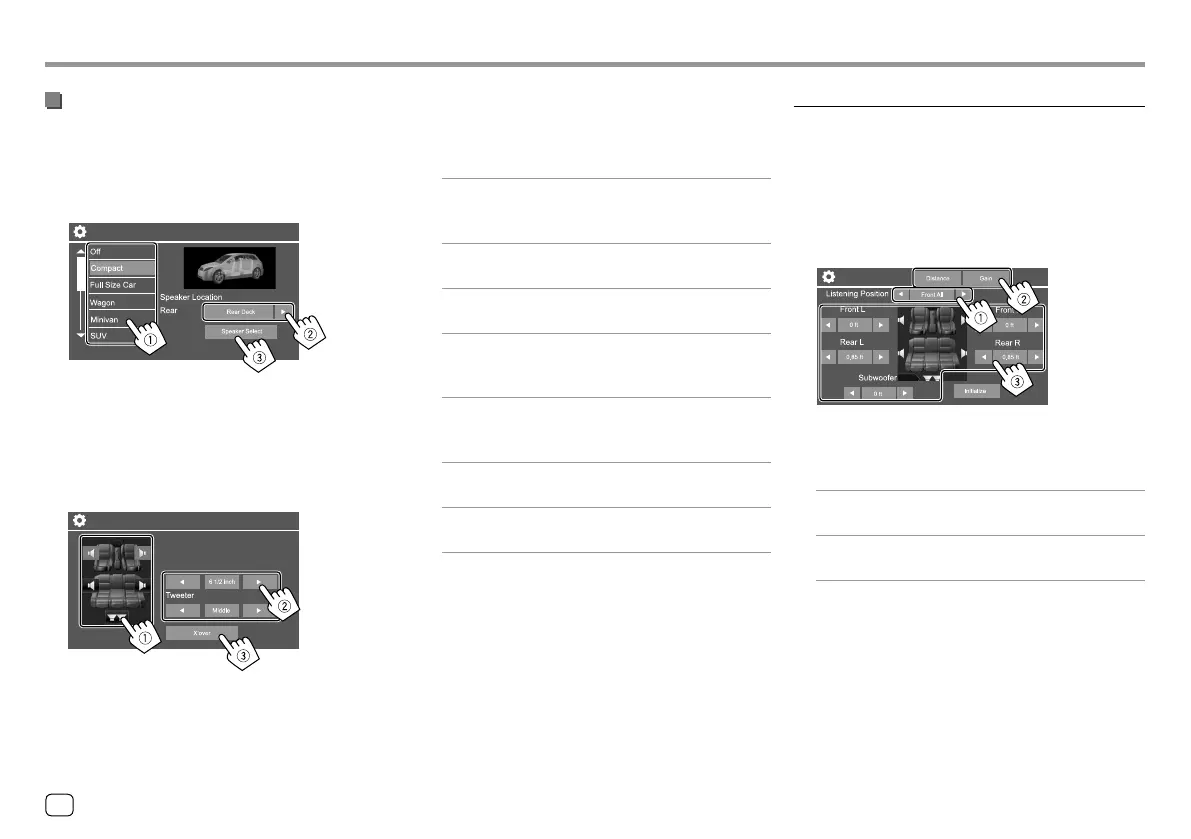SettingsSettings
3
Adjust the crossover frequency of the
selected speaker.
• Adjustable items vary depending on the selected
speaker type/speaker size/crossover settings.
<TW Gain (L)>/<TW Gain (R)>
Adjusts the output volume of the tweeter (left/
right).
<TW FREQ>
Adjusts the crossover frequency for the tweeter.
<Gain>
Adjusts the output volume of the selected speaker.
<HPF FREQ>
Adjusts the crossover frequency for the front or rear
speakers (high pass filter).
<LPF FREQ>
Adjusts the crossover frequency for the speaker
(low pass filter).
<Slope>
Adjusts the crossover slope.
<Phase>
Selects the phase for the speaker.
<Time Alignment>
Make fine adjustments to the delay time of the speaker
output to create a more suitable environment for your
car.
Select the listening position (1), select
[Distance] or [Gain](
2) to make an
adjustment , then adjust each speaker
setting (
3).
Time Alignment
1 Select from <All>, <FrontL>, <Front R> or
<Front All>*.
2 Select an item to adjust.
[Distance] Adjusts the digital time alignment
value.
[Gain] Adjusts the output volume of the
selected speaker.
3 To determine the adjustment value, see the
following “Determining the value for <Position
DTA> adjustment”.
To initialize the setting value: Touch [Initialize].
* <Front All> is selectable only when <X'over Network> is set to
[2way].
Setting the speakers and crossover
frequency
1 Select a car type (1), select the location
of the speakers (
2)*, then display the
<Speaker Select> screen (
3).
Car Setting
* Speaker location selection is available only when <X’over
Network> is set to [2way].
2 Select the speaker type (1), select the size
of the selected speaker (
2), then display
the <X’over> screen (
3).
Speaker Select
• If a speaker is not connected, select <None>.
• When setting the front speakers, also select the
speaker size for <Tweeter>.
42
ENGLISH
00_KWV_2019ST_KR.indb 4200_KWV_2019ST_KR.indb 42 1/6/2018 8:19:20 AM1/6/2018 8:19:20 AM
