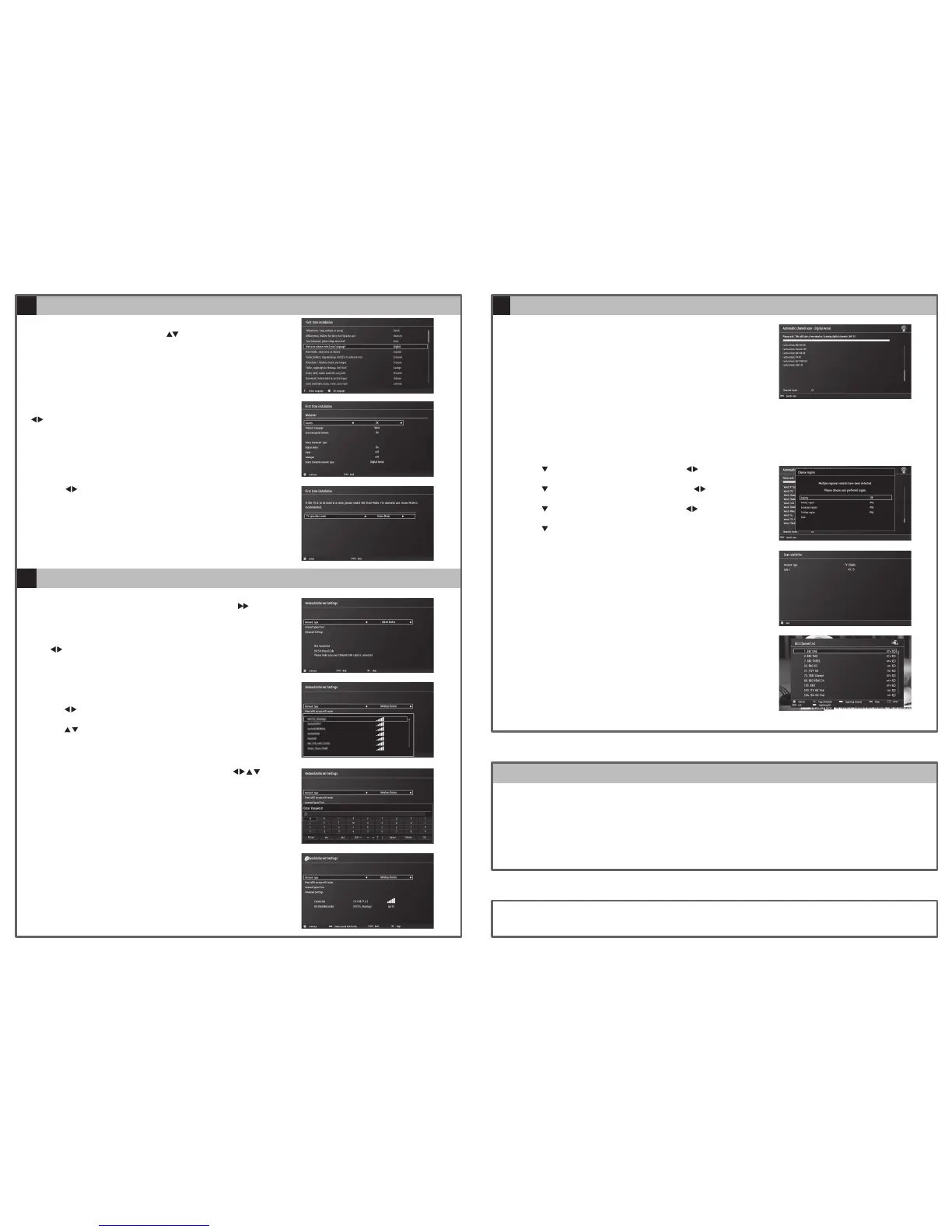Well done,yournewTVisnowreadytouse.Youwillndthattherearemanyexcitingfeaturesavailable.Togettoknowallthesefeatures,pleasetake
sometimetoreadtheinstructionmanualprovidedwithyourTV.
(QSG-LT-32C650(A)-150827V1)
Need More Help!
IfyouneedmorehelpsettingupyourTVthenpleasecall:
UK: 0344 561 1234
Ireland: 1890 818 575
Linesareopen24/7
1. ThersttimeyouturntheTVon,itwillgostraightintotheFirst Time Installationmenu.
Pleaseensuretheaerialispluggedin.Pressthe buttonstohighlightyourlanguagethen
pressOK.
Getting Started
Connecting to the Internet
5
6
Allofthesettingon'Firsttimeinstallations'menuarepresetforthemajorityofcustomersin
theUK,ifyouwishyoucanchangethesettingbyselectingeachsettingandpressingthe
buttons.
If youView TV Through a Set Top Box
IfyouhaveattachedaSettopboxsuchasSky/VirginorBTviaaHDMIcableselectDigitalAerial
toNO.ThiswillmeanyourTVwillnottrytotuneanychannelsin.Toviewyoursettopboxpress
theSOURCEbuttonandselecttheHDMIsocketyouhaveattachedyoursettopboxto.
2. ConrmthesesettingsbypressingOK.
3. Pressthe
buttonstohighlightHomeModethenpressOK.
ToaccessallthefeaturesofyourSmartTVyoumustbeconnectedtotheinternet.Ifyoudonot
wishtosetupyournetworkconnectionyoucanskipthissectionbypressing
,howeverwe
recommendyousetupyournetworkconnectionnow.
WIRED Connection
• IfyouhaveconnectedyourethernetcabletotheLANsocketonthebackofyourTVpress
the buttonstoselectWIREDDEVICE.WhenNetworksaysENABLEDpresstheOKbutton.
WIRELESS Connection
Youcanconnectusingawirelessconnectionviayourrouter.
1. Pressthe
buttonstoselectWIRELESSDEVICE.Waitafewsecondsandalistofallwireless
networkswillbedisplayed.
2. Pressthe
buttonstoselectyourwirelessnetworkthenpressOK.
3. Younowneedtoenteryourpassword,akeyboardwillappear.Pressthe
buttons
toselectaletter/number/symbolandpressOKtoentereachone.Onceyouhavetypedyour
passwordhighlightOKandpressOK.ThenetworkwillnowshowConnected.
4. PresstheOKbuttontocontinue.
Tuning in Your TV
7
Choose Region (UK only)
Duringtuning,yourTVmayhavereceivedsignalsfrommorethanonetransmitter.IfthishasoccurredtheChooseRegionscreenwillbedisplayed.Thiswill
enableyoutoselectthecorrectregionaltransmissionforthelocalnewsservicethatyourequire.
1. Pressthe
buttontohighlightPrimary region,thenpressthe buttonsto
selectyourPrimaryRegione.g.England.
2. Pressthe
buttontohighlightSecondary region,thenpressthe buttons
toselectyourSecondaryRegione.g.London.
3. Pressthe
buttontohighlightTertiary region,thenpressthe buttonsto
selectyourTertiaryRegione.g.GreaterLondon.
4. Pressthe
buttontohighlightSavethenpressOK.
YourTVwillnowstartautomaticchannelscan.ItwilltuneinallavailableTVchannels.
5. TheScanstatisticsscreenwillappear,showingyoutheamountofTVandradio
stationsthathavebeentunedin.PressOKtoexitthisscreen.
6. TheEditChannellistwillappear,presstheEXITbuttontoremovethis.YourTVis
nowfullytunedinandreadytouse.