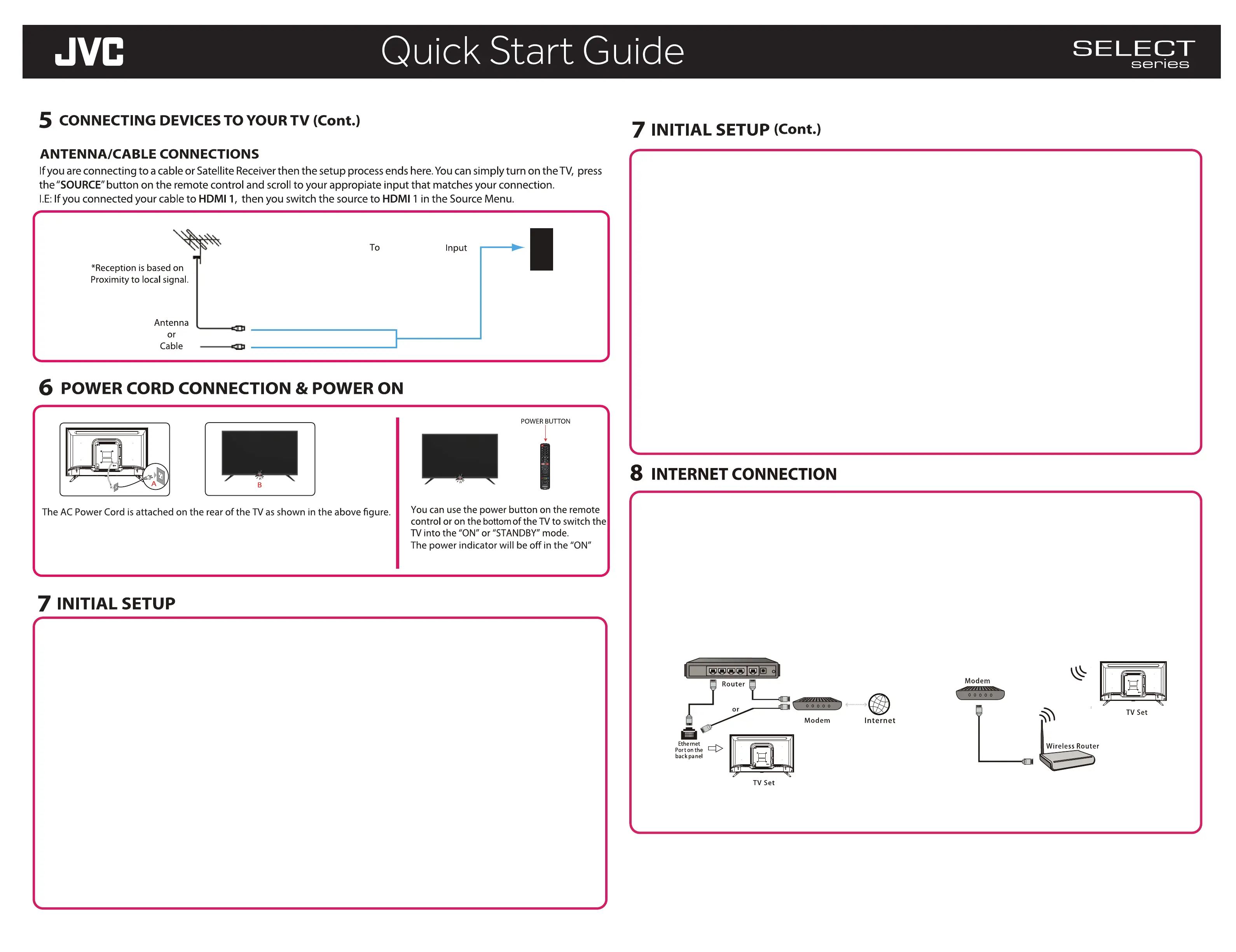(Part 2)
JVC SERVICE & TECHNICAL SUPPORT
www.jvcproducts.com
Your TV is Smart capable, and, by connecting it to internet, you can access to the APPs, such as Apps
Store, Netflix, YouTube, Browser, Viewster, Deezer, Dailymotion, Radioline.
Your TV is internet-ready, and can be connected to your home network in two ways, by the wired connection
or by the wireless connection.
Connecting to a wired network
1. Ensure you have;
- An Ethernet cable long enough to reach to your TV.
- A router or modem with an available Ethernet port.
- A high-speed internet connection
2. Connect your Ethemet cable to the router or the
modem and to the Ethernet port on the back of your TV.
3. Use the Network menu to configure the TV.
Connecting to a wireless network
1. Ensure you have;
- A router broadcasting a high-speed wireless
signal.
- A high speed internet connection.
2. Use the Network menu to configure the TV.
Network Menu: Refer to Page 12 of the
supplied user manual.
mode.
Antenna/Cable
ANTENNA/
CABLE IN
Initial setup involves selecting all the settings required to be able to search for and store all the channels
you can receive. Make sure that the television is switched on and follow all the steps in turn specified
hereafter. The first time you switch the set on,the initial setup menu appears, which guides you through the initial
setup process. Press ok to enter.
Step 1: Environment setup
1. Press ▲/▼ to select your language, then press OK to enter the next step.
2. Press ▲/▼ to select your location, then press OK to enter the next step.
Step 2: Network setup
1. Press ▲/▼ to select your network connection type(Wired or wireless), then press OK to enter the next step.
Step 3: Software Update
1. If the TV set has connected to the network successfully,it will search for upgrade files automatically.
2.
Follow the guides on the screen and press the corresponding buttons on the remote control to proceed.
2. Follow the guides on the screen and press the corresponding buttons on the remote control to proceed.
Step 4: Channel installation
1. Press ▲/▼ to select Continue to install channels.
2. Follow the guides on the screen and press the corresponding buttons on the remote control to proceed.
Step 5: Clock setup
If the TV set is not connected to the network, you can use the numeric buttons to enter the date and time, then
select the OK button and press OK to confirm. when the inital setup is completed, the Congratulations message
appears, press confirm.
After initial setup is completed, press OK to exit. The channels are arranged in a preset order. If you wish to skip
channels or organize channels, press MENU to display the main menu, select Channel Channel Edit and press
OK to enter.
NOTE:
To prevent the channel setup process from being interrupted, wait for the message indicating that the
setup is complete.
Initial Setup Complete
A) Connect the power cord plug to the power outlet on your wall.
B) The power indicator on the front of the TV will light up red.
B
rowse
r
SLE
EP
PI
CTURE
CH LIST
CC
MTS
SOUND
VOL
CH
GUID
E
INFO
USB
FAV
SOURCE
TV
EXIT
CH Ret
ur
n
ZOOM
ZOOM
LT-58EC3502 & LT-65EC3502
This product is manufactured, distributed, serviced and warranted exclusively by E & S International
Enterprises, Inc. “JVC” is the trademark of JVCKENWOOD Corporation, used by such company under license.