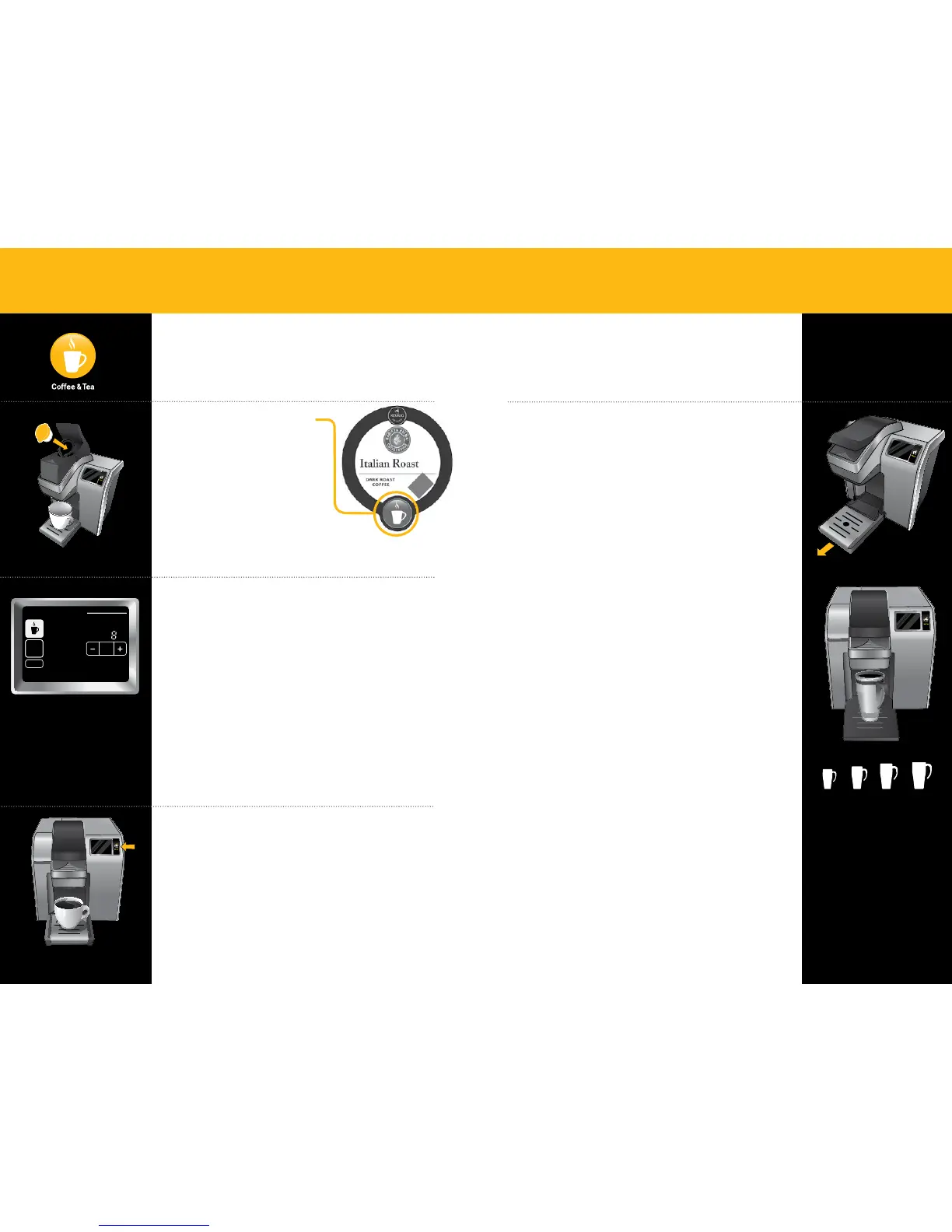Select Size
After you lower the Brewer Handle, the Brewer will recognize
your beverage selection and the Touchscreen will display as
pictured (Coffee example shown).
Select your beverage size using the + and - buttons.
To make coffee, choose your strength and size. If you prefer a
stronger brew, select “Strong.” Then select your beverage size
by using the + and - buttons.
For tea, hot cocoa and hot cider, select your beverage size using
the + and - buttons.
Coffee
Hot
Cocoa
Tea
Other
Ready to
Not
Brew
Coffee
& Tea
Coffee
Step2 Step2
Regular
Café
Strong
Hot
Cocoa
Tea
Other
Froth
Step1
PM
OZ
MH
Size
Frothing
Enjoy!
Menu
Coffee
& Tea
Brew
Over Ice
Café
2 Step
SECTION 3
Using Your Brewer with MyBrew
™
Available Sizes
Coffee 4 - 18 oz.
Tea/Other 6 - 12 oz.
Hot Cocoa 6 - 10 oz.
Press BREW & Enjoy!
Do not remove mug or lift the Brewer Handle until “Enjoy” disappears
from the screen Touchscreen. Remove the Vue
™
pack after brewing is
complete.
The Vue
™
pack will be HOT after brewing. Use caution when
removing. Allow it to cool completely before handling.
Immediately after using a hot cocoa pack, we recommend running
a cleansing brew to avoid clogging. See page 15 for directions.
Brewing Coffee, Tea,
Hot Cocoa and Hot Apple Cider
Choose Vue
™
pack
Make sure your Vue
™
pack
features the Coffee & Tea Icon.
Lift the Brewer Handle, insert
the Vue
™
pack into the Holder
and lower the Brewer Handle.
For Large Mugs
If needed, remove the Drip Tray to allow your mug to fit.
For large brew sizes, we recommend using Travel Mug
Vue
™
packs, which are designed to deliver a great tasting
large mug-sized brew.
Follow the instructions for brewing a coffee (refer to page 10),
but select one of the larger size options (12 oz. to 18 oz.).
Note that Travel Mug beverages have been optimized at
14 oz. and 16 oz. settings. Enjoy your large mug brew!