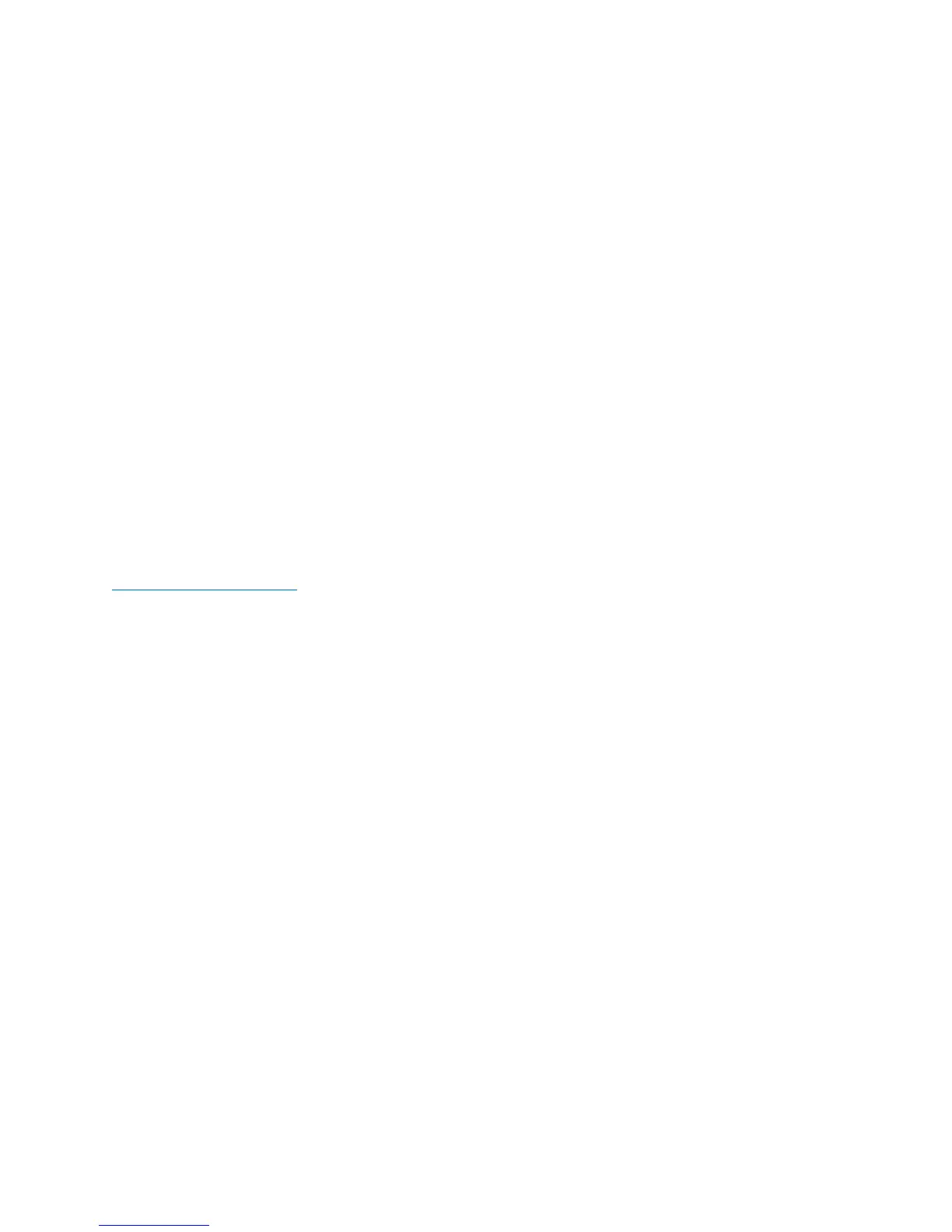How to use your Direct Connect number
Your Sprint phone allows you two different options for your Direct Connect number:
1. Separate numbers (DC Only)
Your Direct Connect number is a unique number (not your wireless number), made up of three sets of digits
separated by asterisks (for example, 444*5555*111).
2. A single number (Mobile+DC)
Your Direct Connect number is the same as your wireless number (for example, 555-555-1234
Dial Direct Connect numbers:
+ If the person you are calling has a separate number for Direct Connect, make sure you dial the asterisks (*) in
the number.
+ If the person you are calling has a single number for both voice calls and for Direct Connect, use that ten-digit
phone number to make Direct Connect calls. Do not add any asterisks (*) to the number.
Tip: Users with a Nextel phone must always add asterisks (*) between sets of numbers to dial Direct Connect
numbers. If you use a single number, make sure to tell your contacts with Nextel phones to dial the ten-digit
number using asterisks (*) in place of hyphens (for example, 555*555*1234).
[Return to Table of Contents]
How to make calls with Direct Connect
Before Making Your First Direct Connect Call:
Enable Direct Connect on your phone by having a Sprint Customer Service representative add Direct Connect service
to your account.
Make and Answer Direct Connect Calls:
You can make a Direct Connect call by entering a Direct Connect number manually or via your Contacts or History
Make a Direct Connect Call by Entering a Number:
1. Use your keypad to enter a Direct Connect number.
+ The Direct Connect number may be the ten-digit wireless phone number of the person you are calling
(Mobile+DC).
+ If calling a Nextel customer, the Direct Connect number may have three parts with an asterisk between
each part (for example: 444*5555*111). Always include the asterisks.
2. Press and release the Direct Connect button (DC button) on the side of your phone.
+ Pressing and releasing the DC button “pings” the recipient. The recipient‘s phone emits an incoming tone
and displays your name or number. If available, he or she can choose to respond.
+ Alternatively, you can hold the button and speak after you first press and hear the tone. In this case, your
voice will broadcast instantly over the recipient‘s speaker.
3. After the recipient accepts your call:
