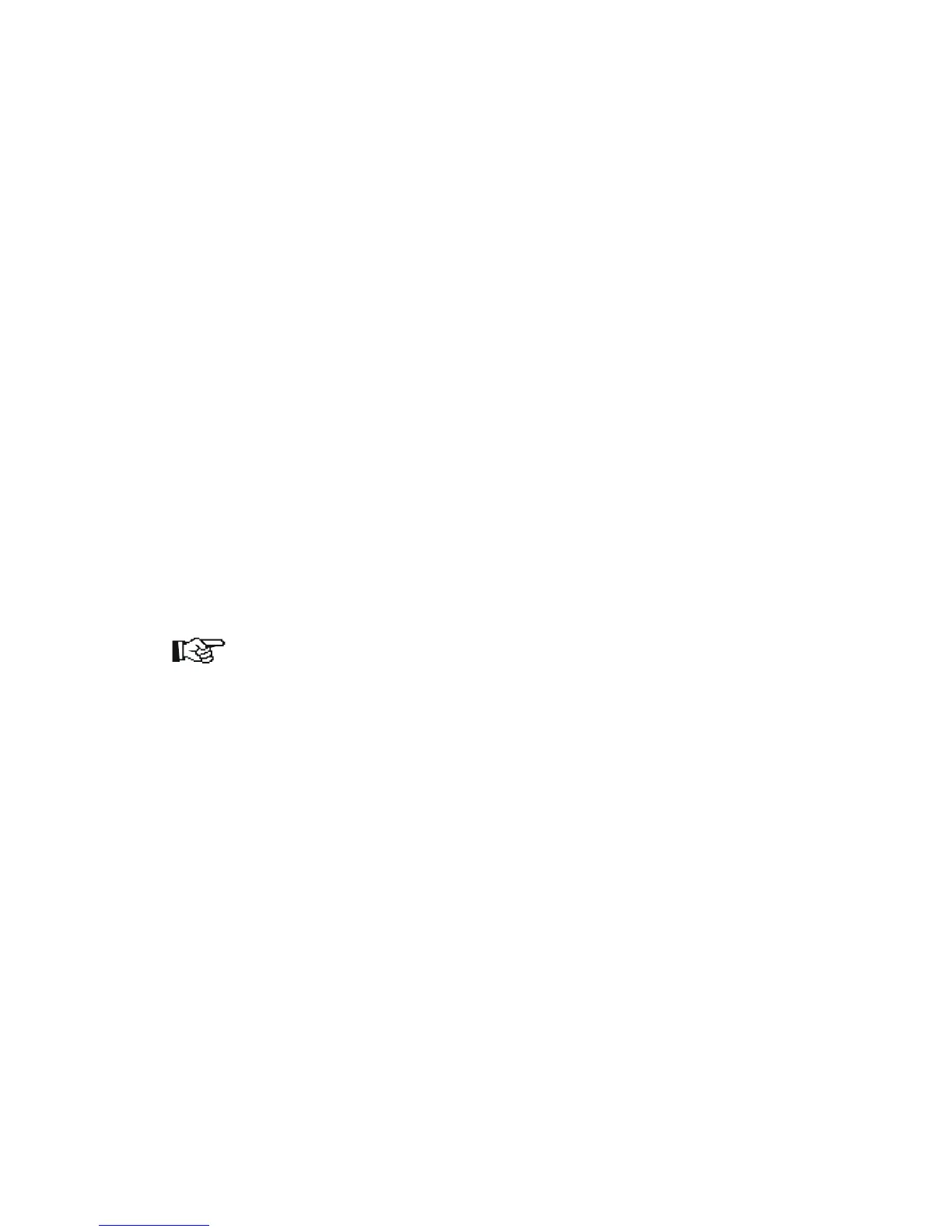The Device Information contains information on the physical size of the CF card and
the memory used. The Partition Information lists print data, macro data and font data
which is stored on the card alongside PCL Barcode Flash.
This information is technical in nature and the actual figures may vary depending on
the software version.
Activating and deactivating the software
Before you can use the software on the CF card in your printer, you have to make
this available to the device by activating it.
To do this, you have two options:
• Call the partition Barcode Init via the front panel on your printer,
or
• Send the PRESCRIBE sequence
!R! FRPO I0, ”KM BC 3.02.1”; EXIT;
to the printer.
Automatic loading of the software on the CF card is now activated, and once the
device has been switched on the barcode solution will be immediately available.
Note
You have to set your printer to 600 dpi minimum to be able to use the
software You can optionally configure your printer via the front panel or the
PRESCRIBE sequence:
!R! FRPO N8,1; EXIT;
Depending on how you are using it, it may sometimes be sensible (e.g. for testing
purposes) to deactivate the software occasionally. You have two options for doing
this:
• Remove the CF card from the device
or
• Deactivate the CF card by calling the Barcode Remove partition
The software will no longer be available the next time you start the printer.
10