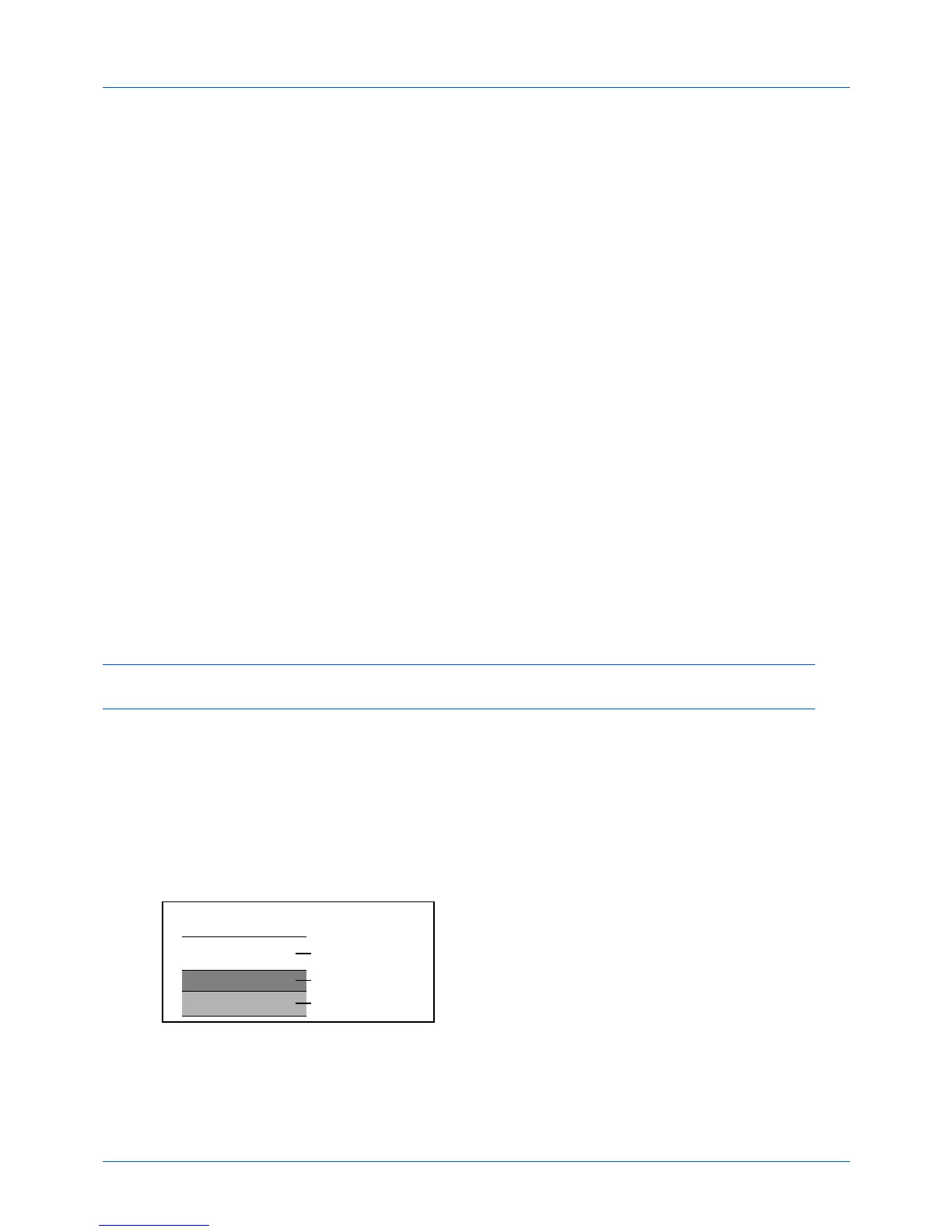Appendix-16
Envelopes
Use the multi purpose tray for envelopes.
Due to the structure of envelopes, printing evenly over the entire surface may not be possible in some cases. Thin
envelopes in particular may be wrinkled by the machine in some cases as they pass through. Before purchasing
envelopes in volume, try testing a sample to ensure the print quality.
Storing envelopes for a long period may cause them to become wrinkled. Thus, keep the package sealed until you
are ready to use them.
Keep the following points in mind.
Do not use envelopes with exposed adhesive. In addition, do not use the type of envelope in which the adhesive is
exposed after the top layer is peeled off. Serious damage may be caused if the paper covering the adhesive comes
off in the machine.
Do not use envelopes with certain special features. For example, do not use envelopes with a grommet for winding
a string to close the flap or envelopes with an open or film-covered window.
If paper jams occur, load fewer envelopes at once.
To prevent paper jams when printing onto multiple envelopes, do not allow more than ten envelopes remain in the
inner tray at once.
Thick Paper
Before loading thick paper in the multi purpose tray, fan it and align the edges. Some thick paper may still have rough
edges developed by a paper cutter on the back side. Remove any such rough edges just as with Hagaki by placing
the paper on a flat surface and rubbing the edges gently a few times with a ruler. Printing onto paper with rough edges
may cause jams.
NOTE:
If the paper is not supplied correctly even after it is smoothed, load the paper in the multi purpose tray with
the leading edge raised a few millimeters.
Label
Be sure to feed labels from the multi purpose tray.
For selecting labels, use extreme care so that the adhesive may not come in direct contact with any part of the
machine and that the labels are not easily peeled from the carrier sheet. Adhesives that stick to the drum or rollers
and peeled labels remaining in the machine may cause a failure.
When printing onto labels, you must be liable for the print quality and possible trouble.
Labels consist of three layers as shown in the illustration. The
adhesive layer contains materials that are easily affected by
the force applied in the machine. The carrier sheet bears the
top sheet until the label is used. This composition of labels
may cause more problems.
The label surface must be covered completely with the top
sheet. Gaps between labels may cause peeling of labels,
resulting in a serious failure.
