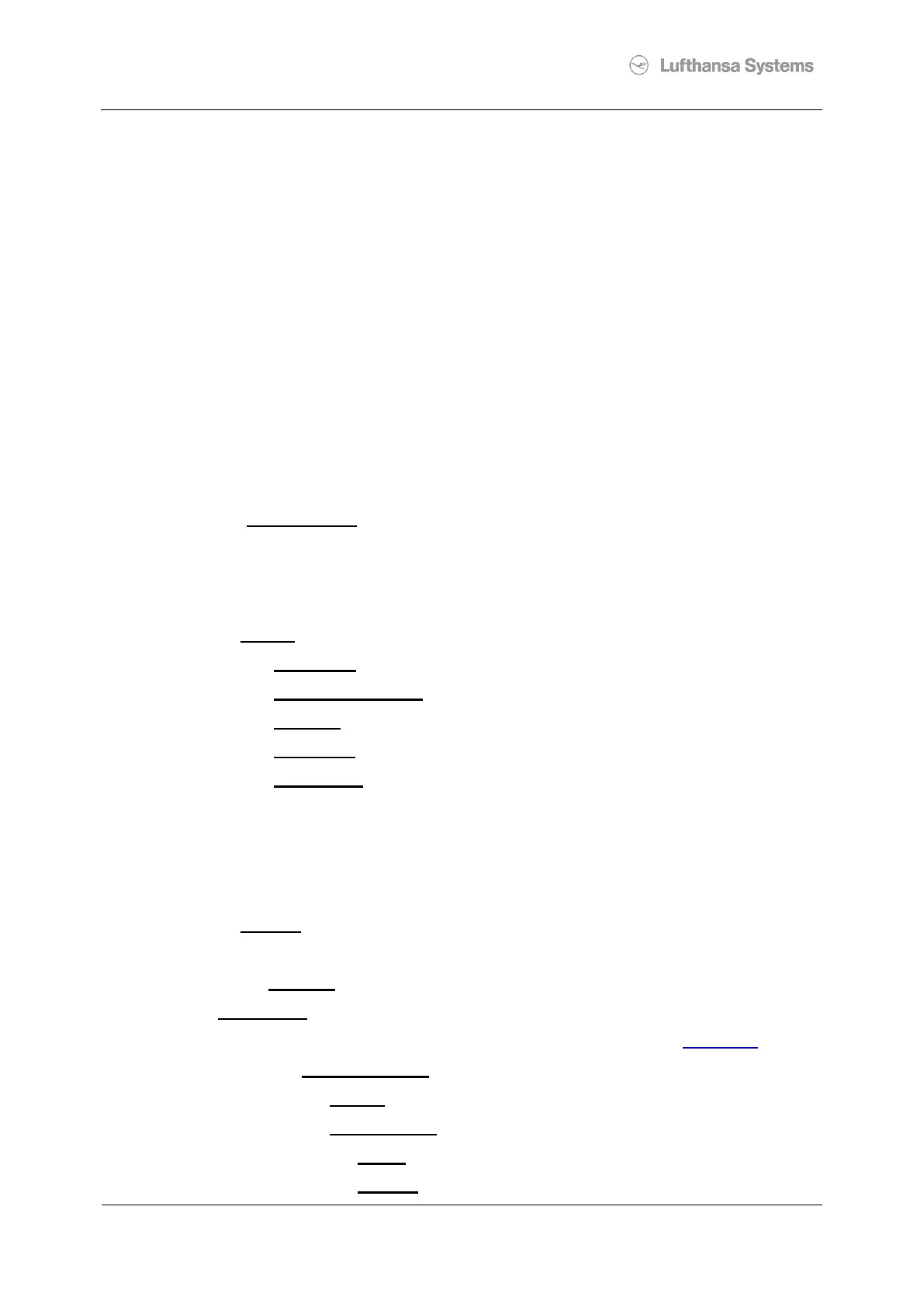Kyocera ECOSYS M6026/M6526cidn
File: CdBTD_Kyocera_EcoSys-M6026M6526cidn.doc
Signed off by:
Manuel Siefker
Vorlage 14.07.2004
2 Putting into Operation
Set up the printer according to the instructions supplied by the manufacturer and put it into
operation. See “ECOSYS_M6026cidn_M6526cidn_OG_ENG.pdf “ provided by Kyocera.
Some excerpts are added in the appendix of this document.
2.1 Set up the network connection using a suitable network cable.
Connect printer with CAT5e or CAT6 cable to the LAN outlet according to order.
Check LAN connectivity with the LED’s at the printers RJ45 plug.
2.2 Set up some printer settings
Press the Button “System Menu / Counter” see Page 9-3
Login
The user and password for the “DeviceAdministrator” is 2600 see Page 9-2
Scroll and select Printer see Page 9-17
Scroll and select “Emulation” , if not allready set to KPDL(Auto)
Scroll and select “Override A4/Letter”, if not allready set to ON
Scroll and select “Wide A4” , set according to order
Scroll and select “Job Name”, if not allready set to OFF
Scroll and select “User Name”, if not allready set to OFF
Leave this level “ < ”
2.3 Set up the network settings
Scroll and select System
Scroll and select Network see Page 9-19
Select Host Name
and enter the printers networkname NP………
Scroll and select “TCP/IP Settings”
Scroll and select “TCP/IP”, if not allready set to ON
Scroll and select “IPv4 Settings”
Scroll and select “DHCP”, set according to the order (in remote locations: OFF )
Scroll and select “Auto-IP”, if not allready set to OFF
