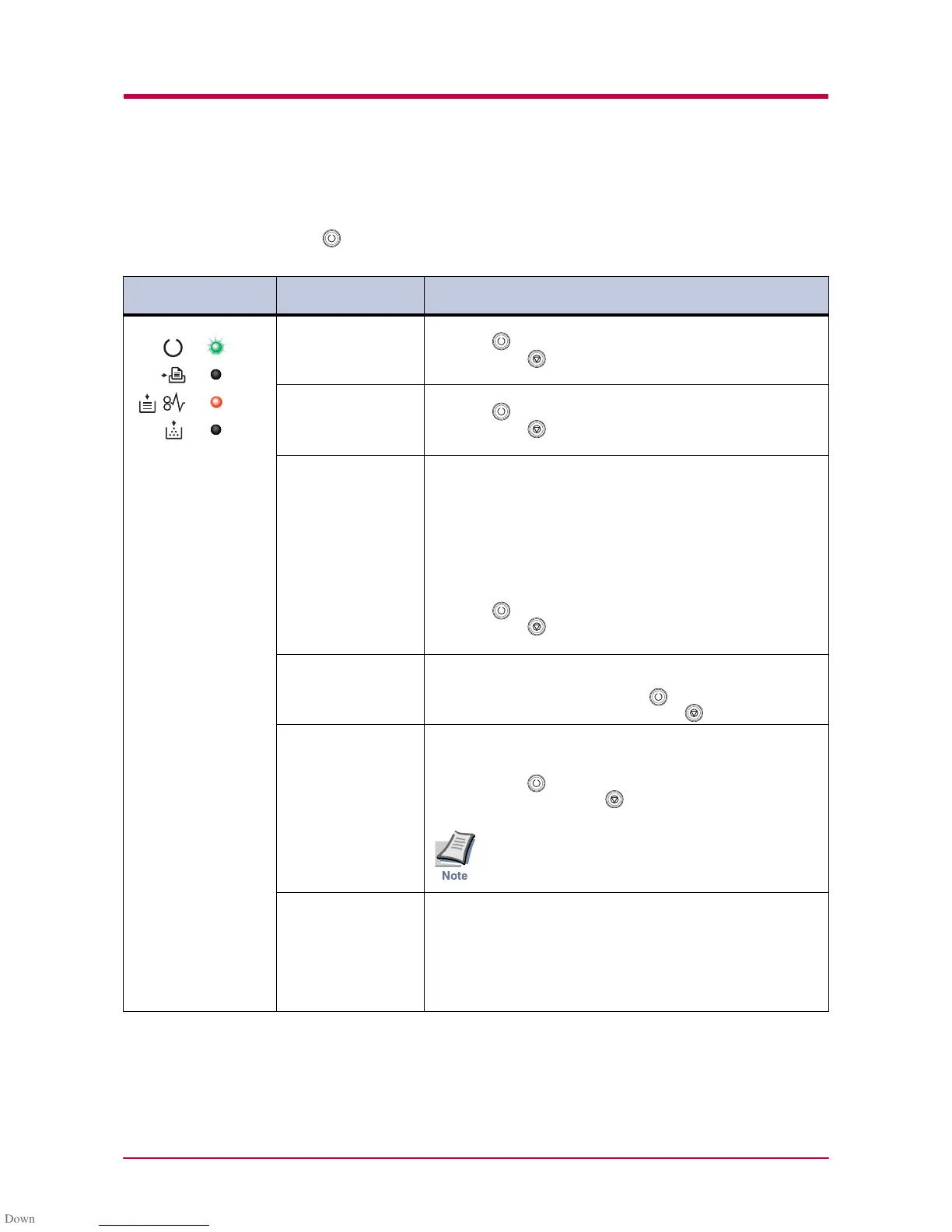Indicators
3-12
3.3.3 Error Messages
With the following errors, printing continues when you press the printer’s
key. You can confirm these errors by printing a status page. (See pages
1-4 and 1-5.)
Indicator Remote Operation
Panel display
Corrective Action
File not found
Press GO
The specified file is not found.
Press the key to resume printing. You can abandon printing
by pressing the key.
KPDL Error
Press GO
Current print processing cannot continue.
Press the key to resume printing. You can abandon printing
by pressing the key.
MemoryCard err##
Press GO
An error has occurred during access to the memory card
using the PRESCRIBE RWER command or from the KM-
NET Remote Operation Panel.
Look at the error code given in place of ## and refer to the
corresponding description given below.
04 :The capacity of the memory card is insufficient. Clean up
files.
05 :Specified file not on memory card.
06 :No memory for use by memory card. Expand printer memory.
Press the key to resume printing. You can abandon printing
by pressing the key.
Memory overflow
Press GO
Printing cannot continue because there is not enough
memory.
Try adding more memory. Press the key to resume printing.
You can abandon printing by pressing the key.
Print overrun
Press GO
Current print processing cannot continue due to complex
data.
The data transferred to the printer was too complex to print on a
page. Press the key to print data as far as it was stored. You
can abandon printing by the key.
To release the page protect mode, send the following
command to the printer from the KM-NET Remote
Operation Panel after this error occurs:
!R! FRPO R5, 1; EXIT;
RAM DISK error ##
Press GO
Check the error code displayed in ## and refer to the
appropriate description below.
01: Abnormal format. Try turning the power off and on again.
02: RAM disk mode is Off. Turn RAM disk mode On.
04: No disk space. Clean up files.
05: Specified file is not on disk.
06: No memory for use by disk system. Expand printer memory.
Table 3-5
Note
