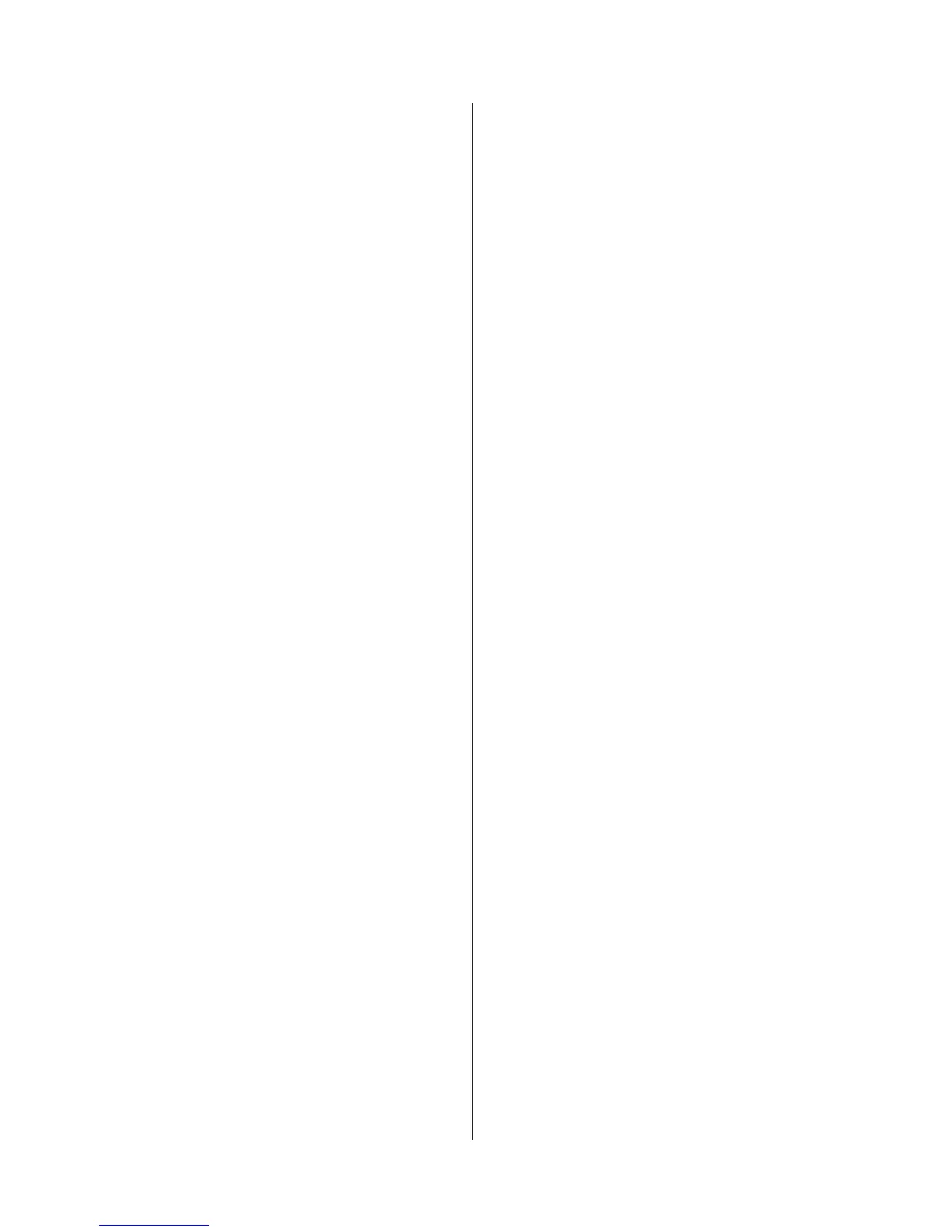1-3-29
3JG-2.0
Configuring TTI settings
Set up printing details for the Transmit Terminal Identifier
(TTI).
1. Select FAX TX Setting using the up/down cursor
keys and press the enter key.
2. Select TTI using the up/down cursor keys and
press the enter key.
3. Select to print or not print TTI information and the
position if printed. Press the enter key.
Entering fax information (local information)
Enter identifying information about fax number, station
name, and station ID.
Entering the fax number
1. Select FAX TX Setting using the up/down cursor
keys and press the enter key.
2. Select Local FAX Number using the up/down
cursor keys and press the enter key.
3. Enter the local station number using the numeric
keys and press the enter key.
Entering the station name
1. Select FAX TX Setting using the up/down cursor
keys and press the enter key.
2. Select Local FAX Name using the up/down cursor
keys and press the enter key.
3. Enter the local station name and press the enter
key.
Entering the station ID
1. Select FAX TX Setting using the up/down cursor
keys and press the enter key.
2. Select Local FAX ID using the up/down cursor
keys and press the enter key.
3. Enter a four-digit station ID using the numeric
keys and press the enter key.
Selecting the line type (120 V specifications only)
Set the line type corresponding to the telephone service.
1. Select FAX TX Setting using the up/down cursor
keys and press the enter key.
2. Select FAX Line Setting using the up/down cursor
keys and press the enter key.
3. Select Tone (DTMF) or Pulse (10pps) using the
up/down cursor keys and press the enter key.
Redial
Specify the number of redial attempts if the other party's
line is busy.
1. Select FAX TX Setting using the up/down cursor
keys and press the enter key.
2. Select Retry Times using the up/down cursor keys
and press the enter key.
3. Enter the number of redial attempts (0 to 14) using
the numeric keys and press the enter key.
Fax media type
Select the paper type used to print received faxes.
1. Select FAX RX Setting using the up/down cursor
keys and press the enter key.
2. Select FAX Media Type using the up/down cursor
keys and press the enter key.
3. Select the paper type using the up/down cursor
keys and press the enter key.
Setting the number of rings (auto fax reception)
Specify the number of rings in auto reception mode.
1. Select FAX RX Setting using the up/down cursor
keys and press the enter key.
2. Select Rings (Normal) using the up/down cursor
keys and press the enter key.
3. Enter the number of rings (1 to 15) using the up/
down cursor keys and press the enter key.
Setting the number of rings (TAD reception)
Specify the number of rings until fax reception begins when
the answering machine is off.
1. Select FAX RX Setting using the up/down cursor
keys and press the enter key.
2. Select Rings (TAD) using the up/down cursor keys
and press the enter key.
3. Enter the number of rings (1 to 15) using the up/
down cursor keys and press the enter key.
Setting the number of rings (Fax/Tel switching)
(120 V specifications only)
1. Select FAX RX Setting using the up/down cursor
keys and press the enter key.
2. Select Rings (FAX/TEL) using the up/down cursor
keys and press the enter key.
3. Enter the number of rings (0 to 15) using the up/
down cursor keys and press the enter key.
Activating Fax forwarding
Activate fax forwarding.
1. Select FAX RX Setting using the up/down cursor
keys and press the enter key.
2. Select Forward Setting using the up/down cursor
keys and press the enter key.
3. Select On or Off using the up/down cursor keys
and press the enter key.
Fax reception mode setting
Select the fax reception mode.
1. Select FAX RX Setting using the up/down cursor
keys and press the enter key.
2. Select RX Setting using the up/down cursor keys
and press the enter key.
3. Select a reception mode using the up/down cursor
keys and press the enter key.
Reception date and time
Set to print the date and time of reception, sender
identification, and the page number.
1. Select FAX RX Setting using the up/down cursor
keys and press the enter key.
2. Select RX Date/Time using the up/down cursor
keys and press the enter key.
3. Select On or Off using the up/down cursor keys
and press the enter key.
2in1 reception
Set to print two 5
1
/
2
" x 8
1
/
2
"/A5-sized faxes received
consecutively on a single 11" x 8
1
/
2
"/A4 sheet.
1. Select FAX RX Setting using the up/down cursor
keys and press the enter key.
2. Select 2in1 RX using the up/down cursor keys and
press the enter key.
3. Select On or Off using the up/down cursor keys
and press the enter key.
