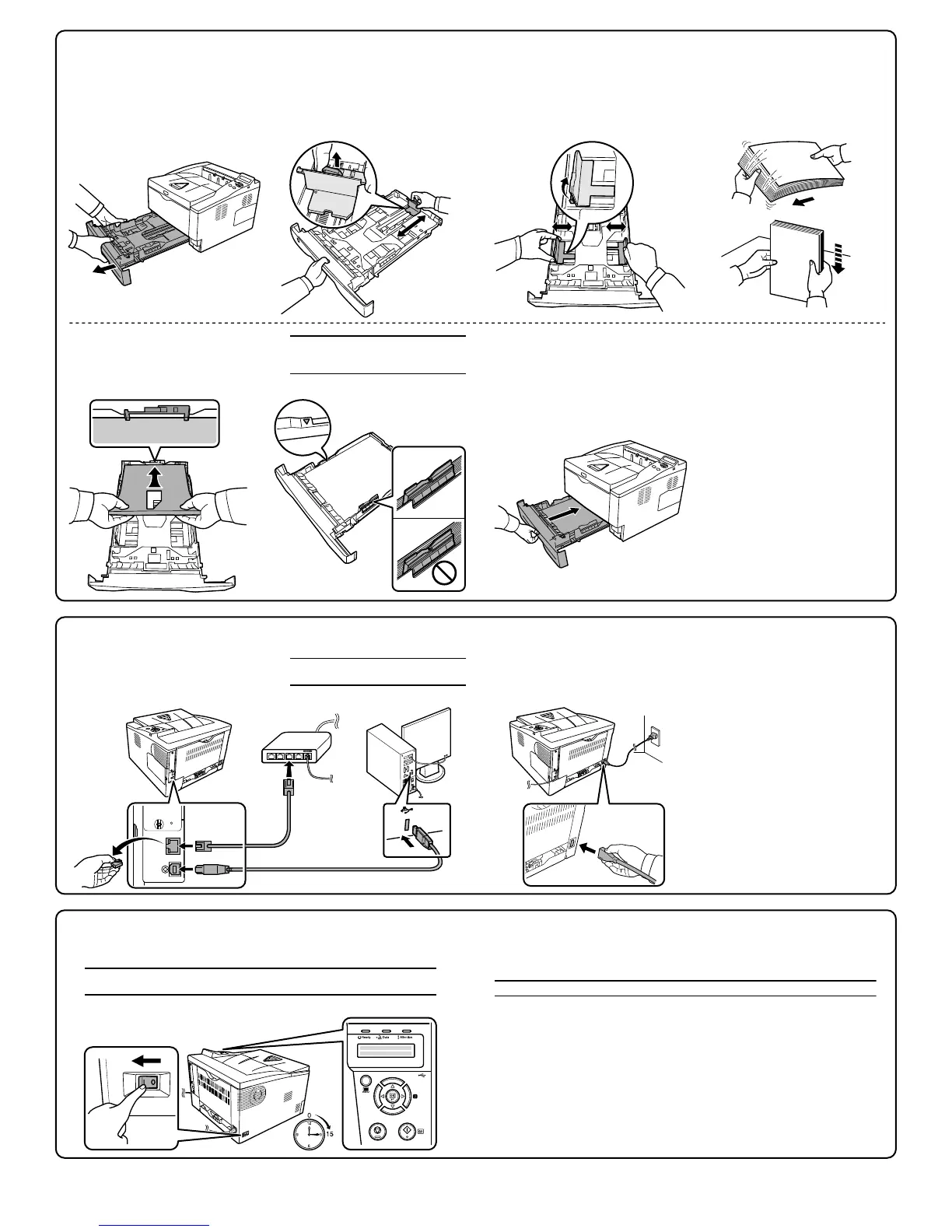Pull the paper cassette all the way out
of the printer.
Loading Paper
Fan the paper, then tap it on a level
surface to avoid media jams or skewed
printing.
Adjust the paper width guides to fit the
paper size.
Adjust the paper length guide to fit the
paper size.
Load paper in the cassette, with the
side to be printed downward.
Insert the paper cassette into the slot in
the printer. Push it straight in as far as
it will go.
3
2
5
31
6
4
Connect the power cord to the printer
and the other end into a power outlet.
Connect the printer to the PC or your
network device. Use shielded interface
cables. These cables are sold
separately.
Connecting Cables
4
12
Selecting the Message Language
To change the language, press [U] or [V] repeatedly until the message display
shows the desired language.
Press [OK]. The message language will be changed.
5
21
3
4
© 2008 by KYOCERA MITA Corporation All rights reserved. 2-28, 1-Chome, Tamatsukuri, Chuo-ku, Osaka 540-8585, Japan Printed in China 302H456020 Rev.1.0 2008.9
Refer to the Operation Guide to install the printer driver and to set network parameters.
Wait until the message display indicates MSG Language. The default message
language is English.
Important: MSG Language may not appear according to the destination.
Important: Do not exceed the upper limit
of the cassette. Otherwise, it may cause
paper jams.
Note: Remove the cap, when using the
network interface.
Turn the power switch on (|).
Important: The printer will begin replenishing the toner; this will take approximately
15 minutes.