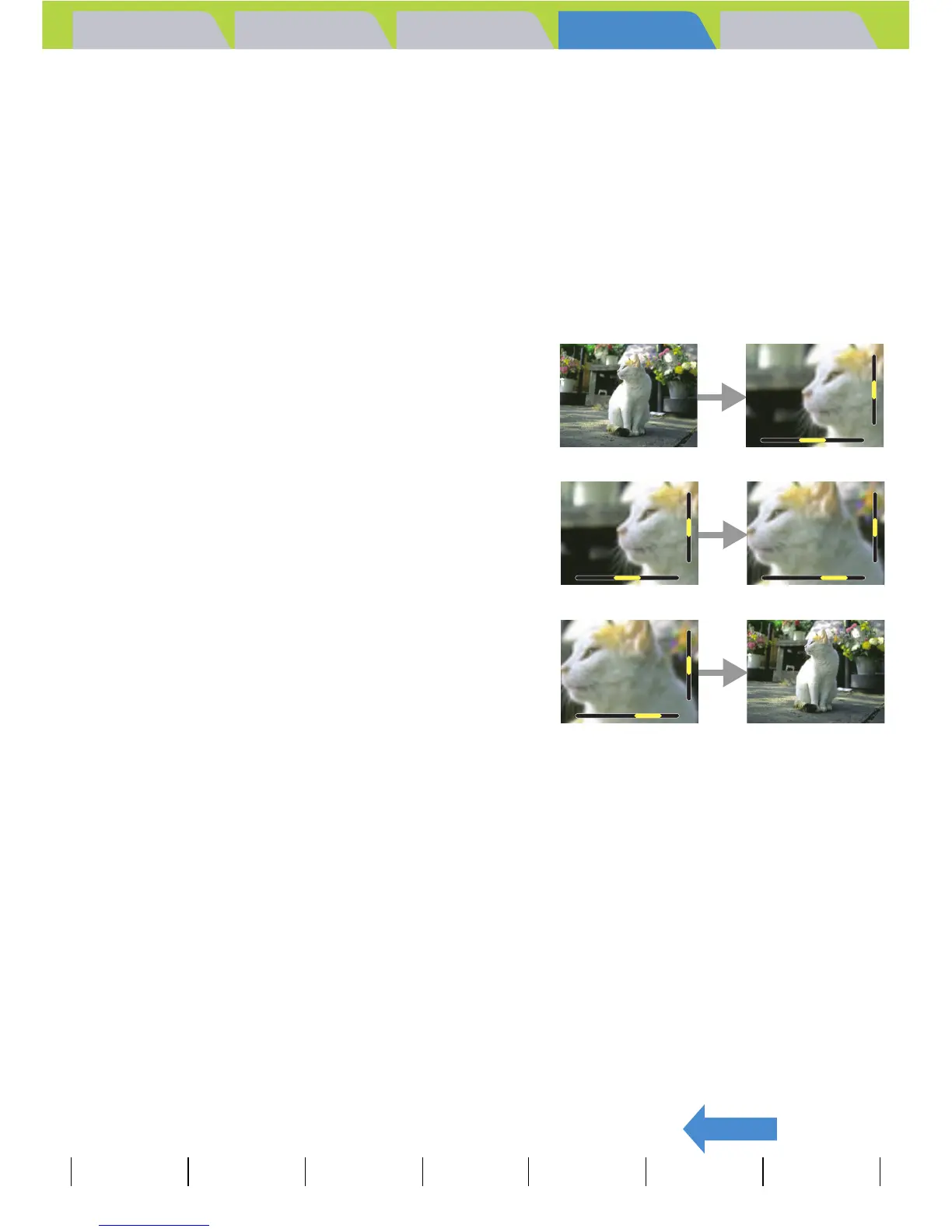Introduction Getting Ready
Taking Pictures
Playback Set Up
GB-90
Viewing Still Images | Viewing Movies | [o] Viewing Images Automatically as a Slideshow (slideshow) | [O] Viewing Multiple Images | [INFORMATION] Viewing Image Information | [J]/[I] Erasing Unwanted
Images | [U] Protecting Images from Accidental Erasing (PROTECT) | [p] Adding Voice Messages to Still Images (POSTRECORDING) | [V] Resizing and Trimming Images (RESIZE) | [W] Rotating an Image |
[T] Using DPOF to specify print settings | [G] Printing by Connecting the Camera Directly to a Printer (PictBridge) | Connecting to a Windows PC | Connecting to a Macintosh
BACK
Contents (Top page) Detailed Contents Index Nomenclature Menus and Settings Troubleshooting
Viewing Your Images Enlarged
«Applicable images: Still images only»
You can use the zoom buttons to enlarge an image during playback.
1
Set the mode select dial to "P" and turn the camera on.
2
Use the left l or right r button to select the image you want to
view.
3
Press the T side of the zoom
button.
The image is enlarged as follows each time you press
the T side of the zoom button: 2x Æ 4x Æ 8x.
BNote
• During zoomed playback, scroll
bars appear at the bottom and on
the right side of the screen. The
scroll bars act as a guide to which
part of the original image is
currently displayed. You can use
the udlr button to scroll the
screen up, down, left or right in
the image.
• Press the W side of the zoom
button to return the enlarged
image to its original size. The
image reverts to its original size
in 3 steps each time you press
W, as follows: 4x Æ 2x Æ
original size.
• To quickly return an enlarged
image to its original size during
zoomed playback, simply press
the MENU button K.
A Important
Resized images cannot be viewed enlarged using zoomed playback.
X
