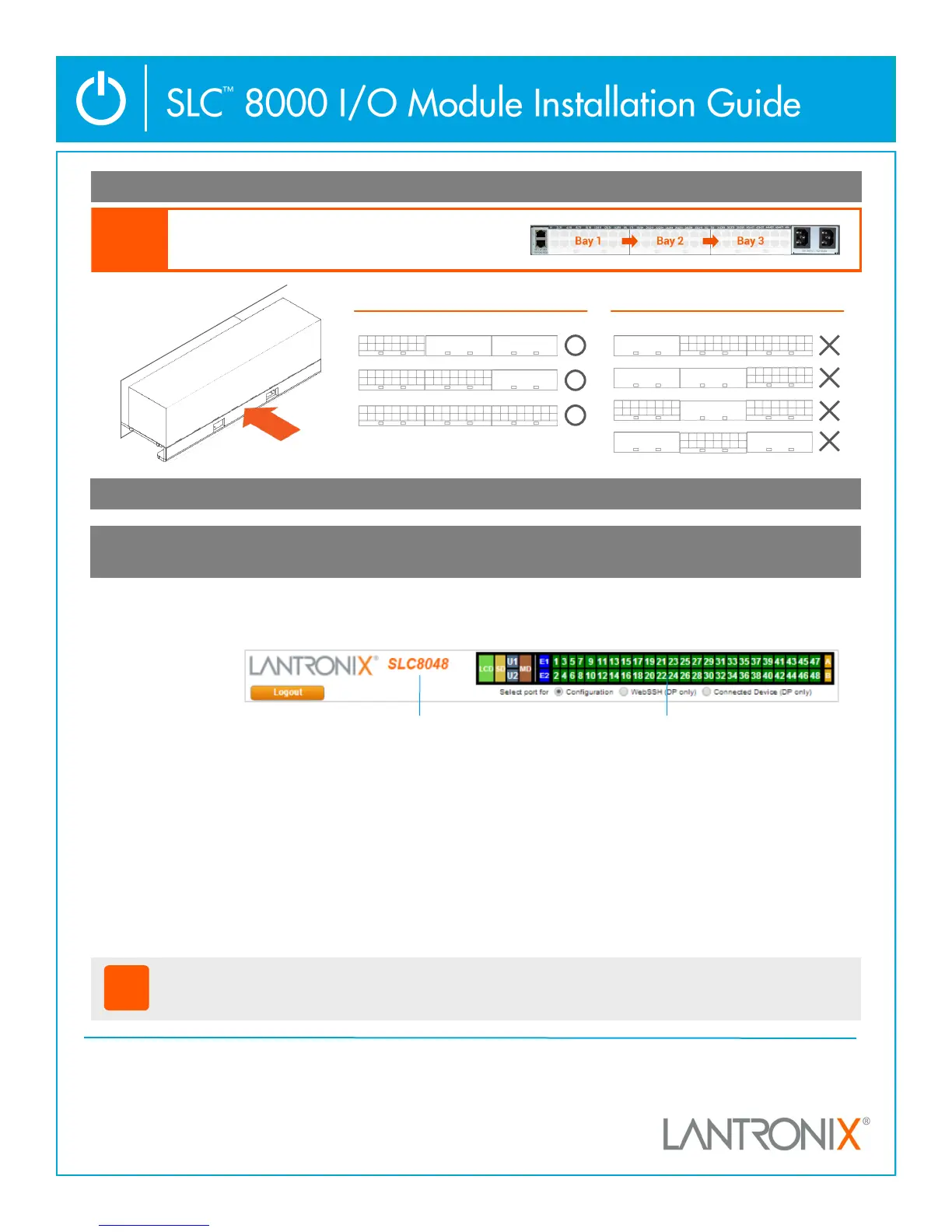© 2015 Lantronix, Inc. Lantronix is a registered trademark, and SLC is a trademark of Lantronix, Inc. All other trademarks are the
property of their respecve owners. Specicaons subject to change without noce. 900-722-R Rev C
Contact Technical Support
For technical support queries, visit hp://www.lantronix.com/support or call (800) 422-7044 Monday – Friday from 6:00 a.m. – 5:00 p.m., Pacic Time, excluding holidays.
Latest Firmware For the latest rmware downloads, visit hp://www.lantronix.com/support/downloads
IP Address Assignment Tutorial To view a tutorial on how to assign an IP address, visit hp://www.lantronix.com/support/tutorials
3. Insert the new I/O module into the unpopulated bay with the module’s blades aligned to the SLC 8000 unit’s rails.
4. Plug the power cord(s) back in and power on the SLC 8000.
5. The SLC 8000 automacally detects the new module. Aer boot up has completed, you can conrm that the new
module has been detected via the Web Manager’s About Page ( ? icon) or the Command Line Interface.
A) Web Manager: While the model number will change to reect the nal port count (e.g. SLC8024, SLC8032,
SLC8040, SLC8048), the dashboard will also show the newly added acve ports in green.
The acve modules can be checked in order from Bay 1 to 3 under I/O Module Type(s):
(e.g. RJ45-08, RJ45-16, USB-16)
B) Command Line Interface
admin version
show sysstatus
Correct Incorrect
Bay 1 Bay 2 Bay 3 Bay 1 Bay 2 Bay 3
!
Thank you for choosing Lantronix. Please register this product in order to receive nocaons for
rmware and documentaon updates at www.lantronix.com/product-registraon.
Model Number Dashboard
Note: Using this command allows you to check the new model number reecng the
nal port count, and all of installed I/O modules under I/O Module Type(s).
Note: Using this command also allows you to check how many device ports are
detected and what the status of each one is.
Each Bay must be populated in order from 1 to 3.
Note
Empty Empty
Empty
Empty
Empty
Empty
Empty
Empty Empty
