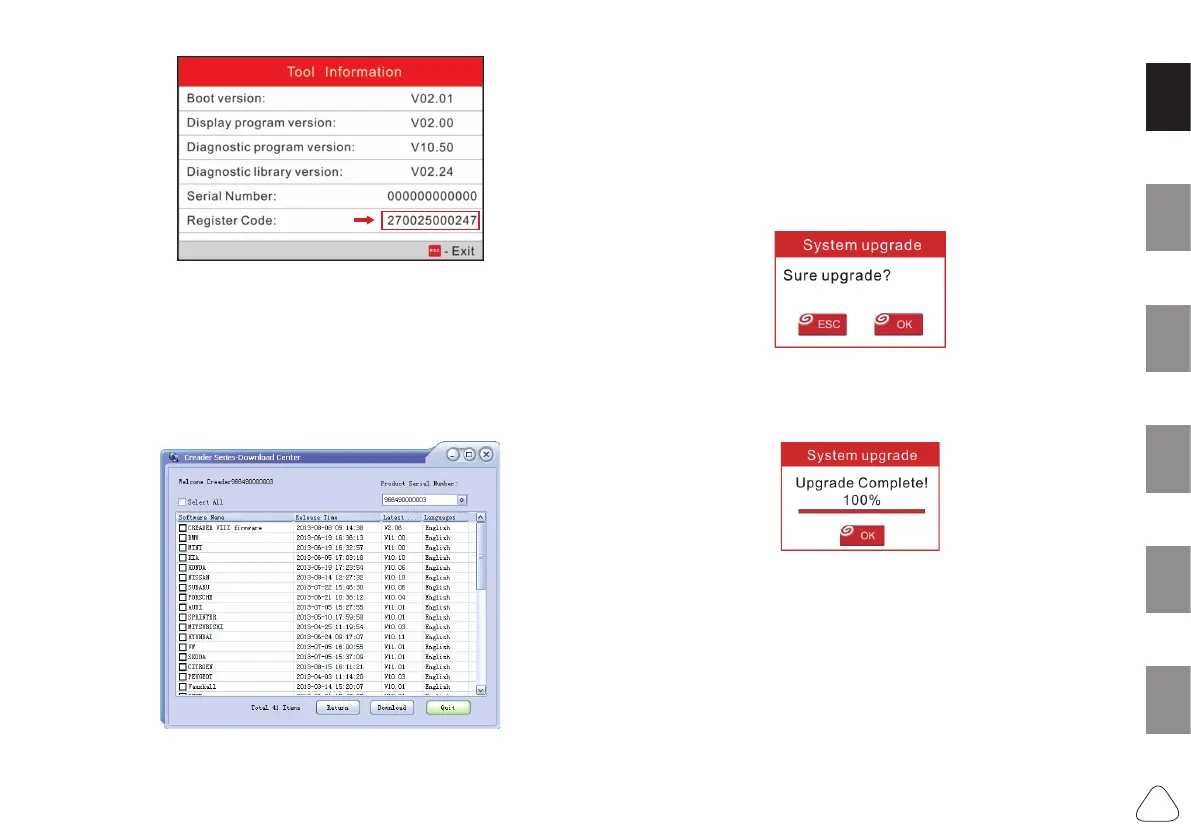3
RU IT DE ES FR EN
Figure 5
(Return to step 3 and input the Register Code and then proceed)
8. Install the memory card from the tool into the supplied memory
card adaptor and insert into the USB port of the computer.
9. Reopen the update tool, select the updates you would like to
perform or click “Select All”, and then click Download to start
downloading. See Figure 6.
Figure 6
10. Once all steps are complete, reinsert the memory card into
the tool and power the tool via USB cable or via diagnostic
cable (one end to DB-15 connector of the tool and the
other end on the vehicle’s DLC). A dialog box (Note: If only
diagnostic software is updated and no rmware packages are
downloaded in Figure 6, this box will not appear) prompting
you to upgrade will pop up on the screen (See Figure 7), select
OK to proceed.
Figure 7
11. The registration process is now complete, your tool is now
ready for use. See Figure 8.
Figure 8
Note: All pictures illustrated here are for reference and demonstration
purpose only and this Quick Start Guide is subject to change without
prior notice.
