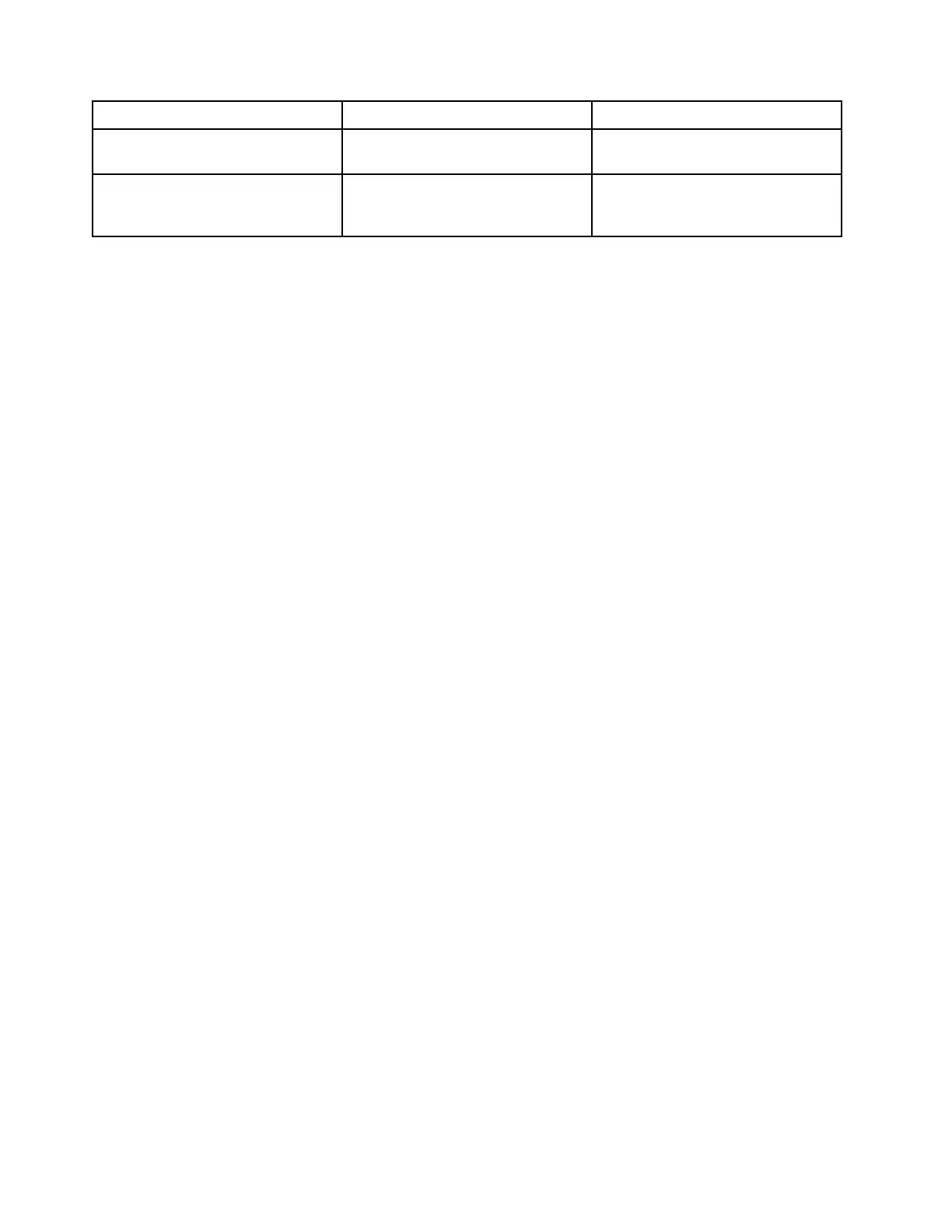Password type Pre-requisite When set
Master hard disk password No You must enter it to start the
operating system.
User hard disk password The master hard disk password must
be set.
You can use the user hard disk
password to start the operating
system.
Notes:
• All passwords set in the setup utility consist of alphanumeric characters only.
• If you start the setup utility using the user password, you can only change a few settings.
• If your computer includes an eMMC storage device, it might not support the user hard disk password.
Set administrator password
You set the administrator password to prevent unauthorized access to the UEFI/BIOS setup utility.
Attention: If you forget the administrator password, a Lenovo authorized service personnel cannot reset
your password. You must take your computer to a Lenovo authorized service personnel or a marketing
representative to have the system board replaced. Proof of purchase is required and a fee will be charged for
parts and service.
1. Start the UEFI/BIOS setup utility.
2. Select Security ➙ Set Administrator Password and press Enter.
3. Enter a password string that contains only letters and numbers. Then, press Enter.
4. Enter the password again and press Enter.
5. Select Exit ➙ Exit Saving Changes.
Next time you start the computer, you must enter the administrator password to start the setup utility. If
Power on Password is enabled, you must enter the administrator password or the user password to start
the computer.
Change or remove administrator password
Only the administrator can change or remove the administrator password. If you remove the administrator
password, the user password will also be removed.
1. Start the UEFI/BIOS setup utility using the administrator password.
2. Select Security ➙ Set Administrator Password and press Enter.
3. Enter the current password.
4. In the Enter New Password text box, enter the new password.
5. In the Confirm New Password text box, enter the new password again.
Note: If you want to remove the password, press Enter in both text boxes and do not enter any
character.
6. Select Exit ➙ Exit Saving Changes.
Set user password
Before you can set up user password, the administrator password must be set.
The administrator of the setup utility might need to set up a user password for others to use.
20
Lenovo 14w User Guide