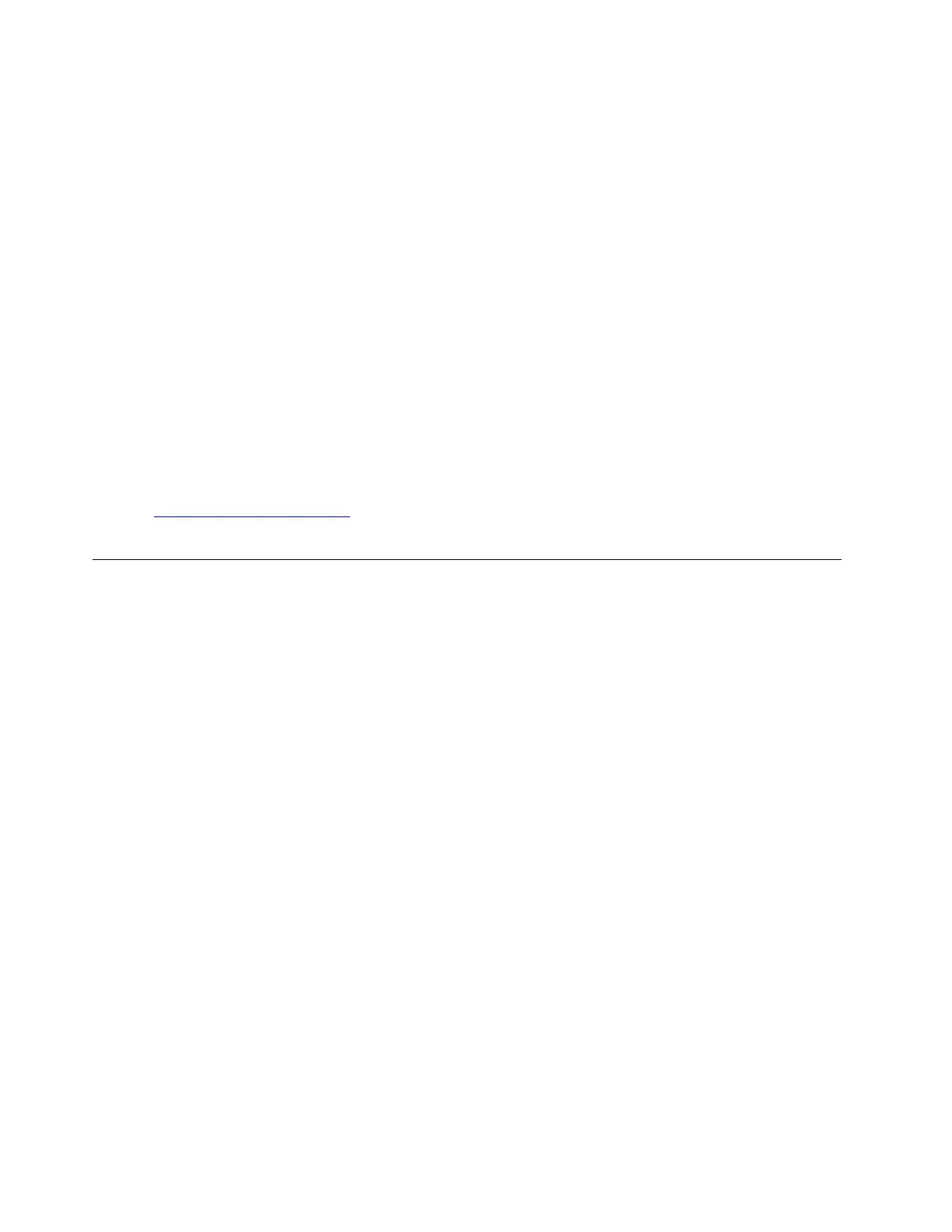Set the system date and time
1. Start the UEFI/BIOS setup utility.
2. Select Configuration ➙ System Time / System Date and set the system date and time as desired.
3. Press F10 to save changes and exit.
Change hotkey mode
1. Start the UEFI/BIOS setup utility.
2. Select Configuration ➙ Hotkey Mode and press Enter. Change the setting to Disabled or Enabled.
3. Select Exit ➙ Exit Saving Changes.
Update UEFI BIOS
When you install a new program, device driver, or hardware component, you might need to update UEFI
BIOS.
Download and install the latest UEFI BIOS update package by one of the following methods:
• Open Lenovo Vantage to check the available update packages. If the latest UEFI BIOS update package is
available, follow the on-screen instructions to download and install the package.
• Go to
https://pcsupport.lenovo.com and select the entry for your computer. Then, follow the on-screen
instructions to download and install the latest UEFI BIOS update package.
Recovery information
This section introduces the recovery information of the Windows 10 operating system. Ensure that you read
and follow the on-screen recovery instructions. The data on your computer might be deleted during the
recovery process. To avoid data loss, make a backup copy of all the data that you want to keep.
Reset your computer
In the resetting process, you can choose to keep your files or remove them when you reinstall the operating
system.
Note: The items in the graphical user interface (GUI) might change without notice.
1. Open the Start menu, and then click Settings ➙ Update & Security ➙ Recovery.
2. In the Reset this PC section, click Get started.
3. Follow the on-screen instructions to reset your computer.
Use advanced options
Note: The items in the graphical user interface (GUI) might change without notice.
1. Open the Start menu, and then click Settings ➙ Update & security ➙ Recovery.
2. In the Advanced startup section, click Restart now ➙ Troubleshoot ➙ Advanced options.
3. Select a preferred option from the following list, and then follow the on-screen instructions.
• System Restore: Use a restore point recorded on your PC to restore Windows
• Startup Repair: Fix problems that keep Windows from loading
• Go back to the previous version
• Command Prompt: Use the Command Prompt for advanced troubleshooting
• System Image Recovery: Recover Windows using a specific system image file
24
Lenovo 14w User Guide
