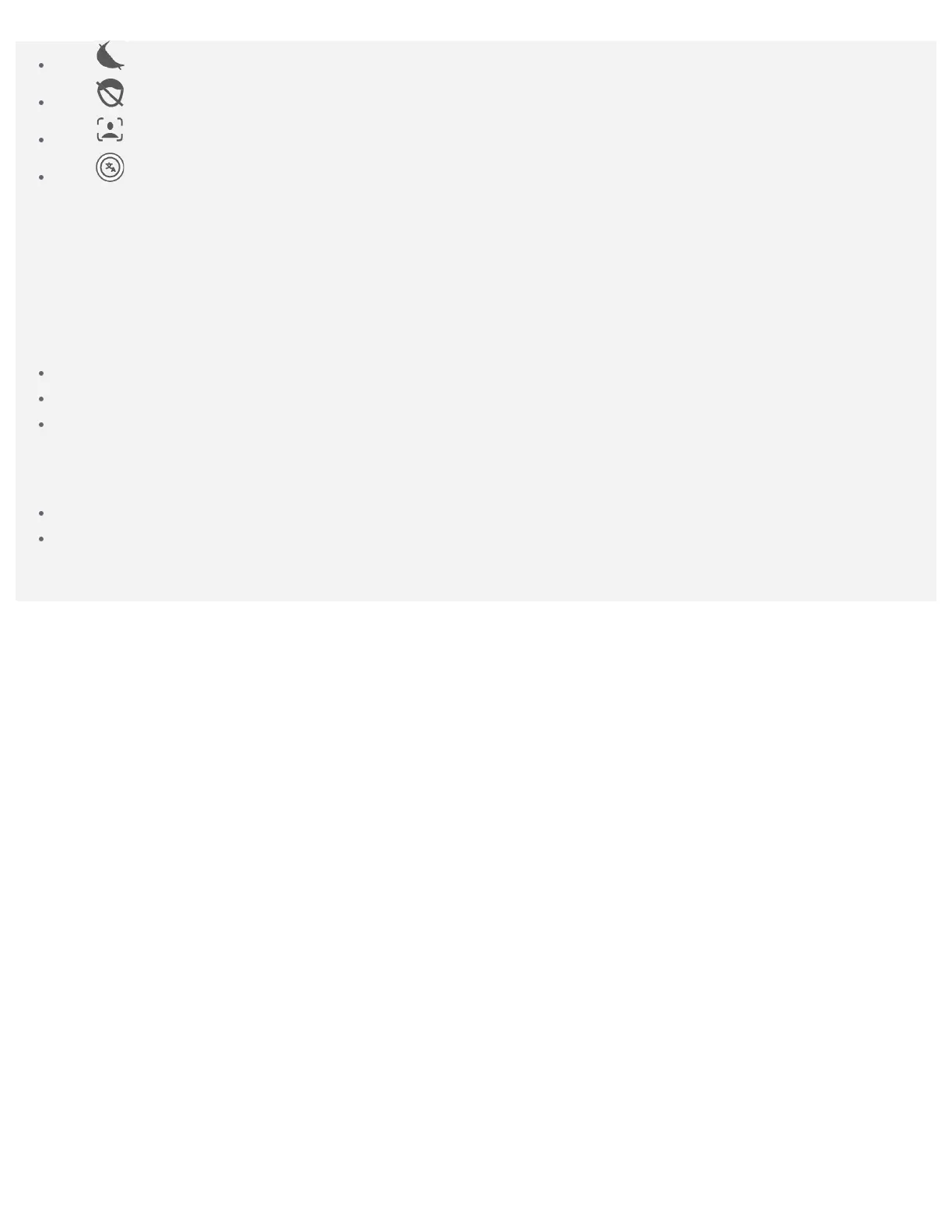Tap to turn on night mode.
Tap to turn on face brightening.
Tap to record a portrait.
Tap to tap for text translation.
Taking screenshots
Press and hold the Power and the Volume down buttons at the same time to take a screenshot.
Viewing pictures and videos
Photos and videos are stored in your device's internal storage. You can view your photos and videos by
using the following methods:
Tap the thumbnail when using the Camera Go app.
Go to Gallery.
Go to Settings > Storage > Files > DCIM > Camera.
The screenshots are stored in your device's internal storage. You can view your screenshots by using
the following methods:
Go to Gallery.
Go to Settings > Storage > Files > Pictures > Screenshots.
Note: Some features are not supported in some regions due to version or model problems.
