
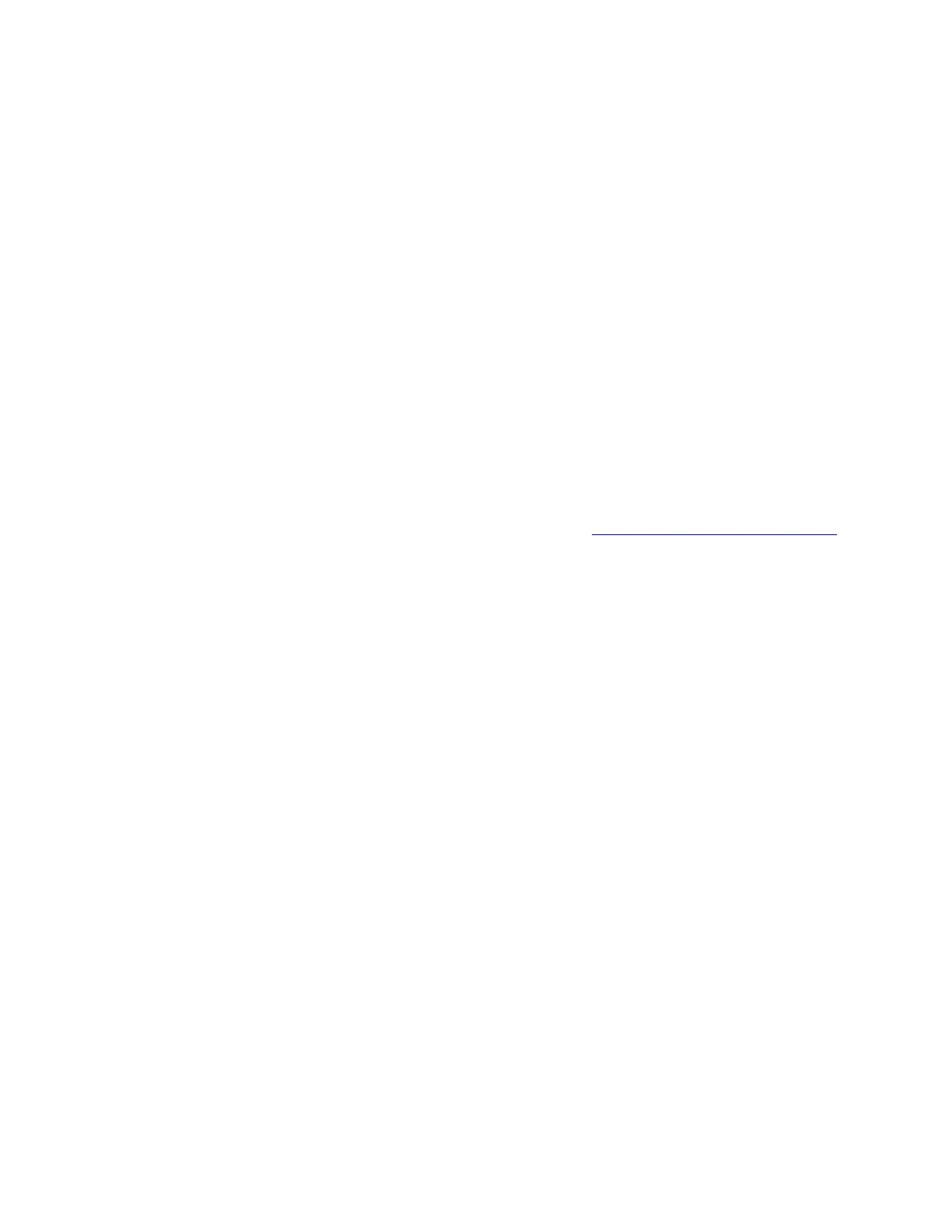 Loading...
Loading...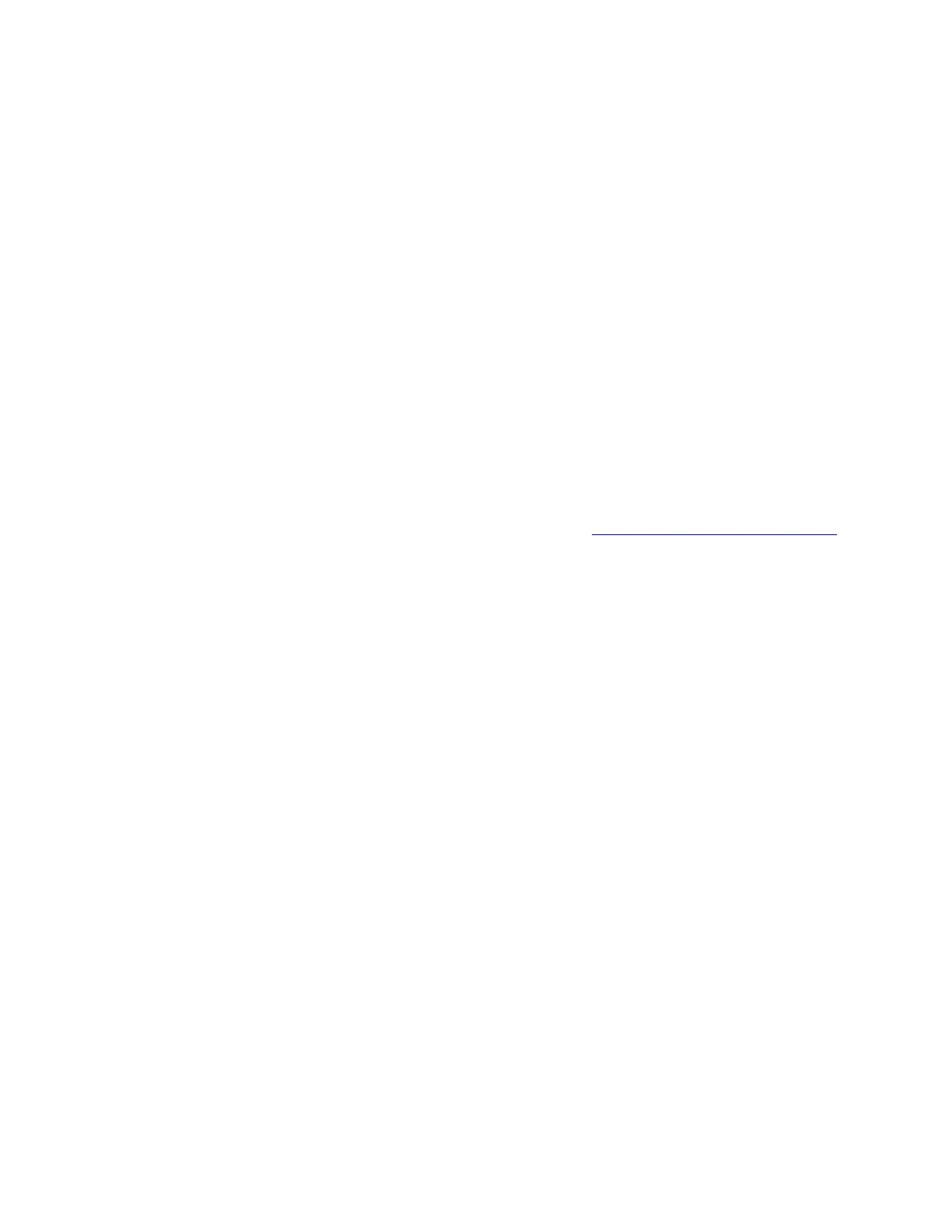
Do you have a question about the Lenovo ThinkPad T490 and is the answer not in the manual?
| Form factor | Clamshell |
|---|---|
| Product type | Ultrabook |
| Product color | Black |
| Market positioning | Business |
| LED backlight | Yes |
| Display diagonal | 14 \ |
| Bus type | OPI |
| Tjunction | 100 °C |
| Processor cache | 6 MB |
| Processor cores | 4 |
| Processor model | i5-8265U |
| System bus rate | 4 GT/s |
| Processor family | Intel® Core™ i5 |
| Processor socket | BGA 1528 |
| Processor threads | 8 |
| Processor codename | Whiskey Lake |
| Configurable TDP-up | 25 W |
| Processor frequency | 1.6 GHz |
| Processor cache type | Smart Cache |
| Configurable TDP-down | 10 W |
| Processor lithography | 14 nm |
| Processor manufacturer | Intel |
| PCI Express slots version | 3.0 |
| Processor boost frequency | 3.9 GHz |
| Processor operating modes | 64-bit |
| PCI Express configurations | 1x4, 2x2 |
| Thermal Design Power (TDP) | 15 W |
| Configurable TDP-up frequency | 1.8 GHz |
| Configurable TDP-down frequency | 0.8 GHz |
| Maximum number of PCI Express lanes | 16 |
| Internal memory | 8 GB |
| Memory clock speed | 2400 MHz |
| Internal memory type | DDR4-SDRAM |
| Maximum internal memory | - GB |
| SSD capacity | The Solid State Drive's storage capacity in Gigabytes. |
| SSD interface | SATA III |
| Storage media | SSD |
| Total storage capacity | 256 GB |
| Compatible memory cards | MicroSD (TransFlash) |
| Number of SSDs installed | 1 |
| On-board graphics card ID | 0x3EA0 |
| Discrete graphics card model | Not available |
| On-board graphics card family | Intel® UHD Graphics |
| Maximum on-board graphics card memory | 32 GB |
| On-board graphics card OpenGL version | 4.5 |
| On-board graphics card base frequency | 300 MHz |
| On-board graphics card DirectX version | 12.0 |
| On-board graphics card dynamic frequency (max) | 1100 MHz |
| Number of built-in speakers | 2 |
| Antenna type | - |
| Wi-Fi standards | 802.11a, Wi-Fi 5 (802.11ac), 802.11b, 802.11g, Wi-Fi 4 (802.11n) |
| Top Wi-Fi standard | Wi-Fi 5 (802.11ac) |
| Ethernet LAN data rates | 100, 1000 Mbit/s |
| USB 2.0 ports quantity | USB 2.0 ports have a data transmission speed of 480 Mbps, and are backwards compatible with USB 1.1 ports. You can connect all kinds of peripheral devices to them. |
| Keyboard layout | QWERTY |
| Pointing device | Touchpad |
| Number of battery cells | 3 |
| AC adapter power | 65 W |
| Processor ARK ID | 149088 |
| Processor package size | 46x24 mm |
| Supported instruction sets | AVX 2.0, SSE4.1, SSE4.2 |
| Intel Identity Protection Technology version | 1.00 |
| Intel Stable Image Platform Program (SIPP) version | 0.00 |
| Depth | 227 mm |
|---|---|
| Width | 329 mm |
| Height | 17.9 mm |
| Weight | 1460 g |
Identifies key external components, ports, and connectors of the computer.
Lists key features and technical specifications of the computer models.
Guides users through initial setup and the Windows 10 interface.
Guides on connecting to wired, Wi-Fi, cellular networks, and Bluetooth devices.
Explains keyboard, trackpoint, trackpad, and touch screen usage and gestures.
Information on managing power settings and maximizing battery life.
Details Bluetooth, NFC, RFID, and Airplane mode functions.
Covers BIOS passwords, fingerprint, and face authentication for security.
Information on preinstalled firewalls and antivirus programs.
Overview, navigation, and updating of UEFI BIOS settings.
Guides on system recovery, reset, and OS installation.
Defines CRUs and general replacement procedures.
Steps for replacing base cover, memory, SSD, and battery.
Addresses common issues, errors, and frequently asked questions.
Information on contacting Lenovo support and preparing for a call.
Crucial safety guidelines for using the computer.
Precautions regarding electricity, environment, and handling.











