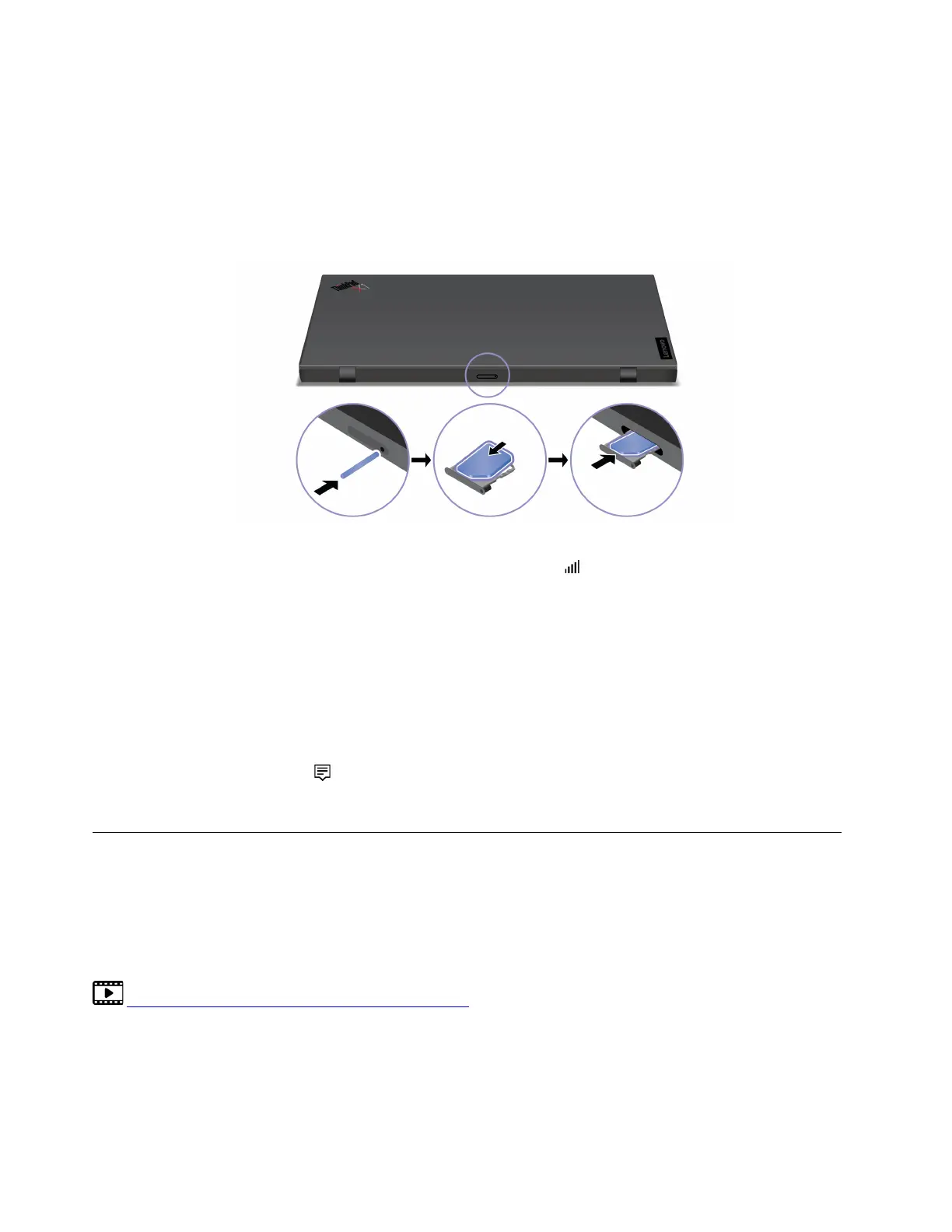Note: The cellular service is provided by authorized mobile service carriers in some countries or regions.
You must have a cellular plan from a service carrier to connect to the cellular network.
To establish a cellular connection:
1. Turn off the computer.
2. Locate the nano-SIM card slot and insert the nano-SIM card as shown. Note the orientation of the card
and ensure that it is seated correctly.
3. Turn on the computer.
4. Click the network icon, and then select the cellular network icon
from the list. Provide required
information, if needed.
Note: The USB-C compatible device connected to the Thunderbolt 4 connector (USB-C) might influence
with the wireless features. If your computer cannot be connected to the cellular network, or if your location
cannot be pinpointed through the GPS function, detach the device from the Thunderbolt 4 connector (USB-
C).
Turn on the Airplane mode
When the Airplane mode is enabled, all wireless features are disabled.
1. Click the action center icon
in the Windows notification area.
2. Click Airplane mode to turn on the Airplane mode.
Interact with your computer
Your computer provides you various ways to navigate the screen.
Use the keyboard shortcuts
The special keys on the keyboard help you work more effectively.
https://support.lenovo.com/us/en/videos/vid500145
8 X1 Nano Gen 1 User Guide
