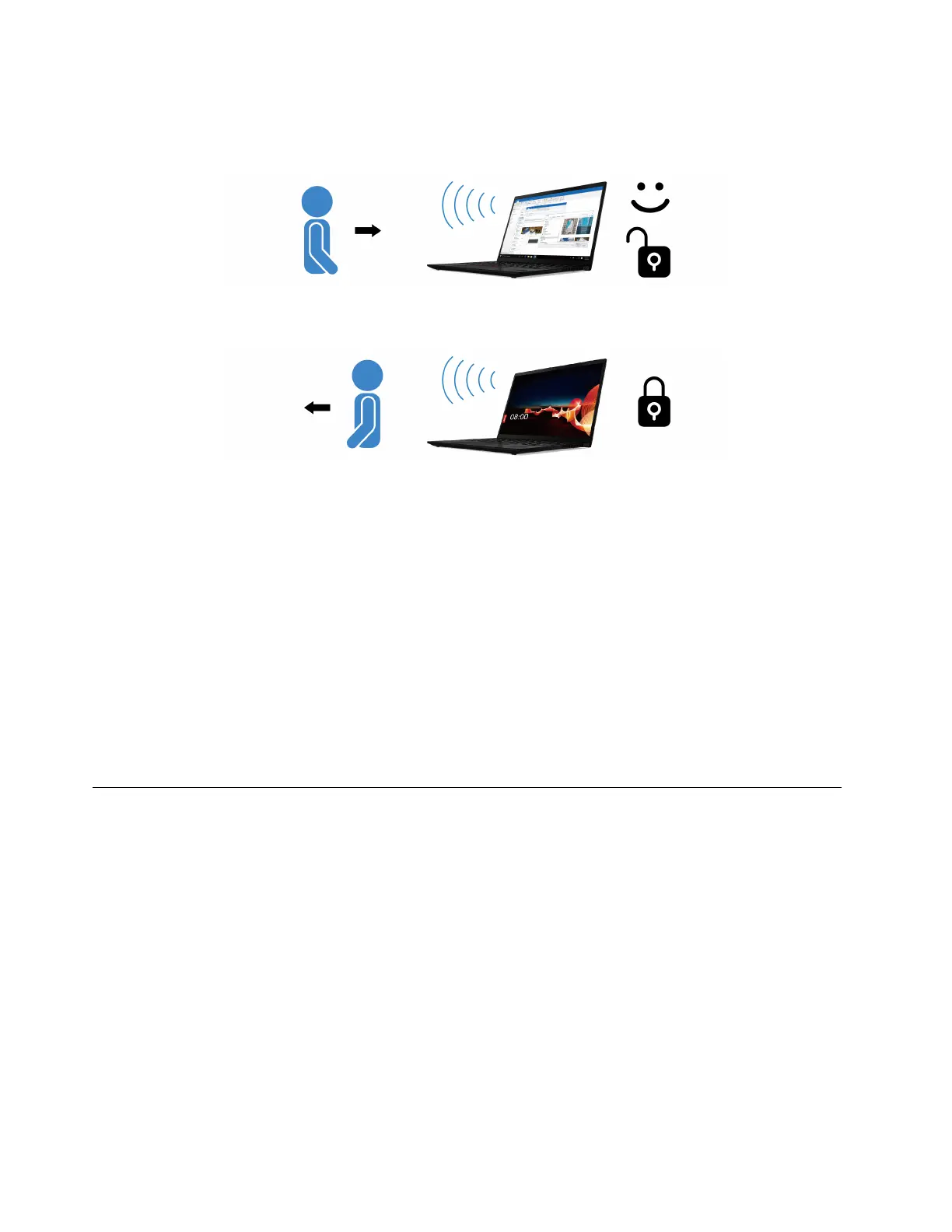• Unlock or wake up the computer automatically. You need to face the camera and be at most 1.4 meters
(4.6 feet) from the computer. The function does not work when your computer is in hibernation mode or
has been turned off.
• Dim the display and lock the computer when you are leaving. The function does not work if you set the
power options to never turn off the display.
The human presence sensor is enabled by default. To disable the function:
1. Restart the computer. When the logo screen is displayed, press F1 to enter the UEFI BIOS menu.
2. Select Security ➙ I/O Port Access, and then turn on or turn off Human Presence Sensor.
To customize the sensitivity of human presence detection:
1. Restart the computer. When the logo screen is displayed, press F1 to enter the UEFI BIOS menu.
2. Select Security ➙ Intelligent Security, and then follow the on-screen instructions.
Notes:
• If the Airplane mode is enabled, human presence detection is disabled.
• Your computer uses a human presence sensor to detect your presence and the IR camera to recognize
your face. Lenovo does not collect any personal data. For some countries or regions, the human presence
sensor is disabled according to local regulations.
Use privacy protection
Glance by Mirametrix is preinstalled on your computer. Turn on PrivacyAlert and PrivacyGuard switches on
Glance to achieve better privacy protection.
When someone is detected looking over your shoulder by the IR camera, an alert icon appears on your
computer screen. Meanwhile, PrivacyAlert automatically enables PrivacyGuard to prevent peeking eyes.
When the person leaves, the icon disappears and the PrivacyGuard feature is disabled automatically.
24
X1 Nano Gen 1 User Guide
