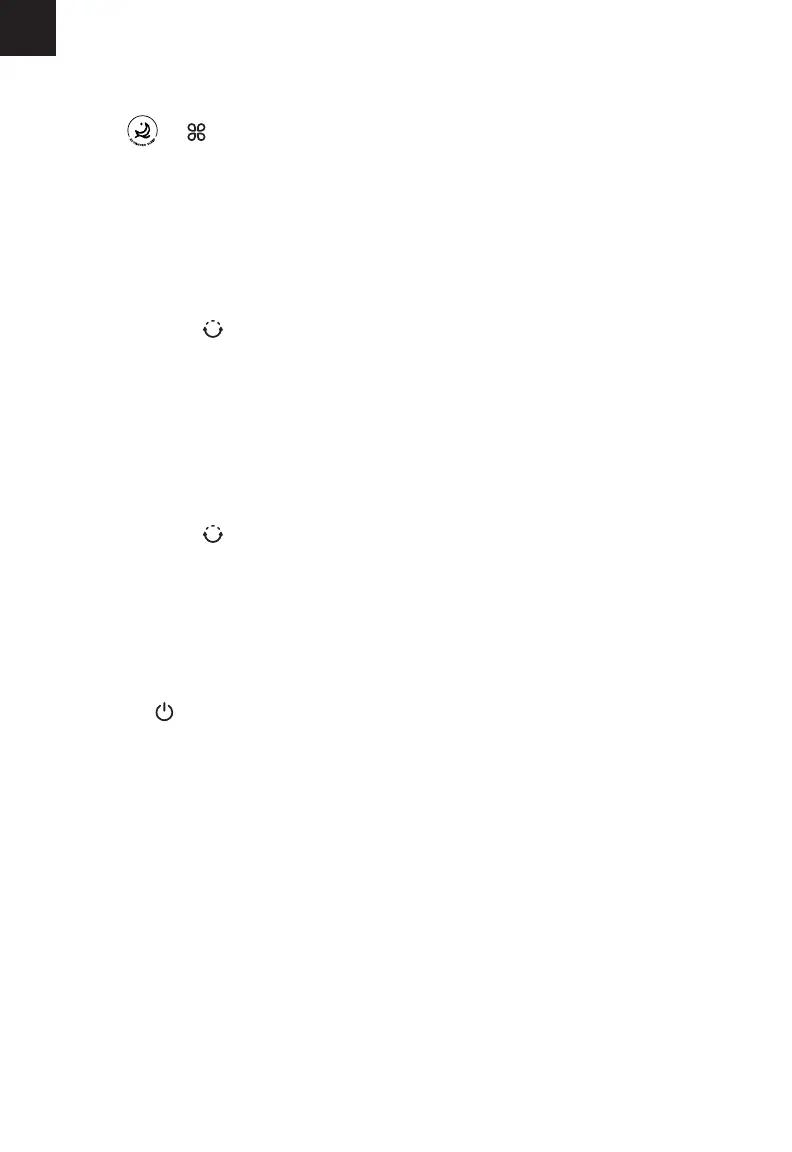EN
8
CARE & MAINTENANCE
Cleaning the Tower Fan
1. Unplug before cleaning.
2. Wipe the outside of the tower fan with
a soft, dry cloth. If necessary, wipe
the housing with a damp cloth, then
immediately dry.
3. Use a vacuum, duster, or compressed air
to clean the inside of the tower fan.
4. If necessary, use a screwdriver to remove
the back cover and clean the inside of
the tower fan. [Figure 4.1]
Notes:
• Make sure the tower fan is turned o
before removing the back cover.
• Clean the internal parts with a dry
cloth.
• Do not clean with abrasive chemi-
cals or flammable cleaning agents.
• Do not allow water to drip into the
motor housing.
Replacing the Remote Control
Battery
If not using the tower fan for an extended
period of time, cover the tower fan and
store in a cool, dry place to avoid moisture
damage.
Storage
1. Insert a coin/button battery into the slot
and rotate counterclockwise to remove
the battery compartment. [Figure 4.2]
2. Remove the old battery.
3. Replace with a new 3V CR2025 battery.
Make sure the polarities match.
4. Replace the battery compartment.
USING YOUR TOWER FAN (CONT.)
When the tower fan is in standby or turned
o and unplugged, it will remember all its
previous settings, except for timer.
Turn on Auto Display O if you would like the
display to automatically turn o when there is
no operation.
1. Press and hold for 3 seconds to turn
on Auto Display O.
2. After 60 seconds of no operation, the
display will automatically turn o (except
in Advanced Sleep Mode).
3. Tap any button to temporarily turn the
display back on. If you don’t tap another
button, the display will turn back o after
60 seconds.
4. Press and hold for 3 seconds to turn
o Auto Display O.
• The tower fan is in Standby Mode
when it is turned o, but plugged in.
• Tap to turn the tower fan on.
Auto Display Off
Memory Function
Standby Mode
4. Tap or to turn Advanced Sleep
Mode o.