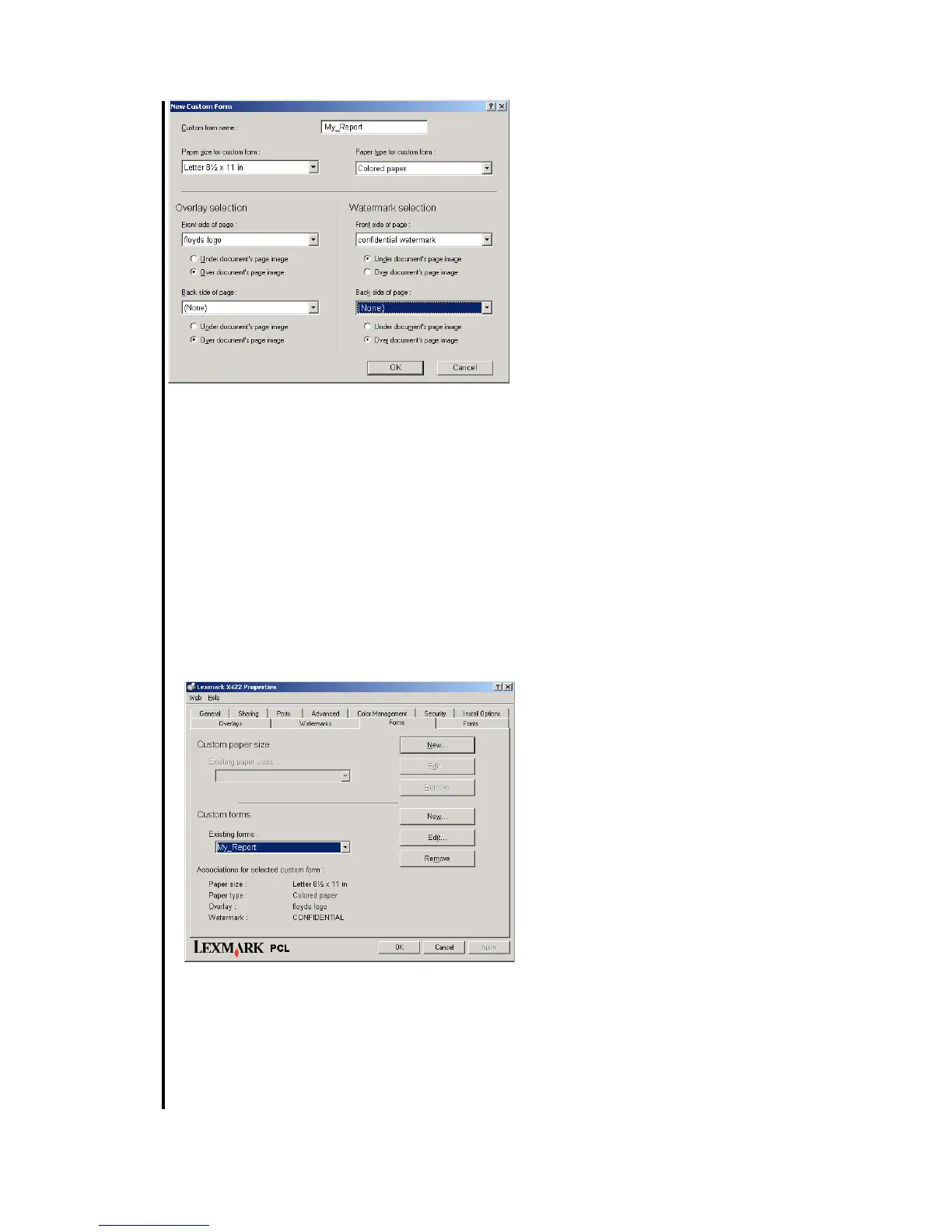Lexmark Tech Notes, March 2004, Page 2
Your Lexmark
TM
Printer Driver
6 Select the desired Paper size and Paper
type from the drop-down lists.
7 Select the Overlay or Watermark options
as needed from the drop-down lists.
8 Choose where to apply the selections
using the option buttons. (See Figure 3.)
9 Click OK to save the new custom form.
This form will now be available to
administrators for editing or removal from the
Existing custom forms drop-down list (see
figure 3). A handy textual summary of the
options selected for your uniquely-named
custom form appears below the Existing
forms list. Users can print on the custom form
by selecting it from the Paper size drop-down
list on the Paper tab.
In the illustrated example, the custom form
named My_Report prints on Letter-sized,
colored paper. A personally created logo
overlay appears on the front of the page over
other images or text contained in the
document. A watermark named "confidential
watermark" that reads CONFIDENTIAL also
appears on the front side of the page, but it
will be printed underneath other images or
text in the document.
Creating a custom form
using the PostScript emula-
tion driver
Creating a custom form using the PostScript
emulation driver involves a slightly different
set of steps since the PostScript emulation
driver does not include a Forms tab. Also,
some options that you can automatically
associate with your custom form using the
PCL emulation driver (such as watermark
and overlay selections) are not available for
custom form association in the PostScript
emulation driver. They can still be selected for
use with your custom form, but must be
manually selected from the Overlays and
Watermarks dialog boxes before you send
your document to the printer. These dialog
boxes appear on the Other Options tab. The
Other Options tab is located on the Printing
Preferences dialog box. See the Online Help
for your printer driver for more information
about creating watermarks and overlays.
To begin, you must access the Printers folder,
then open the Server Properties sheet for
your printer in order to create and associate a
name with a custom form:
1 Open the Printers folder by clicking
Start
à
àà
à Settings à
àà
à Printers.
2 Select File.
3 Select Server Properties. (See Figure 4
on the next page.)
4 Click Create a New Form. This enables
the Form Description for: text box and
Figure 2
Figure 3
