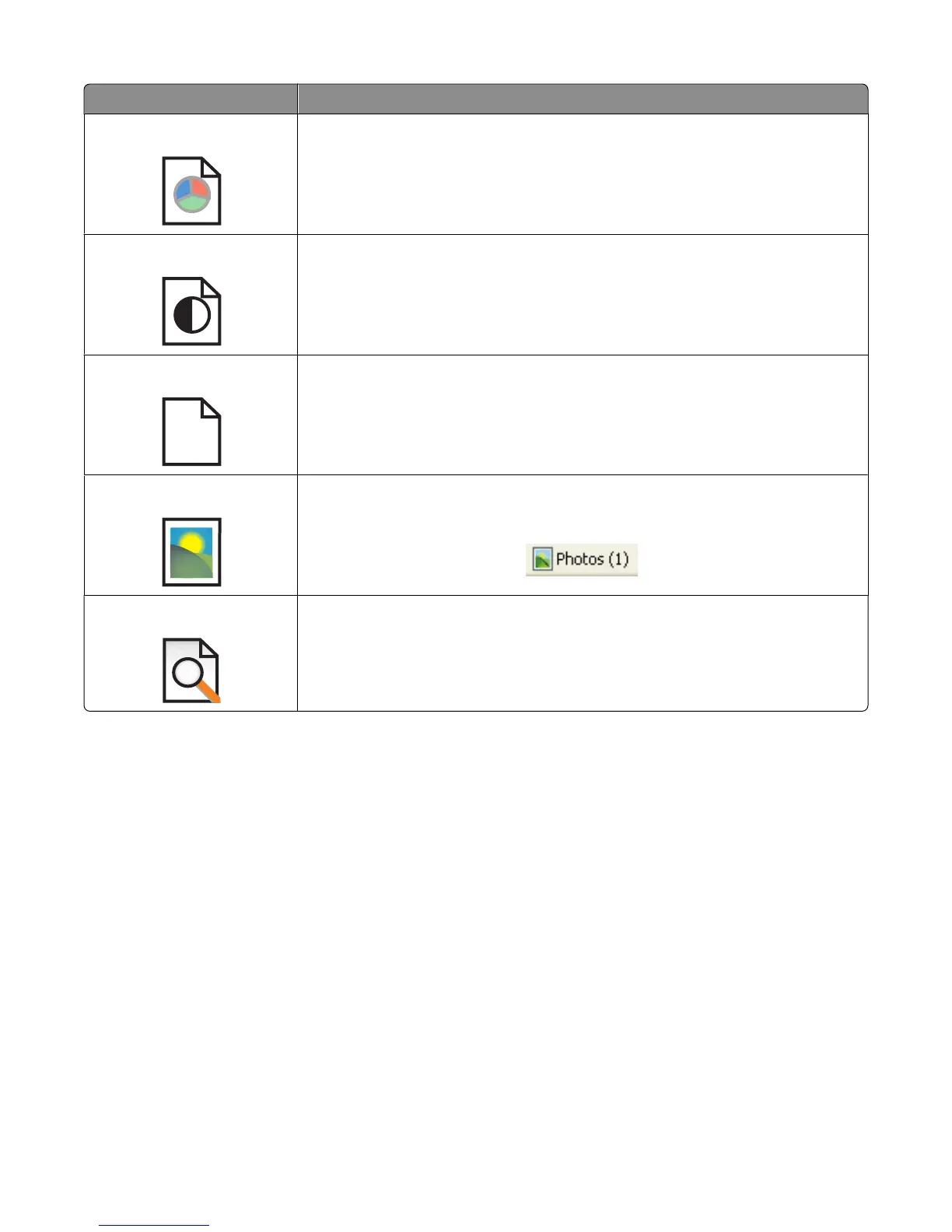Click To
Quick Print an entire Web page in draft quality.
Black and White Print an entire Web page in black and white.
Text Only
A
Print only the text of a Web page.
Photos Print only the photos or images on a Web page.
Note: The number of photos or images valid for printing appears next to Photos.
Preview Preview a Web page before printing.
Resetting printer software settings to defaults
Windows 2000, Windows XP, or Windows Vista users:
1 Click Start Settings Printers or Printers and Faxes.
2 Right-click the Lexmark 2500 Series icon.
3 Click Printing Preferences.
4 Click the Save Settings menu.
5 From the Restore section, select Factory Settings (Defaults).
Note: Factory default settings cannot be deleted.
Learning about the software
20
