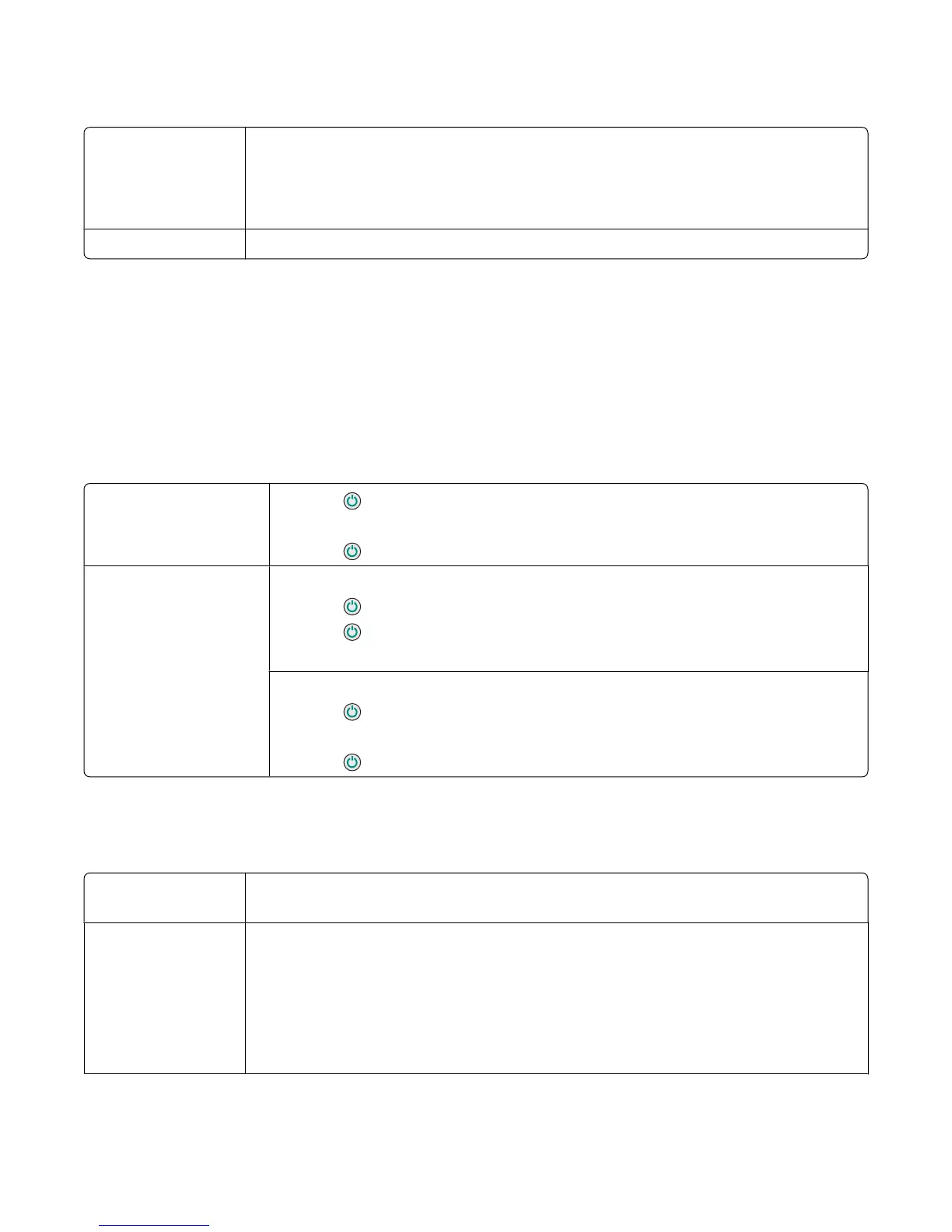Received fax has poor print quality
Review checklist for
sender
• Check that the quality of the original document is satisfactory.
• Resend the fax. There may have been a problem with the quality of the telephone line
connection.
• Increase the fax scan resolution.
Check ink Check the ink levels, and install a new print cartridge if necessary.
Jams and misfeeds troubleshooting
• “Paper jams” on page 68
• “Paper or specialty media misfeeds” on page 68
• “Printer does not feed paper, envelopes, or specialty media” on page 69
• “Banner paper jams” on page 69
Paper jams
Is the jam in the paper
support?
1 Press to turn off the printer.
2 Firmly grasp the paper, and gently pull it out.
3 Press to turn the printer back on.
Is the jam in the printer? To automatically eject the paper:
1 Press to turn off the printer.
2 Press again to turn the printer back on.
The paper automatically ejects from the printer.
To manually remove the paper:
1 Press to turn off the printer.
2 Firmly grasp the paper, and gently pull it out.
3 Press to turn the printer back on.
Paper or specialty media misfeeds
If paper or specialty media misfeeds or skews, or if multiple sheets feed or stick together, try the following solutions.
Check paper
condition
Use only new, unwrinkled paper.
Check paper loading
• Load a smaller amount of paper into the printer.
• Load paper with the print side facing you. (If you are not sure which side is the printable
side, see the instructions that came with the paper.)
See “Loading various paper types” on page 21 for information about:
• Maximum loading amounts per paper type
• Specific loading instructions for supported paper and specialty media
Troubleshooting
68
