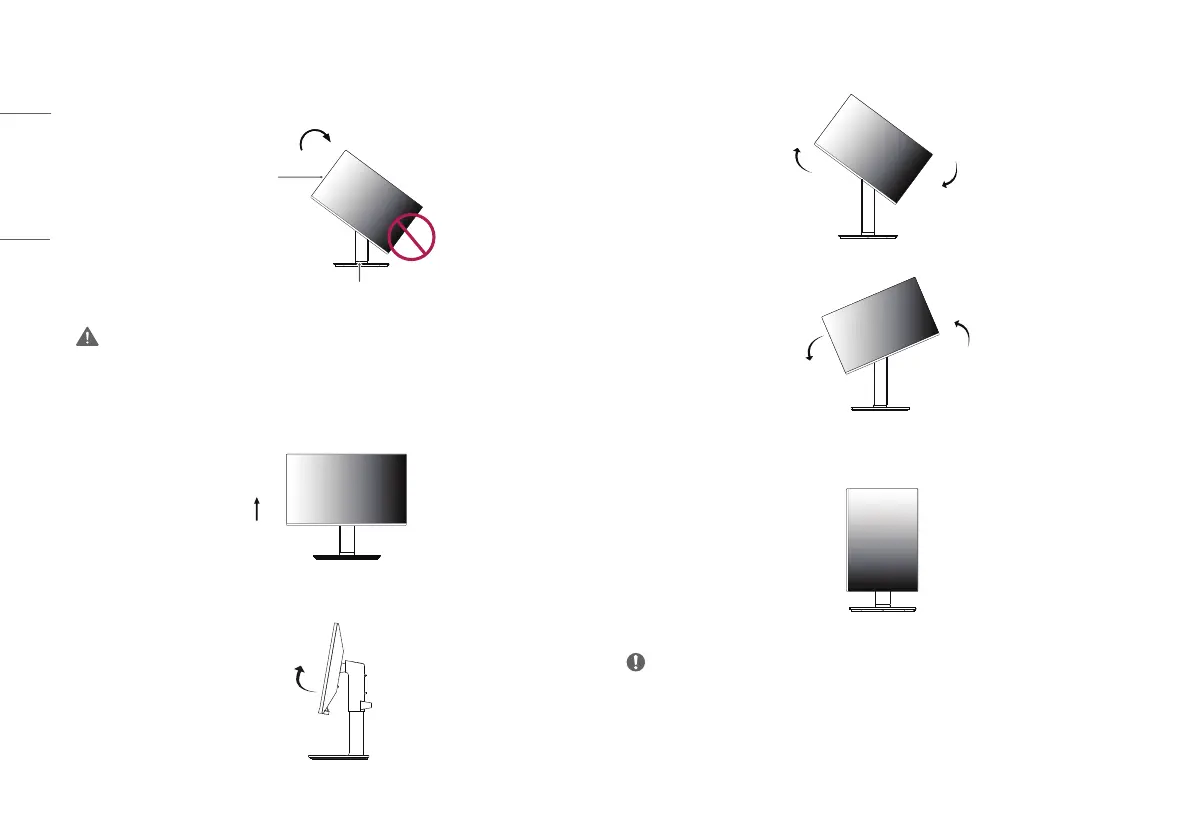6
ENGLISH
Pivot Feature
The pivot feature allows the monitor to rotate 90° clockwise.
Head
Stand
WARNING
• To avoid scratching the stand base, make sure that when rotating the monitor using the pivot feature, the
stand does not make contact with the monitor.
1 Raise the monitor to the maximum height.
2 Adjust the angle of the monitor in the direction of the arrow as shown in the figure.
3 Rotate the monitor clockwise as shown in the figure.
4 Complete the installation by rotating the monitor 90° as shown below.
NOTE
• Auto Pivot feature of the display is not supported.
• The screen can be rotated easily using the screen pivot shortcut key provided with your Windows operating
system. Note that some Windows versions and some graphics card drivers may use different settings for the
screen pivot key or may not support the pivot key at all.