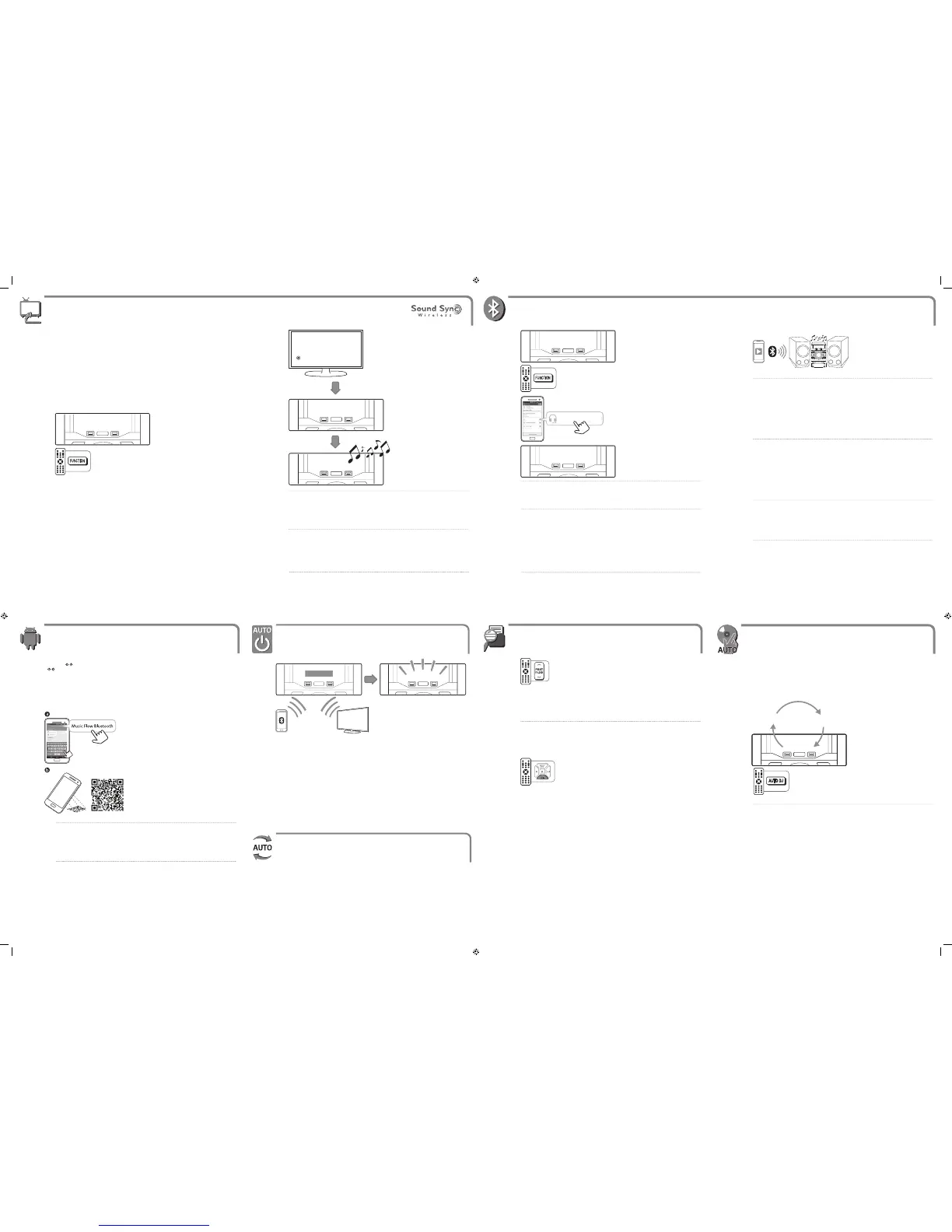Set on the Bluetooth and select
“LG CM4450 (XX)” on your Bluetooth
device. /
“LG CM4450 (XX)” Bluetooth
.Bluetooth
Using BLUETOOTH®
BLUETOOTH®
Select the Bluetooth function. /
.Bluetooth
BT READY
LG Sound Sync
LG Sound Sync
a
Select LG TV function. /
LG TV
LG Sound Sync enables you to control some functions of this unit by a remote control of your LG TV.
Controllable functions are volume up/down and mute. Make sure that your TV has LG Sound Sync logo as
shown above. /
.LG TV LG Sound Sync
. LG Sound Sync ./
Auto Power On
This unit automatically turns on by an input source : LG TV or Bluetooth
If you have already paired with this unit, automatically this unit can turn on by an input source when this unit
is turned o. /
.Bluetooth LG TV :
.
LG TV
a
Play a music on your Bluetooth device. /
.Bluetooth
Even when this unit is connected to 3 Bluetooth devices in the Bluetooth mode, you can play and
control music by using only one of the connected devices. /
Bluetooth Bluetooth 3
.
The multi pairing connection is only supported on Android or iOS devices. (Multi pairing connection
may not be supported depending on the connected device specications.) /
) .iOS
(.
A removable/detachable Bluetooth device (Ex : Dongle etc.) doesn’t support multi pairing. /
. ()/ Bluetooth
Even when this unit is connected with multiple Bluetooth devices, only one device which is playing
will keep the Bluetooth connection, even if you change the function of the other devices. /
BluetoothBluetooth
.
,
,
,
,
c
b
PAIRED
Enter the PIN code (0000) as needed. /
. (0000) PIN
,
When this unit is successfully connected with your Bluetooth device, “PAIRED” will be appear on the
display window. The display will change to the Bluetooth device’s name soon after. /
. “PAIRED” Bluetooth
. Bluetooth
,
If the device name isn’t available on the unit, “_” will be displayed. /
.(“_”)
,
Auto Function Change
This unit recognizes input signals such as Bluetooth and LG TV and then changes suitable function
automatically. /
.
LG TV Bluetooth
To use this unit more comfortably, install “Music Flow Bluetooth” on your Bluetooth devices. Select a way of
installation (
, ). /
.(
) .Bluetooth “Music Flow Bluetooth”
Using “Music Flow Bluetooth” App
.“Music Flow Bluetooth”
Searching for “Music Flow Bluetooth” on the
Google Play Store. /
“Music Flow Bluetooth”
.Google Play
Scanning QR code. /
.QR
HELLO
Auto DJ blends the end of one song into the beginning of another for seamless playback. /
. DJ
Press repeatedly to select the mode you
want. /
.
RANDOM (AUTO DJ RANDOM) -> RPT (AUTO
DJ SEQUENTIAL) -> (AUTO DJ OFF)
AUTO DJ
AUTO DJ
Only AUTO DJ SEQUENTIAL is selected when played Programmed list. /
. AUTO DJ SEQUENTIAL
,
b
Set up the sound output of your TV : TV
setting menu [ [Sound] [ [TV Sound
output] [ [LG Sound Sync (Wireless)] /
:
] , [] ,
[() LG Sound Sync] , [
LG TV
PAIRED
For specic information of operating, refer to the instruction manual of your TV. /
.
,
If the connection fails, check the conditions of this unit and your TV : power, function. /
. :
,
The amount of time to turn o this unit is dierent depending on your TV. /
.
,
AUTO DJ
RANDOM
AUTO DJ
SEQUENTIAL
AUTO DJ OFF
a
Press to move superior or subordinate folder
from the root folder. /
.
Empty folders are not searched. /
.
,
b
Select the folder to play. The rst le of the
folder is played. /
. .
Folder Searching
Android O/S : Ver 4.0.3 (or later) /
() 4.0.3 :O/S
,
Refer to the guide from the
“Music Flow Bluetooth”
app on your smart device. /
. “Music Flow Bluetooth”
,
LG CM4450 (XX)
LG CM4450 (XX)
TV Speaker
External Speaker
LG Sound Sync (Optical)
LG Sound Sync (Wireless)
