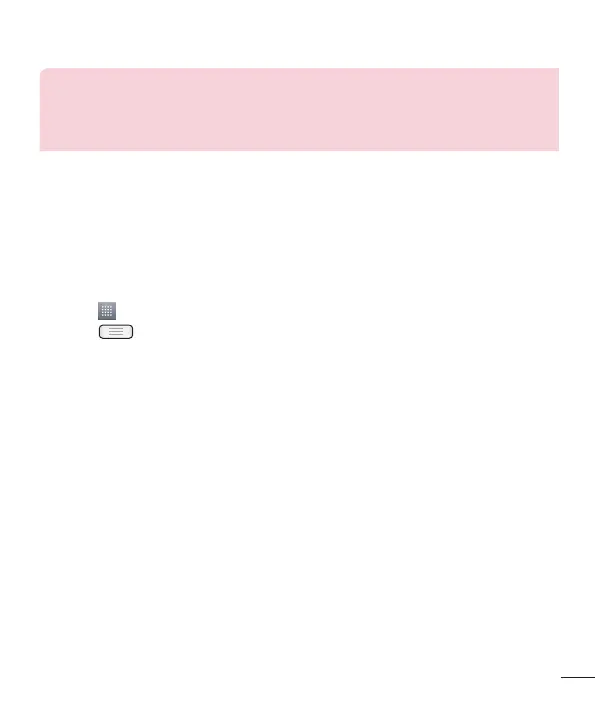41
ATTENTION! If you set the security option as Open, you cannot prevent
unauthorised usage of online services by other people and additional charges
may be incurred. To avoid unauthorized usage, you are advised to keep the
security option active.
Using the Wi-Fi Cast
You can share your music, pictures and video content with users who use Android
Phones connected via the same Wi-Fi & Wi-Fi Directed network.
Check your Wi-Fi & Wi-Fi Directed network in advance and make sure the users are
connected to the same network.
1 Touch > Apps tab > Settings > Wi-Fi from the WIRELESS & NETWORKS >
touch > Wi-Fi Direct
2 Select a device to connect from the scanned device list.
3 Touch OK.
PC connections with a USB cable
Learn to connect your device to a PC with a USB cable in USB connection modes. By
connecting the device to a PC you can directly transfer data to and from your device
and use the PC software (LG PC Suite).
Syncing your phone with your computer
To synchronize your phone with your PC using the USB cable, you need to install the PC
software (LG PC Suite) on your PC. Download the program from the LG website (www.
lg.com).
1 Use the USB data cable to connect your phone to the PC. The USB connection type
list will appear; select the LG software.
2 Run the LG PC Suite program on your PC. Refer to the PC software (LG PC Suite)
help for more information.