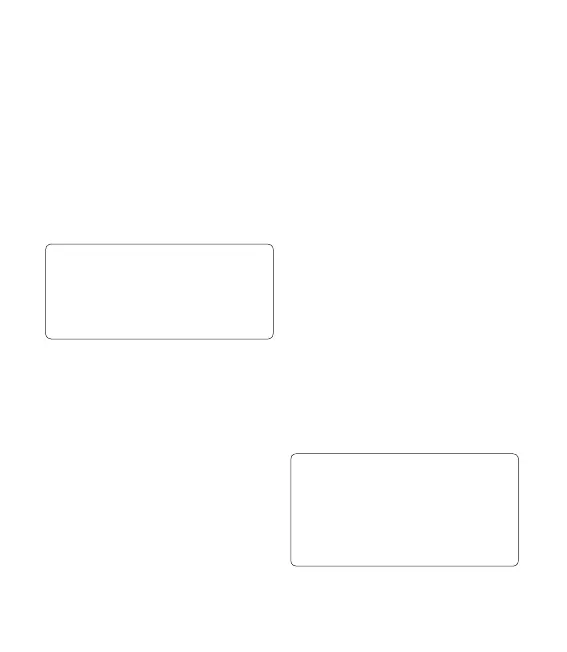59
Connecting your phone and
PC
Select PC Suite mode in
Connectivity menu and then
connect the USB cable to your
phone and your PC.
LG PC Suite will be automatically
activated on your PC.
Caution! If LG PC Suite is not
activated automatically in your
PC, please check your CD-ROM
setting on PC.
Your phone and PC are now
connected.
Backing up and restoring
your phone‘s information
Connect your phone to your PC
as outlined above.
Click on the Backup icon, and
select Backup or Restore.
Choose whether to back
up Contents Data and/or
1
2
3
1
2
3
Phonebook/Schedule/Todo/
Memo Data. Select the location
you want to back up the
information to, or restore it from.
Click OK.
Your information will be backed
up.
Viewing phone files on your
PC
Connect your phone to your PC
as outlined above.
Click on the Manage Files icon.
All the documents, flash contents,
images, audio files and videos
you have saved on your phone
will be displayed on the screen in
the LG Phone folder.
TIP! Viewing the contents of
your phone on your PC helps
you to arrange les, organise
documents and remove content
you no longer need.
4
1
2
3
