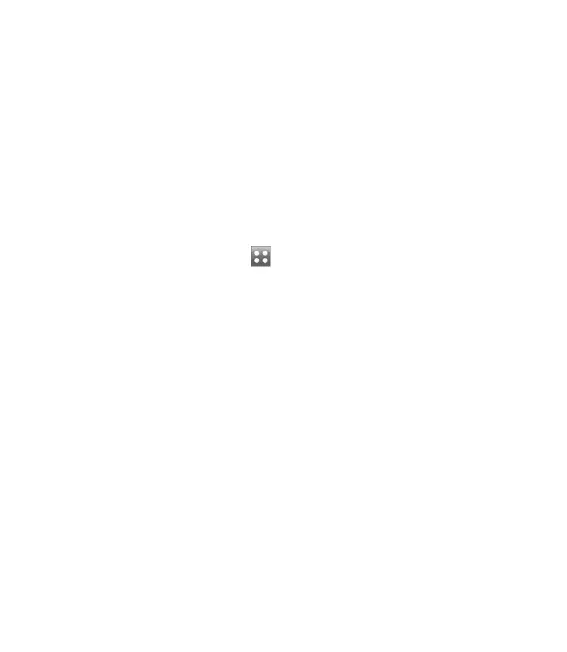62 LG GS500 | User Guide
Browser
Browser gives you a fast, full-colour
world of games, music, news, sport,
entertainment and loads more,
straight to your mobile phone.
Wherever you are and whatever
you’re into.
Accessing the web
From the home screen select
then scroll to Browser on the
UTILITIES tab.
To go straight to the browser
home page, select Home.
Alternatively, select Enter
address and type in the URL,
followed by Connect.
NOTE: You will incur extra cost by
connecting to these services and
downloading content. Check data
charges with your network provider.
1
2
Adding and accessing
bookmarks
For easy and fast access to your
favourite websites, you can add
bookmarks and save web pages.
Touch Browser in the UTILITIES
tab.
Select Bookmarks. A list of your
Bookmarks will appear on the
screen.
To add a new bookmark, touch
Add bookmark. Enter a name for
your bookmark followed by the
URL in the corresponding field
box.
Touch Save. Your Bookmark
will now appear in the list of
bookmarks.
To access the bookmark simply
touch the Connect icon next
to the bookmark or touch the
bookmark title and then touch
Connect. You will be connected
to your bookmark.
1
2
3
4
5
The web
