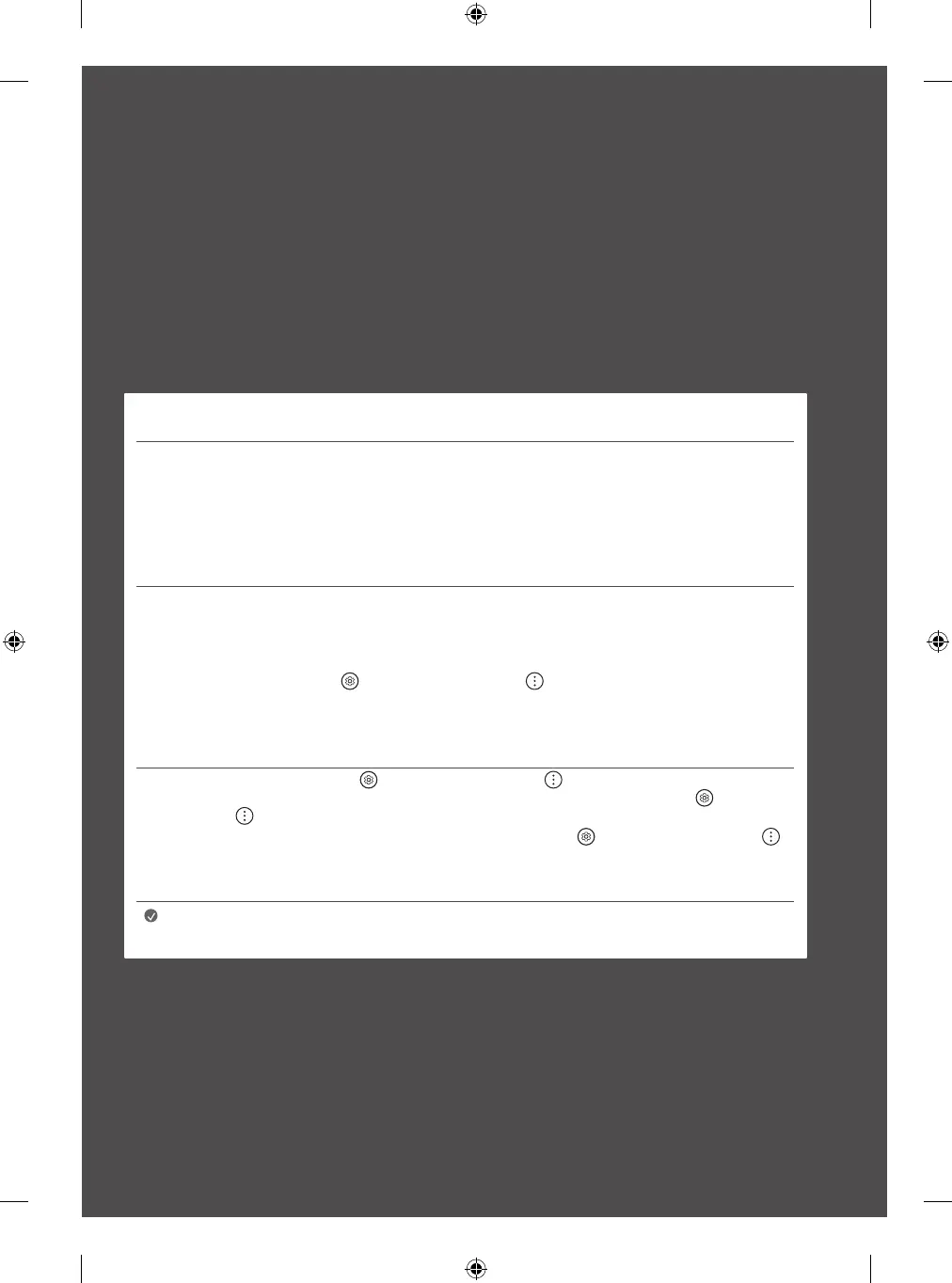19
Precautions for Protecting the
OLED TV Screen
Unlike regular LED/LCDs, OLED TVs produce images that emit light for each pixel, achieving a perfect black colour and delivering clear images without
blurring.
Due to the nature of the organic materials used to achieve high-resolution image quality, OLED displays generally experience image retention on the
screen, which can be a persistent phenomenon. This phenomenon is observed in all OLED panels, and although recommended picture modes can
minimise image retention, current technology cannot completely prevent this from occurring.
Displaying the same image for a long time or repeatedly displaying the same image can cause image retention on the screen, which is a common
phenomenon in OLED panel products due to the nature of the product. This product has a built-in screen protection feature. Avoid displaying images
that are likely to cause image retention, and follow the recommendations.
Images that are likely to cause image retention
• Images with black areas on the top and bottom and/or the left and right sides of the screen.
• Images whose aspect ratio is 4:3 or 21:9.
• Images that are fixed for a long time, such as channel number, station logo, game console icon, set-top box menu, etc.
• Other fixed screen images or repeatedly displayed images.
Running [Pixel Cleaning] to Protect the OLED TV Screen
The OLED TV is equipped with a Pixel Cleaning feature to check the status of the screen by itself and prevent image retention. This feature is
automatically activated when the TV is turned off after four hours of cumulative use (per day) or after 2,000 hours of cumulative use (per year).
While this feature is running, horizontal lines may appear at the top and bottom of the screen.
The pixel cleaning feature runs for approximately 1 hour and requires the power cord and main power to be connected to the product.
• To run this function manually, press the
button on the remote control, go to → [Support] → [OLED Screen Saver] and press [Pixel
Cleaning].
Recommendations for Minimising Image Retention
When watching the TV for a long time, press the button on the remote control, go to → [Picture] → [Select Mode] and set the mode
to [APS], go to [Advanced Settings] → [Brightness] and set [OLED Pixel Brightness] to a lower level. In addition, press the button on the
remote control, go to → [Support] → [OLED Screen Saver] and set the [Adjust Logo Brightness] value to [High].
When showing images with black bars at the top/bottom/left/right side of the screen, press the
button on the remote control, press ,
and go to [Picture] → [Aspect Ratio] → [User Selection] → [Vertical Zoom] or [4-Way Zoom] to remove the black bars.
Turn off the menus for setting up devices such as set-top boxes so that they are not displayed on the screen for a long time.
Note
• When the screen is showing one fixed image for a long time, the screen brightness will be automatically reduced
and then restored once the screen content changes. This is a normal function to minimise image retention.