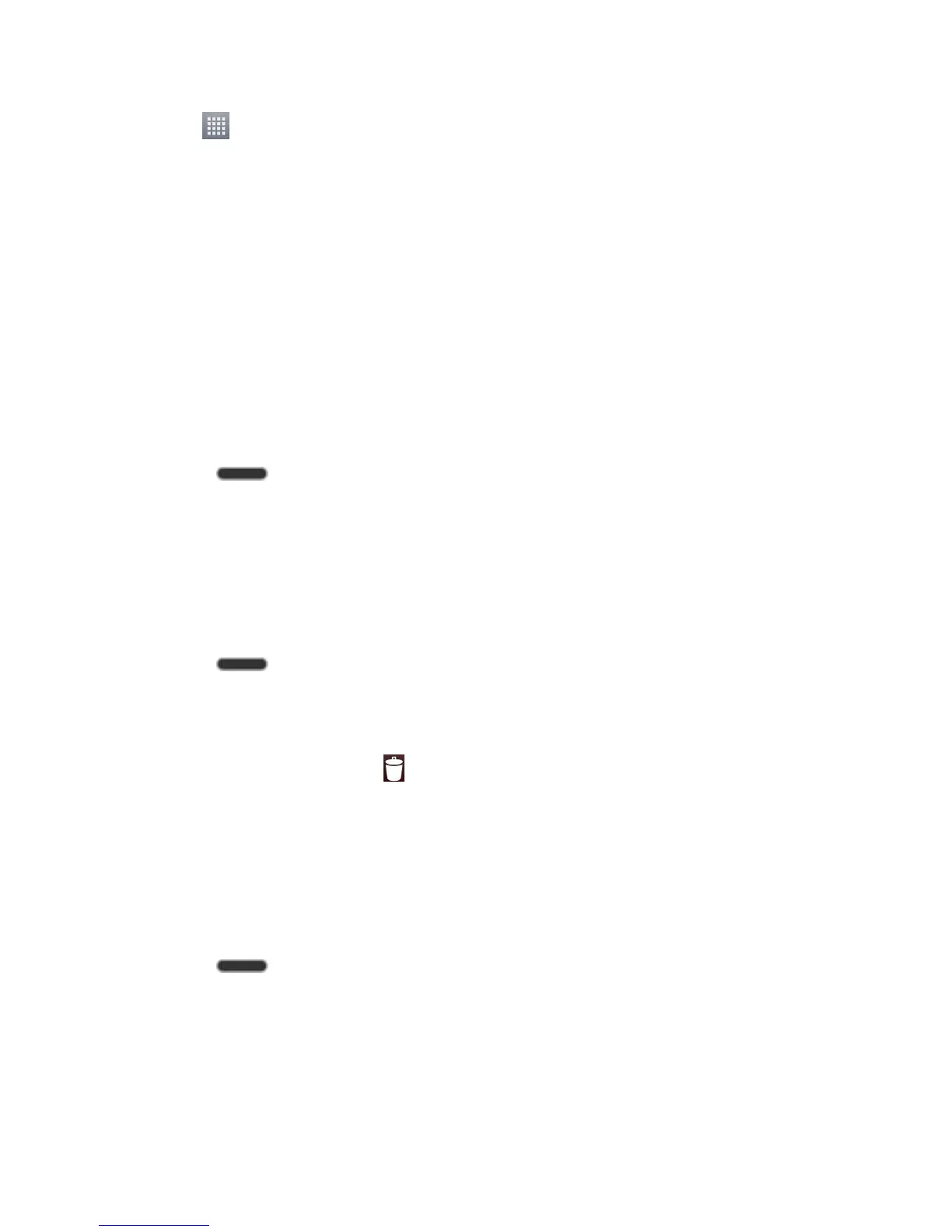Phone Basics 18
3. Tap to reveal all your current applications. By default, the applications are listed in a
grid view.
4. Scroll left or right through the list and locate your desired application.
5. Touch and hold the on-screen icon. This creates an immediate shortcut of the selected
icon and closes the Applications screen. The new shortcut then appears to hover over
the Home screen.
Note: The same shortcut can be added to any of the available canvases (Home or Extended).
The application you add to the canvas will still appear within the Applications screen.
6. While holding the on-screen icon, position it on the current canvas. Once complete,
release the screen to lock the shortcut into its new position.
To add a shortcut via the Home screen:
1. Press to access the Home screen.
2. Touch and hold on an empty area of the screen.
3. Tap either Apps, or Widgets.
4. Touch and hold a selection from the list and drag it to your Home screen.
To delete a shortcut:
1. Press to access the Home screen.
2. Touch and hold the desired shortcut. This unlocks it from its location on the current
screen.
3. Drag the icon over Remove and release it.
Add and Remove Widgets on the Home Screen
Widgets are self-contained applications that can be accessed through your Applications screen
or on the Home or Extended screens. Unlike a shortcut, this Widget appears as an on-screen
application.
To add a Widget:
1. Press to access the Home screen.
2. Touch and hold on an empty area of the screen.
3. Tap the Widgets tab.
4. Touch and hold an available Widget and drag it to your current screen.
