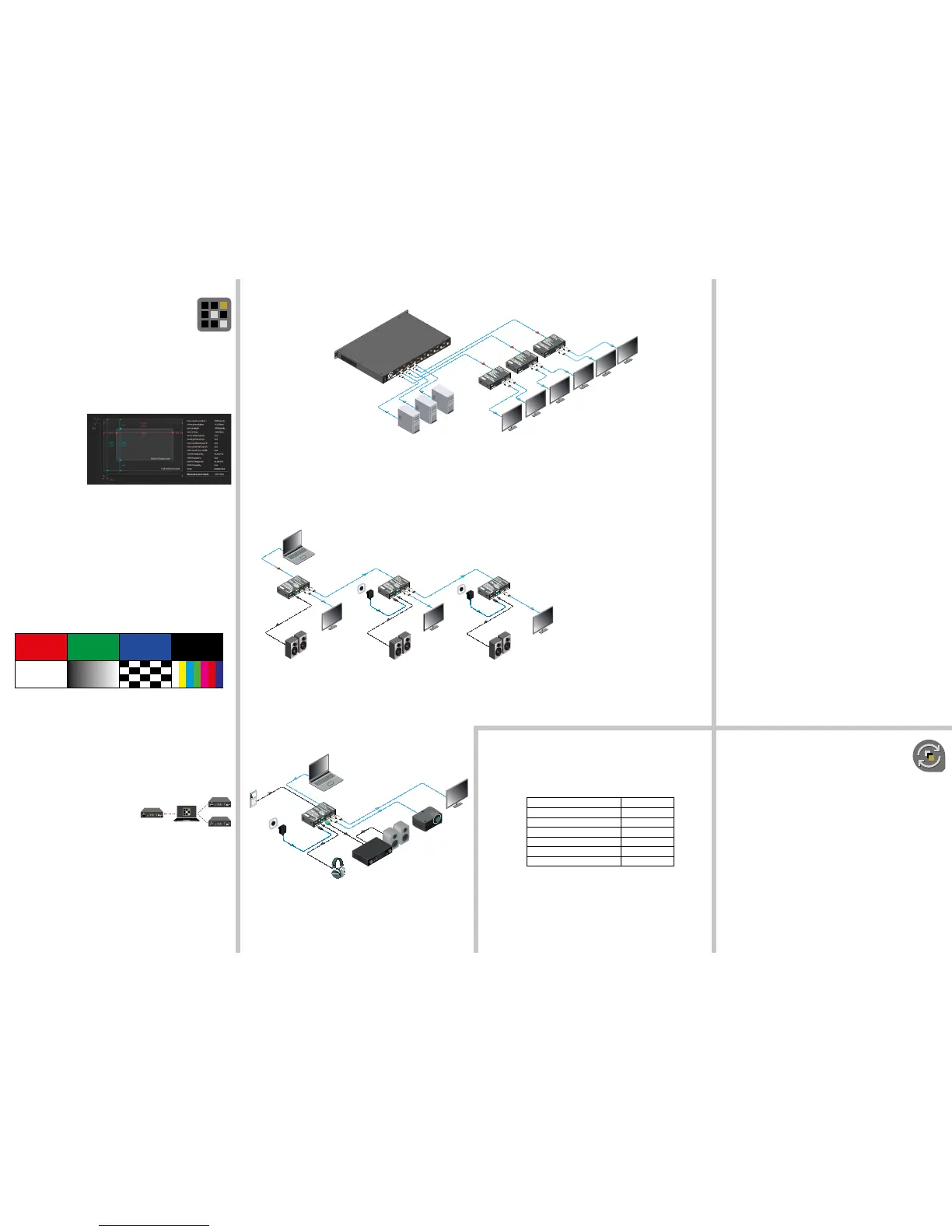Specications
General
Compliance ...................................................................................................................... CE
EMI / EMC ......................................................................................... EN 55024 / EN 55032
Cooling ..................................................................................................................... passive
Power
Power supply .................................... external power adaptor / USB port / HDMI input port
Power adaptor ...................................... Input 100-240 V AC 50/60 Hz, Output 5V DC, 3 A
Power consumption .......................................................................................... 1.8 W (max)
Digital Video Signal
HDMI connector ............................................................... 19-pole HDMI Type A receptacle
Supported signals ................................................................................... DVI 1.0, HDMI 1.4
Signal standard ........................ DVI and HDMI standard which supports embedded audio
Supported resolutions .................... up to 4K / UHD (30Hz RGB 4:4:4, 60Hz YCbCr 4:2:0)
3D support ....................................................................................................................... yes
HDCP compliant .............................................................................................................. yes
Control over CEC ........................................................................................ yes, transparent
Audio support ................................................... local audio embedding and de-embedding
Reclocking ................................................................................. Pixel Accurate Reclocking
Cable length (input port) .......................................... max 20 m (4Kp30) or 30 m (1080p60)
Analog Audio Ports
Signal type ........................................................... analog stereo, symmetric or asymmetric
Connector type ............................................................................... 3.5 mm Jack connector
......................................................................................................5-pole Phoenix connector
Signal Level (input port)
Volume ...............................................................................................between -95 and 0 dB
Balance ................................................................................................ 0 - 100 (50 = center)
Gain ......................................................................................................................0 - 6.00 dB
Signal Level (output port)
Volume ............................................................................................ between -57 and +6 dB
Balance ................................................................................................ 0 - 100 (50 = center)
EDID Management
EDID emulation ............................................................................................................... yes
EDID memory .................................................... 61 factory presets, 37 user-programmable
Control
USB port ........................................................................................... USB mini-B receptacle
Software Control – Using Lightware Device Controller (LDC)
The device can be controlled from a computer using the Lightware Device
Controller software. The application is available at www.lightware.eu (Support
/ Downloads section), install it on a Windows PC or a Mac OS X and connect
to the device.
Connecting by the USB Port
Connect the supplied USB cable between the device and the computer and start the LDC.
The device is displayed under the USB devices section; select it then press Connect.
Crosspoint Menu
When LDC connects to the device, the Crosspoint menu is shown as default. The input and
output port settings are available separately for the video and audio signals. Besides, the
following tools are available:
Frame Detector
The ports can show detailed
information about the signal like
blanking intervals and active
video resolution. This feature
is a good troubleshooter if
compatibility problems occur
during system installation.
Test Pattern Generator
The output ports can send a special image towards the sink devices for testing purposes. The
settings of the test pattern are available via LDC:
Mode
On: the test pattern is always sent to the output port.
Off: the test pattern generator is off.
No signal: the test pattern generator is switched on if video signal is not detected.
Clock Source
480p / 576p / Original video signal: the clock frequency of the test pattern.
Pattern
Red / Green / Blue / Black / White / Ramp / Chess / Bar / Cycle. Cycle setting means all
the patterns are changed sequentially approx. in every 2 seconds.
EDID Management
Advanced EDID Management can be accessed by selecting the EDID menu. The software
allows to create, modify, delete, import, or export EDIDs. Please note that the factory presets
cannot be modied.
EDID emulation is available only by the EDID rotary switches on the device.
Backup and Restore (Conguration Cloning)
This simple method eliminates the need to repeatedly
congure certain devices to have identical (non-
factory) settings. If the devices are installed in the
same type of system multiple times then it is enough
to set up only one device to t the user’s needs and then copy those settings to the others, thus
saving time and resources. Installing multiple devices with the same customized conguration
settings can be done in a few easy steps:
1. Congure one device with all your desired settings with the LDC software.
2. Backup the full conguration le to your computer.
3. If needed, make some modications to the conguration le using a text editor.
4. Connect to the other device which has to be congured and upload (restore) your
conguration le.
Firmware Upgrade – Using Lightware Device Updater (LDU)
Preparation
The followings are necessary to perform a rmware upgrade:
Lightware Device Updater software - available on www.lighware.eu,
Firmware package of the device (LFP le) - please contact support@lightware.eu.
Performing the Upgrade
1. Connect a PC/laptop to the USB port of the device by the supplied USB cable.
2. Start the LDU software and follow the instructions shown on the screen.
Starting the Unit in Bootload Mode
If the usual rmware upgrade cannot be performed for any reason, try the following:
1. Press the LEARN button and keep it pressed.
2. Press and release the hidden button.
3. Release the LEARN button. The device is restarted in bootload mode. The LIVE LED
blinks fast.
Standalone Application
Daisy Chain System
Typical Application Diagrams
Output Distribution for Matrix Routers
HDCP (input port) enabled
HDCP (output port) auto
HDMI mode (output port) auto
HDMI output port (audio signal) unmuted
Autoselect enabled
Test pattern generator off
User EDID memory cleared
Restoring the Factory Default Settings
The settings and parameters can be set to factory default as follows:
1. Set the rotary switches to ‘00’ position.
2. Press and keep pressed the LEARN/Audio select button for three seconds. When the
lower three LEDs blink, release the button. The following settings and parameters are
restored:
1.35/3.5 mm
Music player
DA2HDMI-4K-Plus-A
Laptop
HDMI
HDMI
HDMI
Local sound
Projector
Local
monitor
Power
amplifier
5V DC
power
adaptor
Analog
audio
Analog
audio
Analog
audio
1.35/3.5 mm
1.35/3.5 mm
1.35/3.5 mm
Laptop
Monitor
Monitor
Monitor
DA2HDMI-4K-Plus-A DA2HDMI-4K-Plus-A DA2HDMI-4K-Plus-A
Active
speakers
Active
speakers
Active
speakers
HDMI
HDMI
HDMI
HDMI
HDMI
5V DC
power
adaptor
5V DC
power
adaptor
Analog
audio
Analog
audio
Analog
audio
HDMI
power
0
1
2
6
3
4
5
7
8
9
0
1
2
6
3
4
5
7
8
9
0
1
2
6
3
4
5
7
8
9
0
1
2
6
3
4
5
7
8
9
0
1
2
6
3
4
5
7
8
9
0
1
2
6
3
4
5
7
8
9
TPS OUT 1 TPS OUT 2 TPS OUT 3 TPS OUT 4 TPS OUT 5 TPS OUT 6 TPS OUT 7 TPS OUT 8
OUTPUT1 S/PDIF I/O 1 OUTPUT2 S/PDIF I/O 2 OUTPUT3 S/PDIF I/O 3 OUTPUT4 S/PDIF I/O 4 OUTPUT5 S/PDIF I/O 5 OUTPUT6 S/PDIF I/O 6 OUTPUT7 S/PDIF I/O 7 OUTPUT8 S/PDIF I/O 8
Sn:
RS-232
Made in Hungary
INPUT1 INPUT2 INPUT3 INPUT4 INPUT5 INPUT6 INPUT7 INPUT8
HDCP
HDMI
SCOT
+5V
HDCP
HDMI
SCOT
+5V
HDCP
HDMI
SCOT
+5V
HDCP
HDMI
SCOT
+5V
HDCP
HDMI
SCOT
+5V
HDCP
HDMI
SCOT
+5V
HDCP
HDMI
SCOT
+5V
HDCP
HDMI
SCOT
+5V
INPUT
CARD
ACTIVE
OUTPUT
CARD
ACTIVE
100-240 VAC 50-60 Hz
1.8-1.0 A FUSE: F 3.15 A
TV
TV
PC
PC