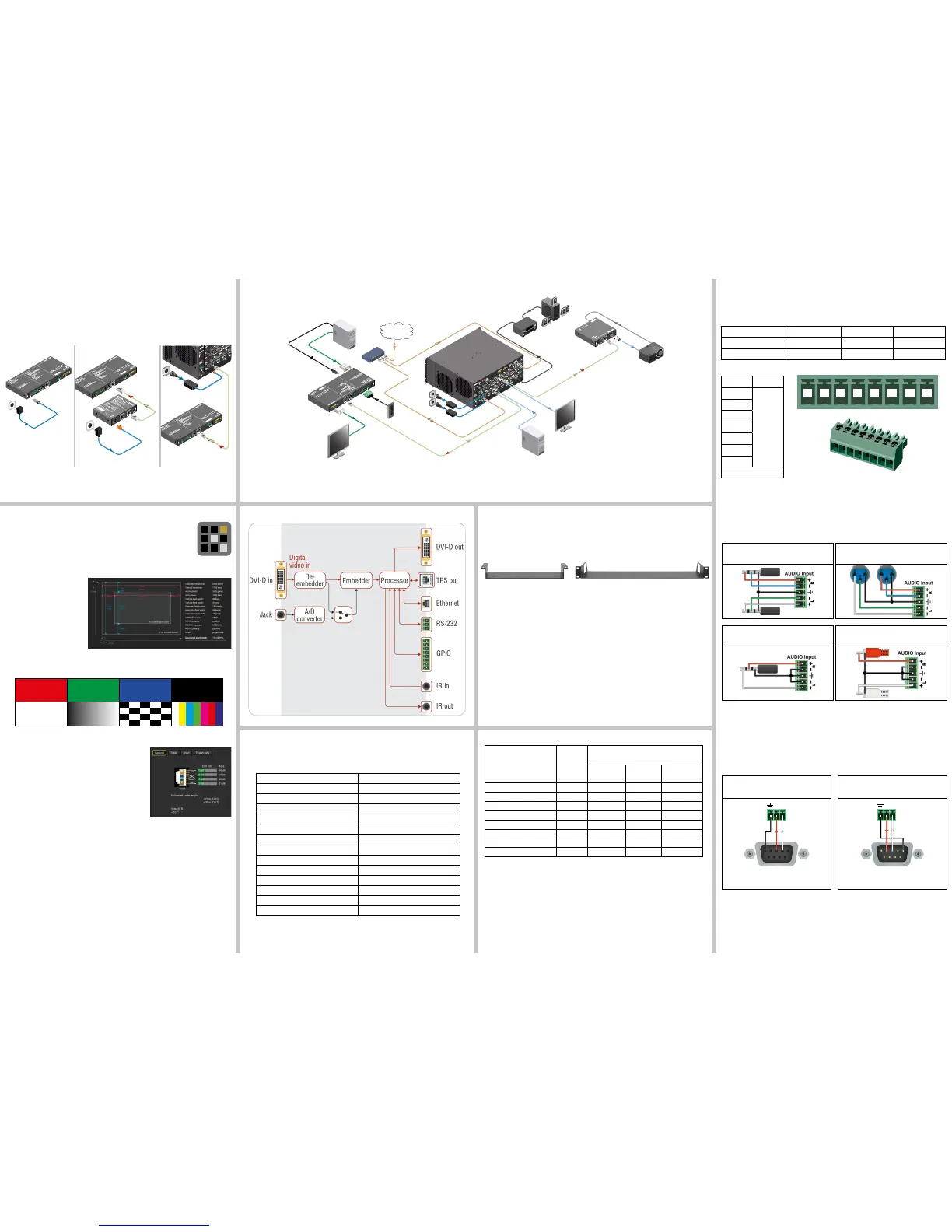Restore Factory Default Settings
1. Keep the Show me button pressed for 10 seconds; after 5 seconds front panel LEDs
start to blink but keep the buttons pressed; the LEDs start to blink faster 5 seconds later.
2. Release the button, then press it 3 times quickly; factory default settings are restored:
IP address (fix) 192.168.0.100
Subnet mask 255.255.255.0
Static gateway 192.168.0.1
DHCP Disabled
TCP/IP port nr. LW2 / LW3 10001 / 6107
Crosspoint setting (Audio) Embedded audio
Autoselect Disabled
Output TPS mode Auto
Emulated EDID Dynamic
RS-232 mode Pass-through
RS-232 control protocol LW2
RS-232 port setting 57600 BAUD, 8, N, 1
Command injection port (local / link) 8001 / 8002
GPIO output level / direction High / Input
Maximum Extension Distances
Typical Application
Port Diagram (DVI-HDCP-TPS-TX220)
Resolution
Pixel
clock rate
Cable lengths
(Auto / Long reach TPS mode)
CA
T5e
AWG24
CA
T7
AWG26
CAT7
AWG23
1024x768@60Hz 65 MHz 100 m / 130 m* 90 m / 120 m* 120 m / 170 m*
1280x720p@60Hz 73.8 MHz 100 m / 130 m* 90 m / 120 m* 120 m / 170 m*
1920x1080p@60Hz (24bpp) 148.5 MHz 100 m / 130 m* 90 m / 120 m* 120 m / 170 m*
1920x1200@60Hz 152.9 MHz 100 m / NA 90 m / NA 120 m / NA
1600x1200@60Hz 162 MHz 100 m / NA 90 m / NA 120 m / NA
1920x1080@60Hz (36bpp) 223 MHz 70 m / NA 70 m / NA 100 m / NA
3840x2160@30Hz UHD 297 MHz 70 m / NA 70 m / NA 100 m / NA
4096x2160@30Hz 4K 297 MHz 70 m / NA 70 m / NA 100 m / NA
* Long reach TPS mode supports pixel clock frequencies up to 148.5 MHz.
Above values are valid when the transmitter is powered by a local adaptor; distances may
decrease depending on the powering mode (local or remote) and cable quality. To specify
the accurate extension distances, please also check the documentation of the connected
HDBaseT-compatible device.
CAT7 SFTP AWG23 cable is always recommended.
Wiring Guide for RS-232 Data Transmission
The transmitters are built with 3-pole Phoenix connector. See the below examples of connecting
to a DCE (Data Circuit-terminating Equipment) or a DTE (Data Terminal Equipment) type
device:
For more information about the cable wiring see the user’s manual of the device or the Cable
Wiring Guide on our website www.lightware.com/support/guides-and-white-papers.
Software Control – Using Lightware Device Controller (LDC)
The device can be controlled from a computer through the Ethernet port
using Lightware Device Controller. Please download the application from
www.lightware.com, install on a Windows PC or a macOS and connect to the
device via the Ethernet port. LDC software contains many useful built-in tools
which can be used for signal analysis like the followings:
Frame Detector
Lightware’s Frame Detector
function works like an input
signal analyzer and makes
possible to determine the
exact video format that is sent
by the source, thus helps to
identify many problems (e.g.
timing parameter difference).
Test Pattern Generator
The output ports can send a special image towards the sink devices for testing purposes.
The settings of the test pattern are available via LDC, see the available patterns below:
TPS Cable Diagnostics
The estimated cable length and the quality of the link are
measured periodically and the diagnostic window shows
the values in real-time. If the green bars hit the rst line
in the middle they turn into red. It means the number of
the errors – during the extension – is higher than the
recommended one. The link might be alive but recovering
of the received data is not guaranteed.
Setting a Dynamic IP Address
1. Keep the Show me button pressed for 5 seconds; front panel LEDs start to blink.
2. Release the button, then press it 3 times quickly. DHCP is now enabled.
Mounting Options
To mount the device Lightware supplies optional accessories for different usage. There are
two kinds of mounting kits with similar xing method. The transmitter has two mounting holes
with inner thread on the bottom side. Fasten the device by the screws enclosed with the
accessory.
The Under-desk double mounting kit makes it easy to mount a single device on any at
surface, e.g. furniture. 1U high rack shelf provides mounting holes for fastening two half-rack
or four quarter-rack sized units. Pocket-sized devices can also be fastened on the shelf. To
order mounting accessories please contact sales@lightware.com.
Using different (e.g. longer) screws may cause damage to the device.
The transmitters are half-rack sized.
Power Supply Options
The transmitters can be powered:
Locally with the supplied 12V DC adaptor or Lightware’s rack mountable PSU, or
Remotely by a PoE-compatible power injector, like Lightware’s TPS-PI-1P1.
Powering by a matrix board over the TPS (CATx) cable. Output board needs to be
powered by an external PSU.
TPS-TX200 series transmitters are PoE-compatible and can receive power over the TPS
line. The TPS-TX/RX95 extenders are not PoE-compatible thus not able to send/receive
power to/from a TPS-TX200 transmitter.
GPIO - General Purpose Input/Output Ports
The TX220 transmitters have seven GPIO pins which operate at TTL digital signal levels and
can be set to high or low level (Push-Pull). The direction of the pins can be input or output
(adjustable). The signal levels are the following:
Input voltage (V) Output voltage (V) Max. current (mA)
Logical low level 0 - 0.8 0 - 0.5 30
Logical high level 2 -5 4.5 - 5 18
GPIO connector and plug pin assignment
Pin nr. Signal
1
Congurable
2
3
4
5
6
7
Ground
The total available current of the controller is 180 mA.
Audio Cable Wiring Guide
The transmitters are built with 5-pole Phoenix input connector. See below a few example of the
most common assembling cases.
For more information about audio cable wiring see the user’s manual of the device or the
Wiring Guide on our website www.lightware.com.
From balanced output to balanced input
2x6.3 (1/4”) TRS - Phoenix
From balanced output to balanced input
2xXLR - Phoenix
From unbalanced output to balanced input
3.5 (1/8”) TRS - Phoenix
From unbalanced output to balanced input
2xRCA - Phoenix
Lightware device and a DCE
D-SUB 9 – Phoenix
Lightware device and a DTE
D-SUB 9 – Phoenix