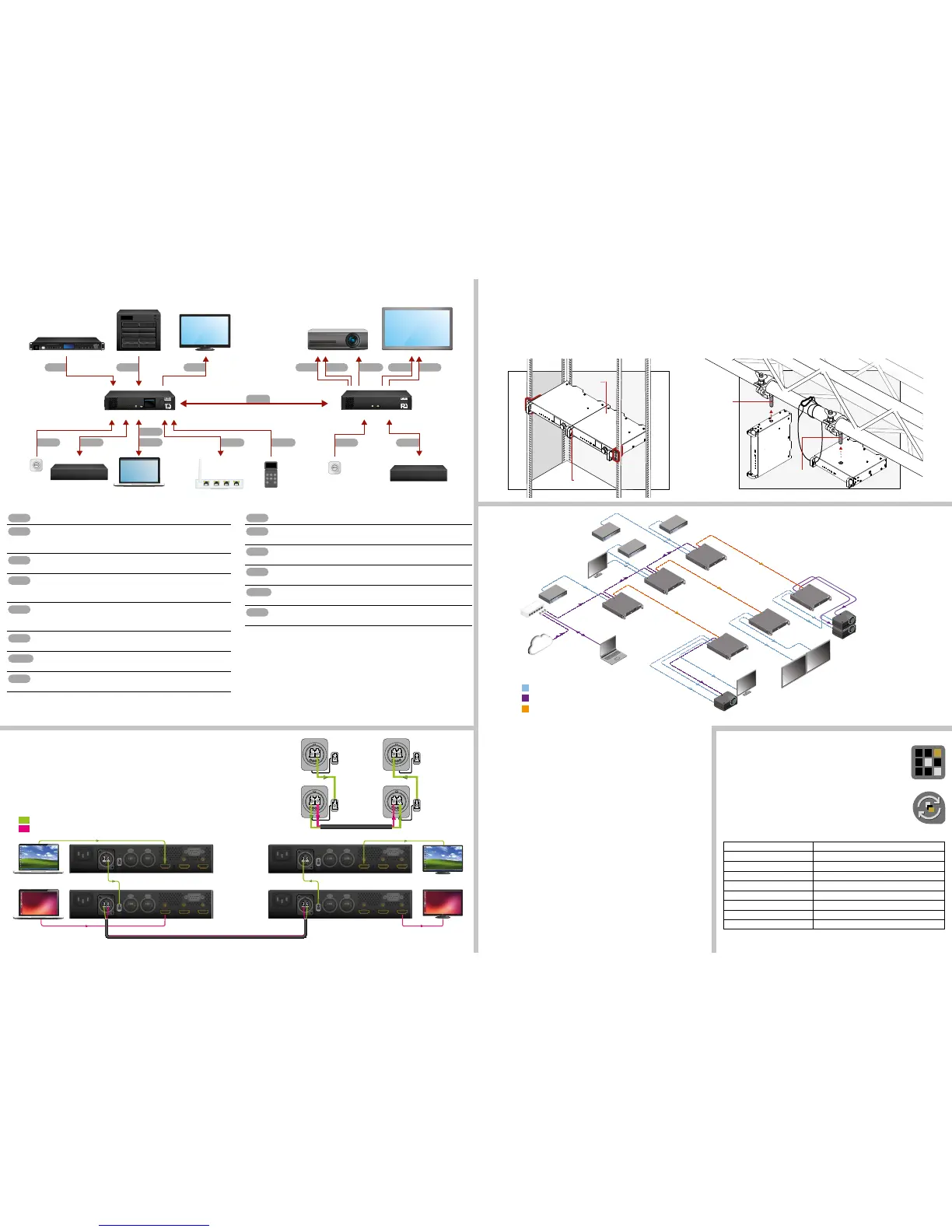Application of Brake-Out Connector
Neutrik OpticalCON connector has two ber channels. Lightware ber extenders use only one
ber for signal transmission and the other ber is available through the break-out connector.
In this case, one Neutrik OpticalCON Duo cable is enough to transmit two different A/V signal
from one transmitter pair to another receiver pair.
Software Control – Using Lightware Device Controller (LDC)
The device can be controlled from a computer using the Lightware Device
Controller software. The application is available at www.lightware.com, install
it on a Windows PC or a Mac OS X and connect to the device via LAN, USB
or RS-232.
Firmware Upgrade
Lightware Device Updater (LDU) is an easy and comfortable way to keep
your device up-to-date. Establish the connection via Ethernet. Download
and install LDU software from the company’s website www.lightware.com
where you can nd the latest rmware package as well.
Factory Default Settings
IP address - Transmitter (static) 192.168.0.101
IP address - Receiver (static) 192.168.0.102
Subnet mask 255.255.255.0
Static gateway 192.168.0.1
DHCP Disabled
TCP/IP port nr. LW3 6107
RS-232 port setting 57600 BAUD, 8, N, 1
Crosspoint setting input 1 on all outputs
Emulated EDID D1
Typical Application
Typical Application Description
The two Ethernet connectors on each extender make possible to daisy chain the devices
and build a local network where all the transmitters (1..3) and receivers (1..3) are available
via LAN.
They can be controlled by Lightware Device Controller (LDC) software from the laptop.
Optical ber cable transmits the HDMI, embedded audio, Ethernet, and RS-232 signal to the
receivers, so in this case, the sinks can be controlled by Ethernet commands from the control
device (laptop).
In this example, all the sources send HDMI 2.0 4K@60Hz 4:4:4 A/V signal to the transmitters
which extend the stream to the receivers via multimode ber cable.
Receiver 1..3 represent three applications of the output modes:
RX1 is in transparent mode (no conversion mode), the sinks are stacked projectors.
The video signal is HDMI 2.0 4K@60Hz 4:4:4 on the Output 1A and the Output 2 ports.
RX2 is in downsample convert mode (convert to YCbCr 4:2:0). The LED screen 2 is 4K
compatible and connected to the Output 2 port. LED screen 1 is not HDMI 2.0 4K@60Hz
4:4:4 compliant, so the video processor in the receiver converts the HDMI signal from
4:4:4 to 4:2:0, and this way the sink will be able to accept the signal on the Output 1B.
RX3 is in split mode. The receiver supports vertical splitting of the HDMI 2.0 4K@60Hz
4:4:4 input signal to left and right halves allowing for the transmission of an 18Gbps
HDMI 2.0 signal over two HDMI1.4 compliant links. The sink is a projector which is able
to recombine two half signal. Video signal is transmitted to the Output 2 without any
changing.
Connecting Steps
Connect a multimode (MM) fiber cable to the channel A of the transmitter.
Optionally connect a compatible Lightware device or a third-party device to the
break-out LC connector. It is internally linked to the channel B of the Neutrik
connector.
Connect an HDMI source (e.g. video processor or media server) to any of the
inputs of the transmitter.
Optionally connect an HDMI sink (e.g. confidence monitor) to the HDMI output
of the transmitter. The displayed signal of the output port is equal with the
extended video signal.
Optionally connect Ethernet devices (e.g. switch, laptop, computer etc.) to the
available Neutrik etherCON connector(s) of the extender(s). All connected
devices will work as if they are connected to the same network.
Optionally connect a USB mini-B type cable between the transmitter unit and
the computer in order to control the device.
Optionally for RS-232 extension: connect a controller unit (e.g. button panel) to
the RS-232 port of the transmitter with a null modem serial cable.
Connect the power cord to the AC power socket to the transmitter unit. It is
recommended to power on the devices as the final step.
Connecting the transmitter and receiver to the same LAN beside they are connected to
each other via ber is not recommended. In case of Ethernet loop, the extenders are not
available via LAN.
Connect a multimode (MM) fiber cable to the channel B of the receiver.
Optionally connect a compatible Lightware device or a third-party device to the
break-out LC connector. It is internally linked to the channel A of Neutrik connector.
Connect an HDMI sink (e.g. 4K projector) to the HDMI 1A and the 1B output ports
and an other sink (e.g. LCD screen) to the HDMI 2 output port.
In order to control, optionally connect Ethernet devices (e.g. 4K LCD screen) to
the available Neutrik etherCON connector of the extender.
Optionally for RS-232 extension: connect a controlled device (e.g. Projector) to
RS-232 port of the receiver with a serial cable.
Connect the power cord to AC power socket to the receiver unit. It is
recommended to power on the devices as the final step.
Always use high quality HDMI cable for connecting the sources with the transmitters, and
sinks with the receivers.
Mounting as a Standard Rack Installation (HDMI20-OPTC-TX220-Pro)
1. Two mounting holes on the front ears and two on the back of the chassis is for fastening
two units to each other with 2x 2pcs M4x8 mm screws. This way you get a one-rack
wide and 1U high device.
2. Fix the rack ears on left and right side as shown in the picture. The default position allows
mounting the device as a standard rack unit.
To order rack mounting kit please contact sales@lightware.com.
Truss Mounting (HDMI20-OPTC-RX220-Pro)
Mounting thread on top and on one of the sides is for safe and secure installation. Rigging
the handles with a safety wire rope is highly recommended for safety reasons. (Truss
mounting clamp and safety wire rope are not available at sales.)
Using different (e.g. longer) screws may cause damage to the device.
Pay attention to the ventilation holes when designing the system or the extender is
built into furniture. Side ventilation holes must not be covered.
HDMI
LAN
Optical fiber
TX
HDMI20
OPTC
POWER / LIVE
FIBER LINK
HDCP
INPUT1
INPUT2
SELECT
USB
CONTROL
HDMI20-OPTC-TX220-Pro
HDMI 2.0 Multimode Fiber Transmitter
TX
HDMI20
OPTC
POWER / LIVE
FIBER LINK
HDCP
INPUT1
INPUT2
SELECT
USB
CONTROL
HDMI20-OPTC-TX220-Pro
HDMI 2.0 Multimode Fiber Transmitter
TX
HDMI20
OPTC
POWER / LIVE
FIBER LINK
HDCP
INPUT1
INPUT2
SELECT
USB
CONTROL
HDMI20-OPTC-TX220-Pro
HDMI 2.0 Multimode Fiber Transmitter
RX
HDMI20
OPTC
POWER / LIVE
FIBER LINK
HDCP
INPUT1
INPUT2
SELECT
USB
CONTROL
HDMI20-OPTC-RX220-Pro
HDMI 2.0 Multimode Fiber Receiver
RX
HDMI20
OPTC
POWER / LIVE
FIBER LINK
HDCP
INPUT1
INPUT2
SELECT
USB
CONTROL
HDMI20-OPTC-RX220-Pro
HDMI 2.0 Multimode Fiber Receiver
RX
HDMI20
OPTC
POWER / LIVE
FIBER LINK
HDCP
INPUT1
INPUT2
SELECT
USB
CONTROL
HDMI20-OPTC-RX220-Pro
HDMI 2.0 Multimode Fiber Receiver
RX1
RX2
RX3
TX1
TX2
Media
player 1
Media
player 3
Media
player 2
Local
LCD
LCD
monitor
LED screen
1
LED screen
2
Media
player 4
3
Laptop
LDC Control TX 1-3
LDC Control RX 1-3
Control Projector 1-3
Up to 700 m
OUTPUT 1A (18G)
OUTPUT 2 (18G 4:4:4)
OUTPUT 1B (9G 4:2:0)
OUTPUT 2 (18G)
OUTPUT 1A (1×9G L/R)
OUTPUT 1B (1×9G L/R)
OUTPUT 2 (18G)
Up to 700 m
Up to 700 m
Projector
1
Projector
2
TX3
Media
player 2
INTERNET
Ethernet switch
HDMI20-OPTC-RX220-Pro
HDMI20-OPTC-TX220-Pro
OPT
Video processor
Media server
Confidence monitor
4K projector
Power
LW or third-party
fiber device
Laptop Ethernet switch Button panel
LW or third-party
fiber device
HDMI HDMI HDMI
Power
OPT
USB
LAN RS-232
LAN
HDMI HDMI
OPTPower
Power
LAN
HDMI RS-232
HDMI20-OPTC-RX220-Pro
HDMI 2.0 Multimode Fiber Receiver
POWER / LIVE
FIBER LINK
HDCP
SIGNAL PRESENT
OUTPUT CONVERSION
CONTROL
FUNCTION
USB
HDMI20
OPTC
220-PRO
MAIN MENU
> System Settings
Ports
EDID
Health
Remote
POWER / LIVE
FIBER LINK
HDCP
INPUT 1
INPUT 2
CONTROL
SELECT
USB
HDMI20
OPTC
220-PRO
HDMI20-OPTC-TX220-Pro
HDMI 2.0 Multimode Fiber Transmitter
B
A
A
B
A
A
B
A
B
B
A
B
B
B A
B
B A
A
B A
A
B A
HDMI20-OPTC-TX220-Pro
HDMI20-OPTC
-TX220-Pro
HDMI20-OPTC-RX220-Pro
HDMI20-OPTC-RX220-Pro
LC-LC fiber
optical cable
LC-LC fiber
optical cable
Neutrik opticalCON up to 700m
Source 1. Sink 1.
Sink 2.
Source 2.
A/V Video Signal 1.
A/V Video Signal 2.
HDMI
HDMI
HDMI
HDMI
2 pcs
M4x8mm
screws
2 pcs
M4x8mm
screws
M10x16mm
screw
M10x16mm
screw