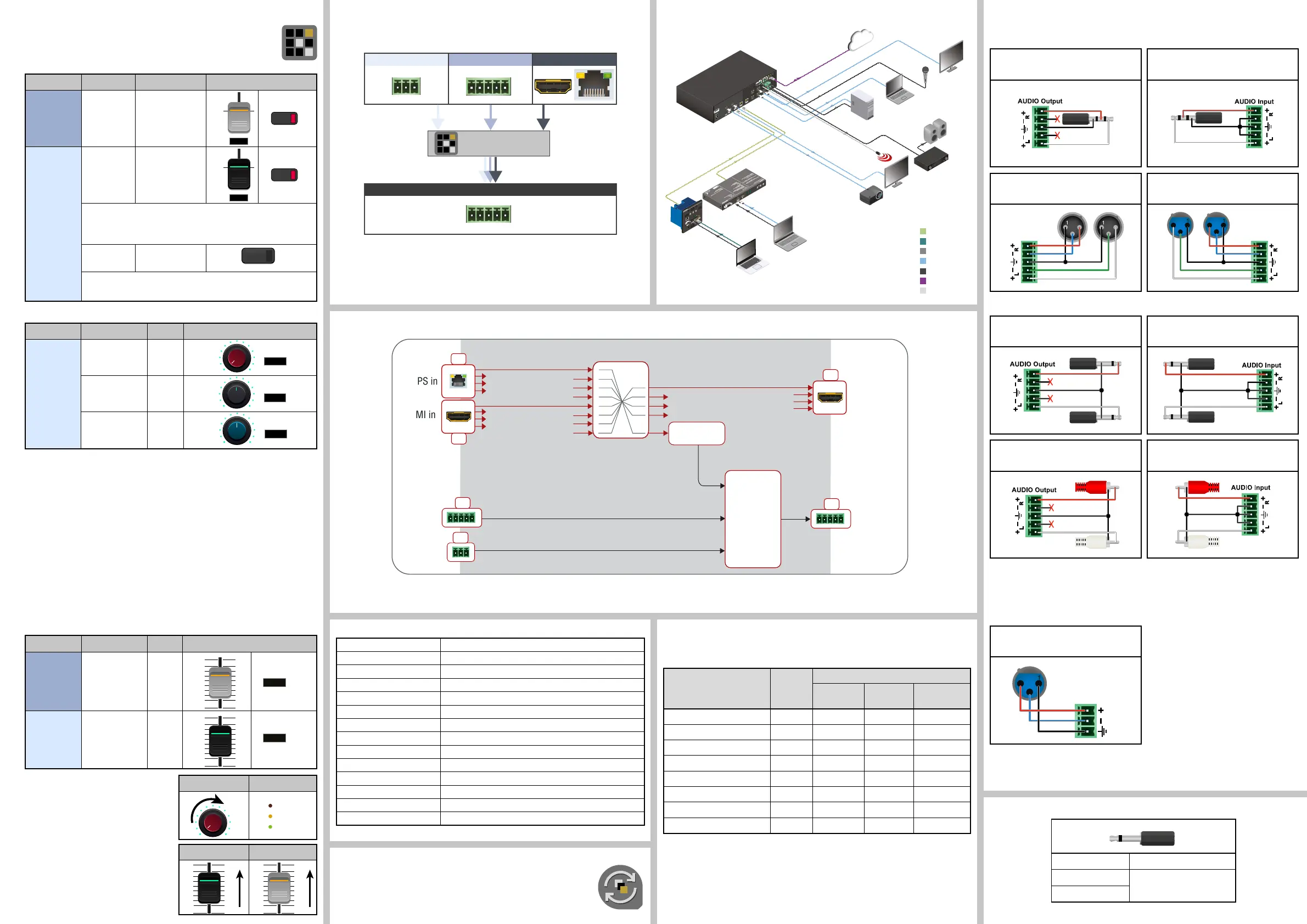Installation Guide for Connecting a Microphone
These settings can be done from a computer using the Lightware Device Controller
(LDC) software. The application is available at www.lightware.com, install it on a
Windows PC or a Mac OS X and connect to the device via LAN, USB, or RS-232.
1. Before the connection, please set these properties below:
Port Property Value Lightware Device Controller
Analog
audio output
(BAL.OUT)
Volume -80dB and/or Mute
Microphone
input
(MIC IN)
Volume -80dB and/or Mute
Skipping the volume or mute setting can cause serious
damage in the speaker or the external sound system when
phantom power is turned on!
Phantom
power
Turn off
Always turn off the phantom power before connecting the
microphone!
Port Property Value Lightware Device Controller
Microphone
input
(MIC IN)
Input gain -12dB
EQ (High,Hmid,
Lmid, Low)
0
Panorama 0
2. Connect the microphone.
a. In case of dynamic or wireless microphone: skip this step and follow the
instructions with step 3.
b. In case of condenser microphone: Switch on the phantom power. Switch on the
phantom power. Keep pressed the +48V button more than 2 seconds to activate
phantom power.
Phantom power supplies the condenser microphone by 48V which is necessary
for normal operation. Application of the phantom power can cause a damage if
dynamic or wireless microphone is connected!
Always switch on the phantom power when the cabling and connecting are done. Do
not disconnect the microphone when the phantom power is switched on!
3. Set these properties below:
Property Value Lightware Device Controller
Analog
audio output
(BAL.OUT)
Volume 0dB
Microphone
input
(MIC IN)
Volume 0dB
4. Talk to the microphone continuously.
Increase the microphone input gain slowly
and check the signal indicator chart. It gives
a feedback about the optimal signal level.
Take care that peak led (PK!) never lights up!
5. If the signal level is low, set the optimal
volume both the microphone input and
balanced output channel. Always check the
signal indicator chart for the optimal level!
Take care that peak led (PK!) never lights up!
MIC input gain MIC signal
MIC input volume Output volume
Port Diagram
Firmware Upgrade
Lightware Device Updater (LDU) is an easy and comfortable way to keep
your device up-to-date. Establish the connection via Ethernet. Download
and install LDU software from the company’s website www.lightware.com
where you can nd the latest rmware package as well.
Pin assignment of 2-pole IR emitter connector (1/8” TS)
1 Tip +5V
2 Ring
Signal (active low)
3 Sleeve
Factory Default Settings
IP address 192.168.0.100
LW3 / LW2 port number 6107 / 10001
RS-232 port setting 57600 BAUD, 8, N, 1
Control protocol (RS-232) LW2
Crosspoint setting Input 1 on all outputs
I/O Ports Unmuted, unlocked
TPS mode Auto
HDCP enable (inputs) Enable
HDCP mode (outputs) Auto
Signal type Auto
Emulated EDID F47 - (Universal HDMI, all audio)
MIC input levels Volume (dB): 0.00; Panorama (Balance): 0; Gain (dB): 0.00
Analog audio input levels Volume (dB): 0.00; Balance: 0; Gain (dB): 0.00
Analog audio output levels Volume (dB): 0.00; Balance: 0
Audio Interface
The independent analog audio output contains three different audio signal as it seen the
picture below:
From balanced input to balanced output
1 x XLR - Phoenix
Always check the correct wiring
of the microphone cable! Never apply
phantom power with unbalanced cable,
because it can cause a damage!
Microphone cable should be shielded with
2x0,22mm conductor, max. 50m long.
For more information about audio cable wiring see the user’s manual of the device or the
Audio Cable Wiring Guide on our website www.lightware.com.
MIC input Analog audio input
De-embedded audio
Audio mixer
Analog audio output
Maximum Extension Distances
To specify the accurate extension distances, please also check the documentation of the
connected HDBaseT-compatible device.
Resolution
Pixel
clock rate
Cable lengths (for ‘C’ Corporate models)
CAT5e
AWG24
CAT7
AWG26
CAT7
AWG23
1024x768@60Hz 65 MHz 60 m 80 m 80 m
1280x720p@60Hz 73.8 MHz 60 m 80 m 80 m
1920x1080p@60Hz (24bpp) 148.5 MHz 60 m 80 m 80 m
1920x1200@60Hz 152.9 MHz 60 m 80 m 80 m
1600x1200@60Hz 162 MHz 60 m 80 m 80 m
1920x1080@60Hz (36bpp) 223 MHz 60 m 80 m 80 m
3840x2160@30Hz UHD 297 MHz 40 m 40 m 40 m
4096x2160@30Hz 4K 297 MHz 40 m 40 m 40 m
CAT7 SFTP AWG23 cable is always recommended.
Typical Application
MUTE
-80
MUTE
+48V
-12
0
0
PK!
NOM.
SIG.
0
HDMI in
TPS in
HDMI
out
4x
1x
AUX analog
audio out
1x
MIC in
Audio
de-embedder
Video Crosspoint
8x4
Audio
Mixer
4x
4x
1x
AUX analog
audio in
Audio Crosspoint
8x1
Audio Cable Wiring Guide
MMX8x4 series matrix is built with 5-pole Phoenix input and output connectors. See below a
few example of the most common assembling cases.
From balanced output to unbalanced input
Phoenix - 3.5 (1/8”) TRS
From unbalanced output to balanced input
3.5 (1/8”) TRS - Phoenix
From balanced output to balanced input
Phoenix - 2 x XLR
From balanced output to balanced input
2 x XLR - Phoenix
2
3
2
3
2
3
2
3
From balanced output to unbalanced input
Phoenix - 2 x 6.3 (1/4”) TS
From unbalanced output to balanced input
2 x 6.3 (1/4”) TS - Phoenix
From balanced output to unbalanced input
Phoenix - 2 x RCA
From unbalanced output to balanced input
2 x RCA - Phoenix
2
3
MIC Input
MIC input Analog audio input
De-embedded audio
Audio mixer
Analog audio output
Made in EU, Hungary
50/60 Hz 1.4-0.85A
100-240 VAC
Sn:
Reset
3
4
RX TX RX TX
2 1
TX TX
4
RS232
2 1
3
MIC IN
AUDIO OUT
AUDIO IN
TPS+PoE IN 1
TPS+PoE IN 2
TPS+PoE IN 3
IR OUT
TPS+PoE IN 4
ETHERNET
AUDIO1 IN
VIDEO AUDIO
INPUT STATUS
RESET
Audio1
HDMI
DP
DVI-D
HDCP
Autoselect
DVI-A Video
Audio2
VGA
HDMI
DP
DVI-D
3 DP IN
2
VIDEO
SELECT
AUDIO
SELECT
SHOW
ME
WP-UMX-TPS-TX130-US
VIDEO
SELECT
ETHERNET
INPUT STATUS
VIDEO AUDIO
O
RESET
IR
VGA
DP
HDMI
Autoselect
AUDIO
SELECT
SHOW
ME
2 DP IN
3
AUDIO
DP
HDMI
TPS Link
HDMI OUT1
HDMI OUT2
MacBook
Laptop
Laptop
Mic
Projector
PC
Speakers
Monitor
UMX-TPS-TX140
MMx8x4-HT400MC
CATx
DisplayPort
RS-232
HDMI
Analog audio
LAN
IR
-TX130-US
Power
amplifier
HDMI
HDMI
HDMI
HDMI
HDMI
HDMI
LAN
IR
IR emitter
Analog
audio
Mic
audio
CATx
CATx
DP
Analog
audio
Analog
audio
