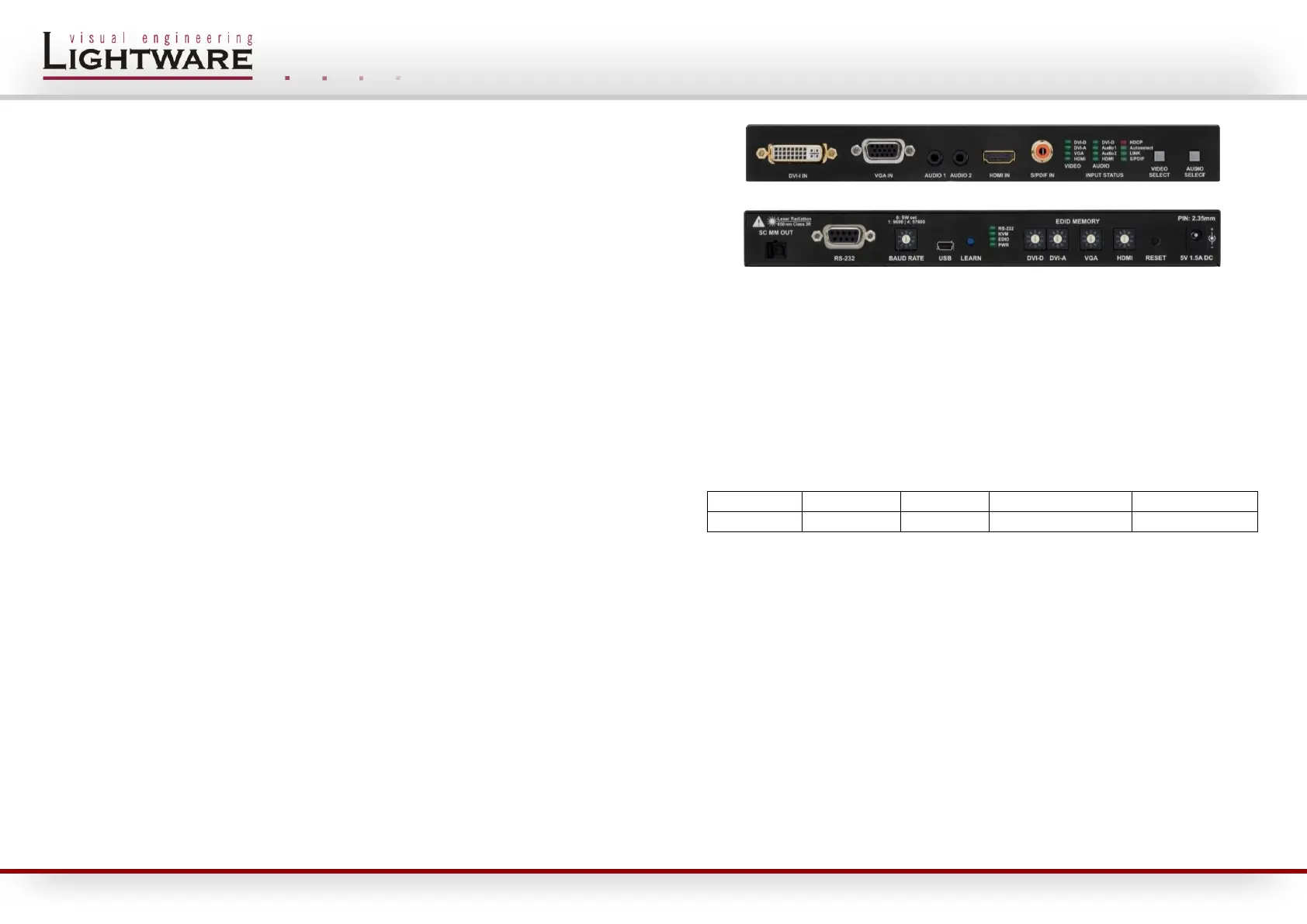www.lightware.eu Firmware version: 1.0.1
For technical support contact support@lightware.eu Document revision: 1.0
UMX-OPT-TX150R
Quick Start Guide
Select video source
There are five input ports: DVI via DVI-I (DVI-D), VGA via DVI-I (DVI-A) with DVI-to-VGA
adaptor, VGA, HDMI and the fifth one is (a virtual input port) the automatic selection. The
VIDEO SELECT button switches between these 5 modes in a loop in this order.
Info: DVI-D, VGA and HDMI video inputs are available only in autoselect mode.
Select audio source
There are five audio sources available: Embedded audio on DVI-I input, analog stereo audio
input 1, analog stereo audio input 2, embedded audio on HDMI input and S/PDIF input. The
AUDIO SELECT button switches between these 5 modes in a loop in this order. In auto-
select mode the audio channels are selected by default based on video detection. (S/PDIF
and Audio2 to VGA or without video; embedded stream and Audio 1 to HDMI or DVI-D)
EDID Memory
Every video INPUT has own, separated EDID rotary switch and has the same EDID memory
structure. Address #0 contains a copy of the last attached monitor’s EDID from RX’s
MONITOR OUT (or selected EDID on OPT-IB). Memory #1 contains the Lightware UNIVERSAL
EDID. Memory range #2..#5 is factory preprogrammed, and it cannot be changed. Memory
range #6..#9 is user programmable. The factory preset EDIDs are listed on the top of the
device for each inputs.
Selecting and EDID
Turn the EDID ADDRESS rotary switches to the desired position. (The available factory preset
EDIDs are listed on the top of the device.) The EDID status LED provides feedback.
Learning EDID
Each input has different EDID memory; it has to be taught separately. If there is a need to
have the same EDID on both inputs, it should be taught to both memories.
1. EDID is learned to the fixed selected input. In autoselect mode learning is not available.
2. Connect the sink device to the RX’s MONITOR OUT (or select the desired EDID on OPT-IB),
3. Turn the EDID ADDRESS rotary switches to the desired position, where you want to store the
attached display's EDID (between user addresses #6..#9),
4. Press and hold the LEARN button for approximately 3 seconds.
The EDID Status LED provides feedback.
Restore factory defaults
During the operation turn all the EDID MEMORY rotary switches to the #0 state and push
and hold the LEARN button approximately 5 seconds to reload the factory default settings.
Info: The RS-232 PASS mode is the factory default setting.
Front and Back view
UMX-OPT-TX150R front view
UMX-OPT-TX150R back view
Advanced settings
Connect the device to the computer by a USB Mini-B cable or in RS-232 CONTROL mode an
RS-232 straight (male – female) serial cable and start the Lightware Matrix Controller
software to access the advanced settings. In case of serial connection the RS-232 baud rate
must be set.
Setup the RS-232 baud rate
Turn the BAUD RATE rotary switch to the desired position to select the speed of the serial
communication. (Speed of the RS-232 extension and also the RS-232 control.) In case of #0
the baud rate can be set with protocol commands to a desired value (default is 57600).
The #8 and #9 are temporary used positions for special function settings.
RS-232 extension (PASS mode)
A serial device (e.g. controller) can be connected to the RS-232 port to use the serial data
pass-through function. The speed of the extended serial communication (baud rate) is set up
by the BAUD RATE rotary switch. To select the best fitting baud rate on the transmitter
please read the user’s manual of all serial devices.
Toggle between PASS and CONTROL mode
Turn the BAUD RATE rotary switch to the #8 (Set RS-232 mode) position and press and hold
the LEARN button for approximately 3 seconds to change the RS-232 working mode. Set the
RS-232 baud rate to the desired value after changing.
USB HID KVM extension
The USB micro B receptacle could be used for the USB keyboard and mouse extension with
a USB switch, which is under development and only available later by firmware upgrade.