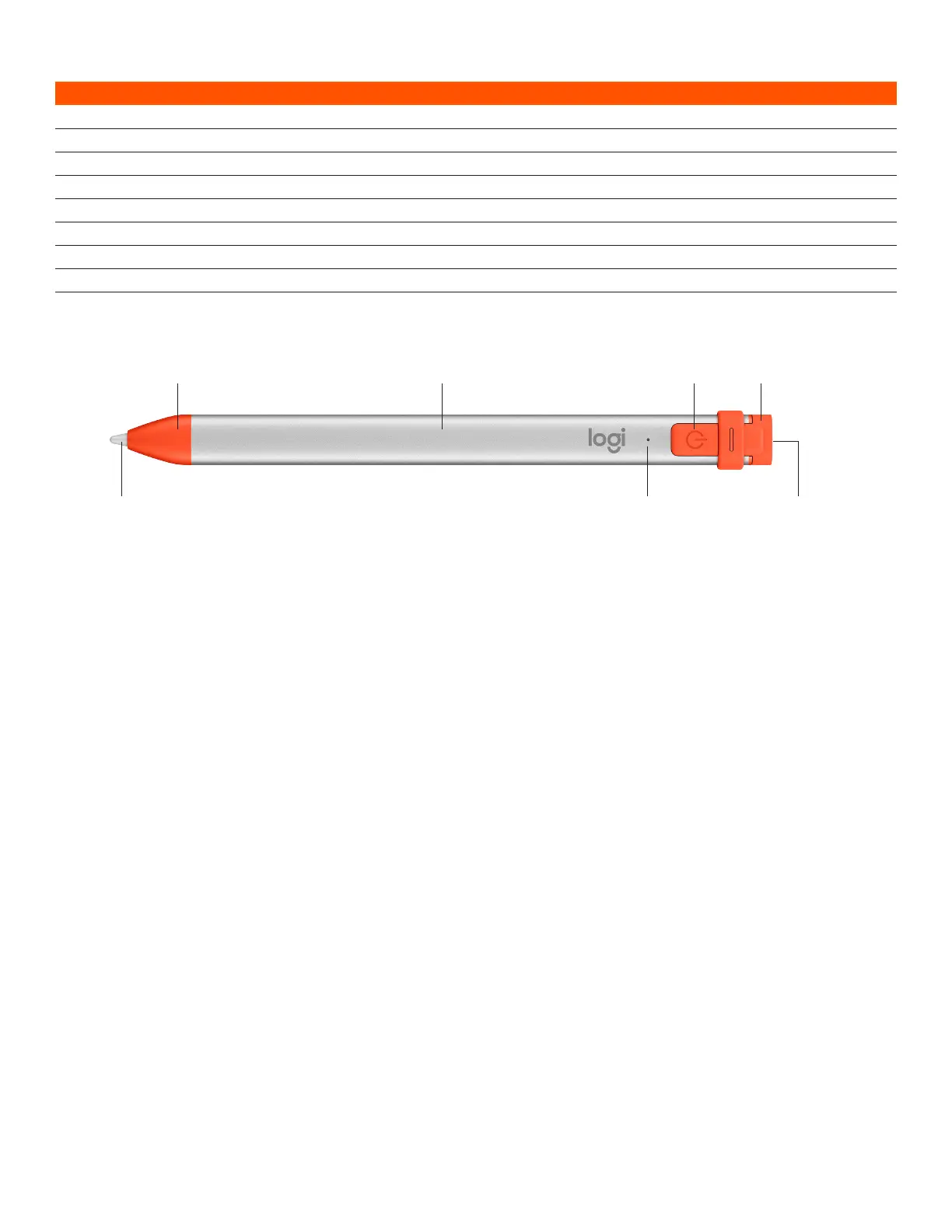LED behavior Logitech Crayon status
Fade in green Power on
Fade out green Power o
Solid green Fully charged
Breathing green Charging
Blinking red Battery level is critical (less than 5%)
Red when user presses button Battery level is low (less than 10%)
Green when user presses button Battery level is good
Yellow Firmware update
KNOW YOUR PRODUCT
Lightning port
Cap
LEDTip
Power buttonPencil tubeTip cover
REPLACEABLE PARTS
The tip can be damaged if Logitech Crayon is dropped and will also wear down with use. If either of these occur, the tip will
need to be replaced to avoid damaging the screen.
Replacement tip covers and caps can be purchased at https://support.logitech.com/product/crayon-ipad/spare-parts
Replacement tips can be purchased at https://www.logitech.com/product/crayon-replacement-tip
CARE AND STORAGE TIPS
• To preserve battery, power Crayon o when you are done using it. If you forget, Crayon will automatically shut o after
30 minutes of being idle.
• Though Crayon is designed with 4-foot drop protection, avoid drops as this might damage the tip of your Crayon or
theelectronics inside.
• Do not leave the cap open as dirt, dust, and other foreign objects can get inside the charging port.
• If you need to clean Crayon, spray a cloth with water or a gentle cleaner (less than 15% alcohol) until it’s damp
(notsoaked), and wipe the surface of the Crayon. Avoid getting moisture in the charging port, and make sure Crayon
iscompletely dry before storing.
English 4© 2019 Logitech, Logi and the Logitech Logo are trademarks or registered trademarks of Logitech Europe S.A. and/or its aliates in the U.S. and other countries.
