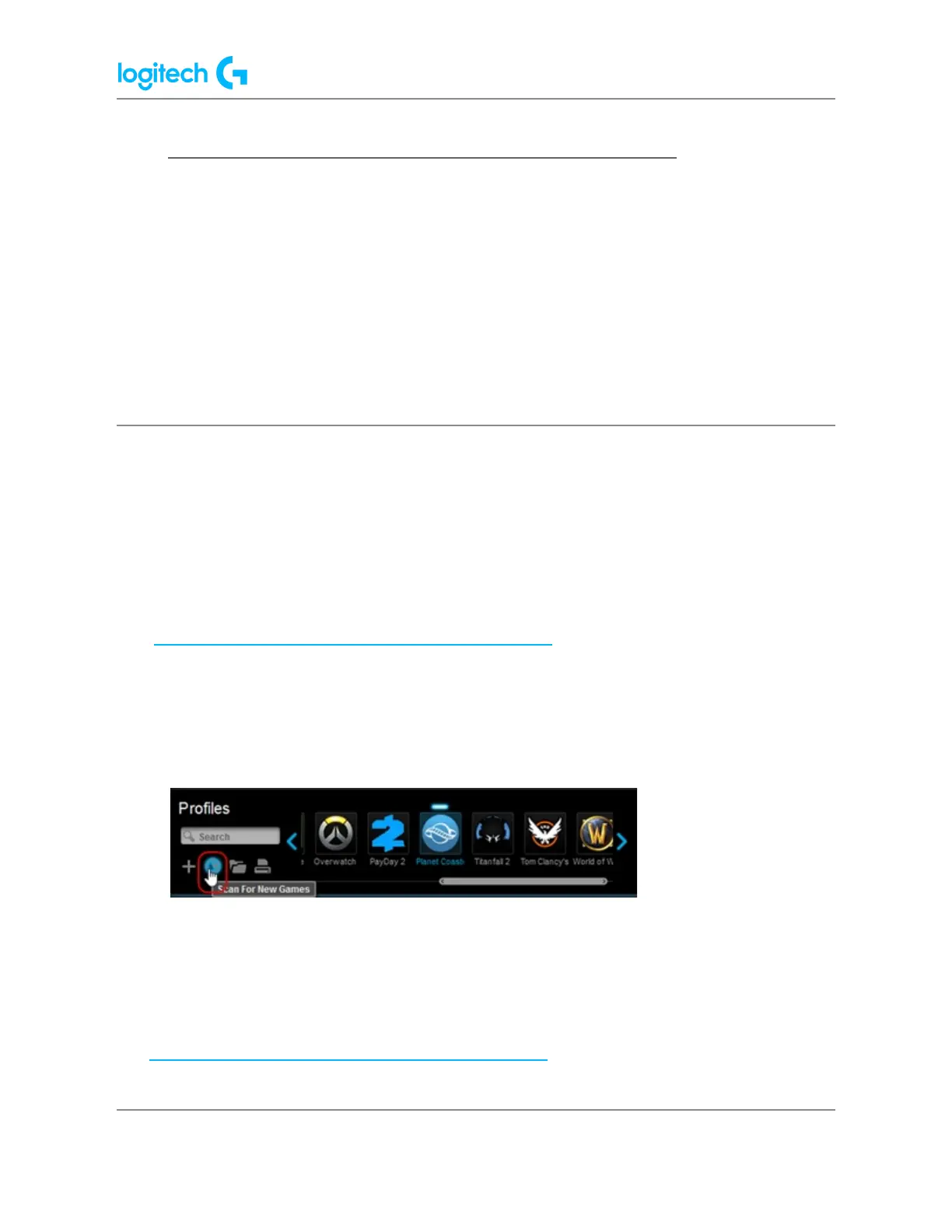G920 Driving Force Racing Wheel FAQs 22
● Create and scan for profiles with Logitech Gaming Software
Logitech Gaming Software (LGS) includes support for approximately six hundred games as of
release 8.91. When you run the software for the first time, it should scan and automatically set
up game profiles for you. If you install more games later, you can rescan for supported
games and have profiles imported for them. You use profiles to customize pointer, lighting or
G-key/function key command assignments for every individual game and application. If you
prefer, you can also just use one profile for all your games and applications.
There are two ways to set up profiles for your games or applications:
Scan for new games
Logitech Gaming Software’s game profiles are created using registry entries from either
Steam, uPlay, Battle.net, or Origin. Certain game profiles are associated with multiple
publisher’s registry entries, but the majority are linked to the Steam registry entry, excluding
the games that are available exclusively on Battle.net or Origin. See a complete list of games
here: support.logi.com/hc/en-001/articles/360023187674.
1. Open Logitech Gaming Software (LGS).
2. Navigate to the Home window for your mouse, keyboard or headset.
3. Select Customize buttons, Customize Function keys or Customize G-keys depending
on the device.
4. In the Profiles pane, click Scan For New Games.
5. Once the profiler has completed its scan, click OK to add the profiles to your list.
NOTE: A profile for the selected game should appear in the Profiles pane.
If you own a game that is not automatically detected by the Scan for New Games feature,
you can make a few minor adjustments to set up the profile. For more information, please
visit: support.logi.com/hc/en-001/articles/360023176594.
