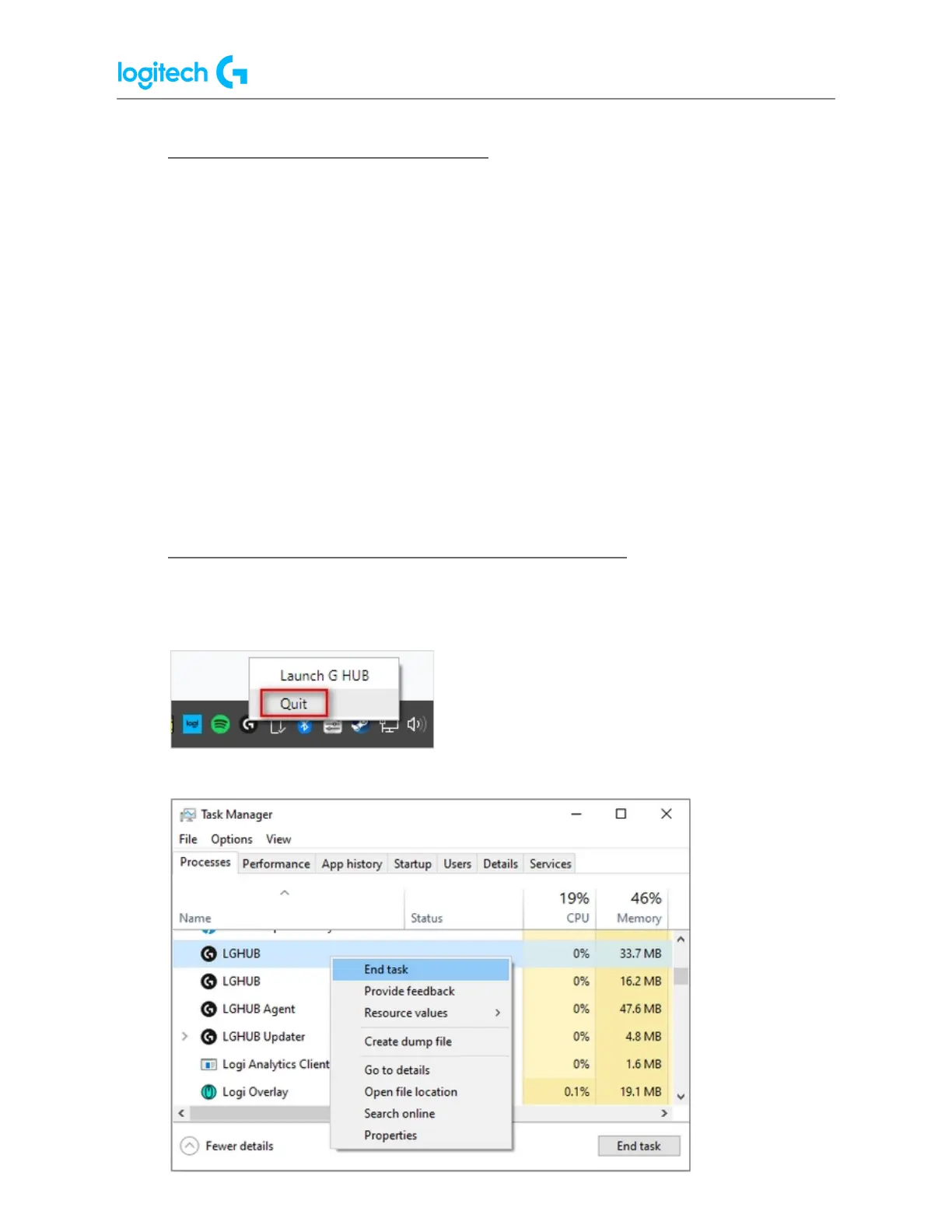G502 X PLUS | G502 X LIGHTSPEED Gaming Mouse FAQs 21
● Using the Device Pairing Tool in G HUB
The Device Pairing Tool in Logitech G HUB allows you to pair replacement USB receivers with
your mouse or keyboard. The Device Pairing Tool also allows you to connect two LIGHTSPEED
devices to one LIGHTSPEED keyboard receiver using the Device Pairing Tool. You may also use
this tool to pair your mouse with Logitech POWERPLAY.
The Device Pairing Tool will allow you to select the receiver and the device you want to pair it
with. The receiver selected will determine what devices can be paired with it. The compatible
devices that can be paired with the selected receiver will be shown afterward.
You may need to update the firmware on your device before using the Device Pairing Tool.
Please follow any on-screen instructions you receive if G HUB informs you that your device
firmware is out-of-date.
● G HUB freezes while loading and logo animation loops
If G HUB seems to be stuck while trying to load and the logo animation loops, try the following:
1. Exit G HUB by right-clicking the applet in the task tray and selecting Quit.
2. Navigate to Task Manager (CTRL+ALT+DEL).
NOTE: You may
also need to click
More Details at
the bottom of
the window.
Look for LGHUB,
LGHUB Agent
and LGHUB
Updater,
right-click and
choose End task
on each.