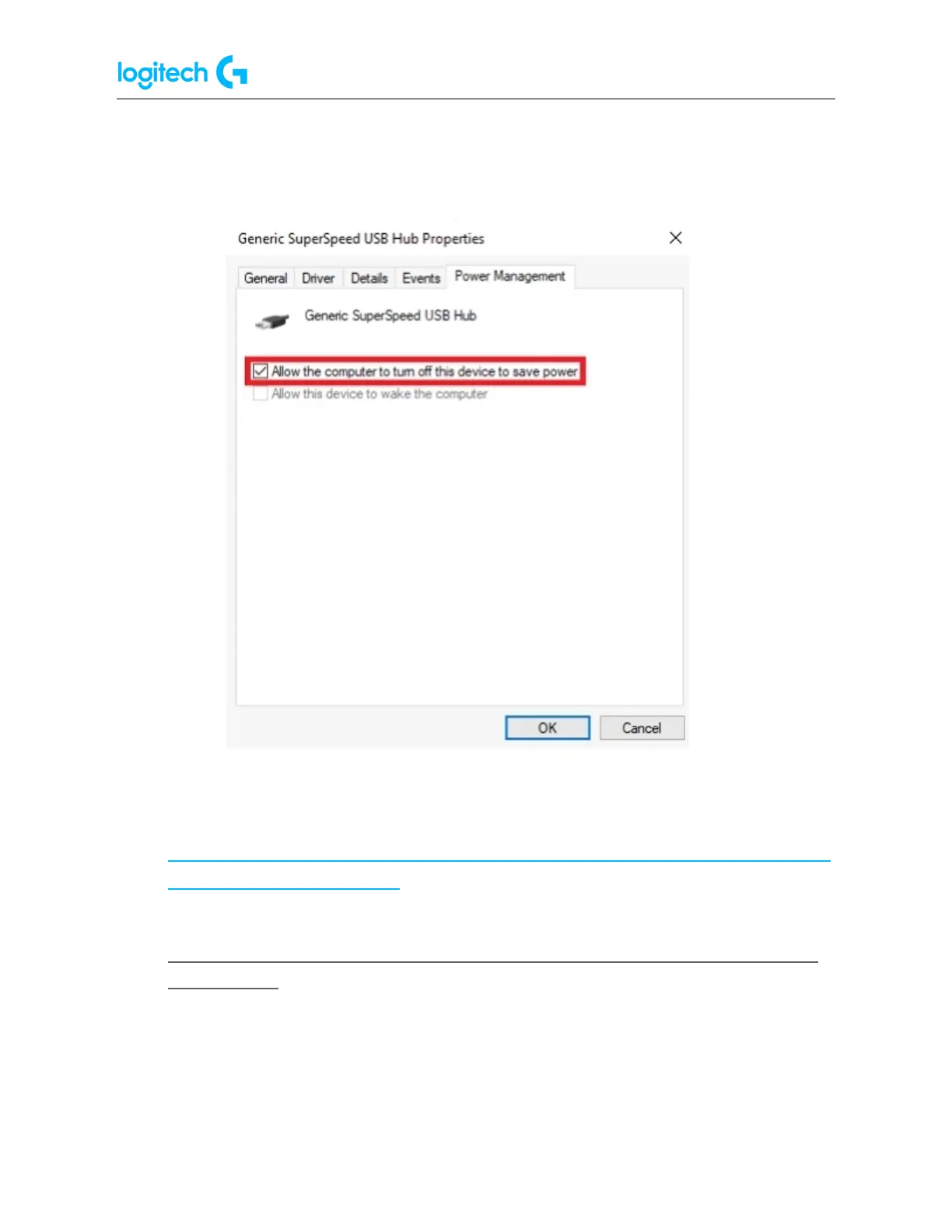G502 X PLUS | G502 X LIGHTSPEED Gaming Mouse FAQs 24
3. Right-click on a hub and select Properties.
4. Under the Power Management tab, uncheck the setting Allow the computer to
turn off this device to save power.
5. Repeat the above steps for all items listed as hubs.
● Try updating the motherboard chipset drivers. See Update your motherboard USB
and chipset drivers for more information:
https://support.logi.com/hc/en-us/articles/360023370233-Update-your-motherboar
d-s-USB-and-chipset-drivers
● G502 - Troubleshooting - Connection Issue: Mouse not detected/recognized
by computer
● We recommend that you plug the mouse directly into a USB port on the motherboard
or a USB port on the computer case while troubleshooting. Please avoid using hubs of
any kind, powered or not. This includes hubs that can be found on monitors.
● Try a different USB port on the motherboard or computer case.