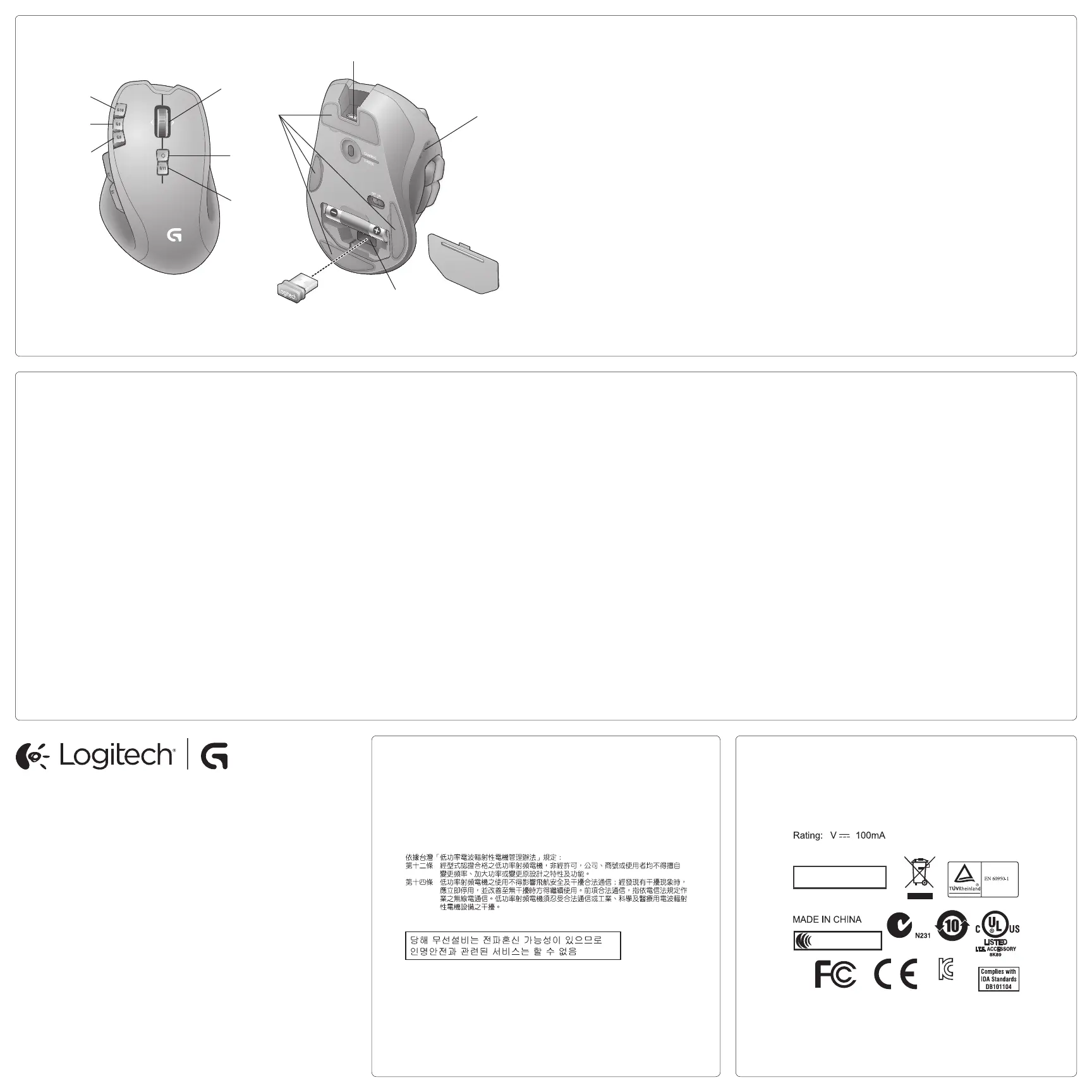M/N:C-U0007
CMIIT ID: 2010DJ0355
Approval No.: ETA-418/2010/WRLO
5
Z855
DZL-C- U0007
,
IC: 4418A-CU0007
FCC ID: JNZCU0007
14418/POSTEL/2010
2100
CCAI10LP0020T1
© 2013 Logitech. All rights reserved. Logitech, the Logitech logo, and other Logitech marks are owned by Logitech and may be registered.
All other trademarks are the property of their respective owners. Logitech assumes no responsibility for any errors that may appear in
thismanual. Information contained herein is subject to change without notice.
620-004564.002
www.logitech.com
5
6
1
2
3
4
5
6
8
9
7
10
English
Features
1. G10 dpi +
2. G9 dpi –
3. G8 Battery check
4. Hyperfast scroll wheel with tilt (G3, G12, G13)
5. Gear Shift
6. Profile switch (G11)
7. Rapid access cable port
8. Battery, dpi, and profile display
9. Receiver storage
10. Replaceable feet
繁體中文
功能
1. G10 dpi +
2. G9 dpi –
3. G8 電池檢查
4. 傾斜飛速滾輪 (G3、G12、G13)
5. dpi 變速鈕
6. 設定檔切換 (G11)
7. 快速接線口
8. 電池、dpi 與設定檔顯示
9. 接收器收納處
10. 可更換腳墊
한국어
Features
1. G10 dpi +
2. G9 dpi –
3. G8 배터리 점검
4. 틸트 기능이 있는 초고속 스크롤 휠 (G3,
G12, G13)
5. 기어 시프트
6. 프로파일 스위치 (G11)
7. 빠른 액세스 케이블 포트
8. 배터리, dpi 및 프로파일 디스플레이
9. 수신기 보관 공간
10. 교체가능한 피트
English
No pointer movement?
• Make sure the power switch is in the ON position.
• Confirm that the battery is charged and polarity is correct.
• Try plugging the gaming receiver into another USB port.
• Check mouse functionality by using the recharging cable plugged into a powered USB port on your
computer.
• Restart your computer.
• Should you need to pair your G700s to the gaming receiver, download the Logitech Connect Utility
from www.logitech.com/downloads.
Erratic pointer movement or missed button clicks?
• Remove metallic objects between the G700s and the gaming receiver.
• If the receiver is plugged into a USB hub, try plugging it directly into your computer.
• Move the receiver closer to the G700s by using the included receiver extension cable.
• Try tracking on a dierent surface.
繁體中文
沒有游標動作?
• 請確定電源開關是在開 (ON) 的位置。
• 確認電池已充好電,放置的方向正確。
• 嘗試將遊戲接收器插入另一個 USB 連接埠。
• 將充電連接線插入電腦上供電的 USB 連接埠,檢查滑鼠功能。
• 重新啟動您的電腦。
• 如果需要將您的 G700s 與遊戲接收器配對,請從www.logitech.com/downloads 下載「羅技連線公
用程式」。
游標移動飄忽不定或按鈕點擊會間斷?
• 移開 G700s 與遊戲接收器之間的金屬物品。
• 若將接收器插入 USB 集線器,請嘗試將其直接插入電腦。
• 使用隨附的接收器延長線讓接收器移近 G700s。
• 嘗試在其他材質表面使用滑鼠。
English
포인터가 움직이지 않는 경우
• 전원 스위치가 켜져 (ON) 있는지 확인합니다.
• 배터리가 충전되었고 배터리 극성이 맞는지 확인합니다.
• 게이밍 수신기를 다른 USB 포트에 꽂아 봅니다.
• 컴퓨터에서 전원이 공급되는 USB 포트에 충전용 케이블을 연결하여 마우스 기능을 점검합니다.
• 컴퓨터를 다시 시작합니다.
• 게이밍 수신기와 G700s 을 연결설정해야 하는 경우 www.logitech.com/downloads 에서 Logitech
Connect Utility 를 다운로드합니다.
포인터 움직임이 불규칙하거나 버튼 클릭이 작동하지 않는 경우
• G700s 과 게이밍 수신기 사이에 있는 금속 물체를 제거합니다.
• 수신기가 USB 허브에 연결되어 있는 경우 컴퓨터에 직접 연결해 봅니다.
• 제공된 수신기 연장 케이블을 사용하여 수신기를 G700s 가까이로 이동합니다.
• 다른 표면에서 트래킹해 봅니다.