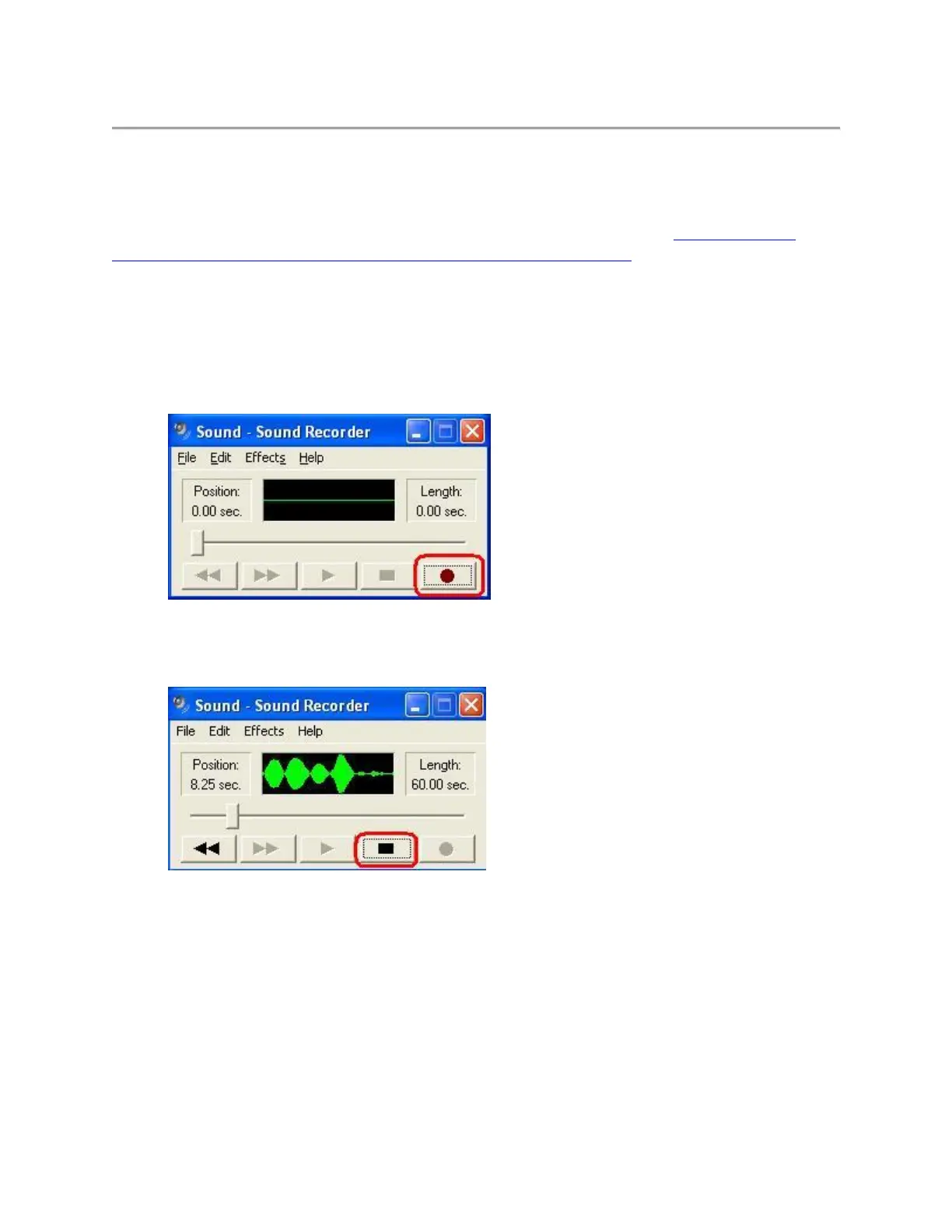Test the microphone in Windows Sound Recorder
NOTE: Before following the next steps, connect your webcam to an alternate USB port and
make sure it is detected by your operating system. For instructions, see the Determine if the
microphone drivers are loaded properly in Windows Device Manager section below.
1. Launch Windows Sound Recorder:
1. Windows XP: Start > All Programs > Accessories > Entertainment > Sound
Recorder
2. Windows Vista: Start > All Programs > Accessories > Sound Recorder
2. Click the Record button and speak into the microphone on the webcam.
3. You should see the green line move, indicating the application is picking up sound. Click
the Stop button when you're done recording.
4. Click the Play button to play back the recording.
