
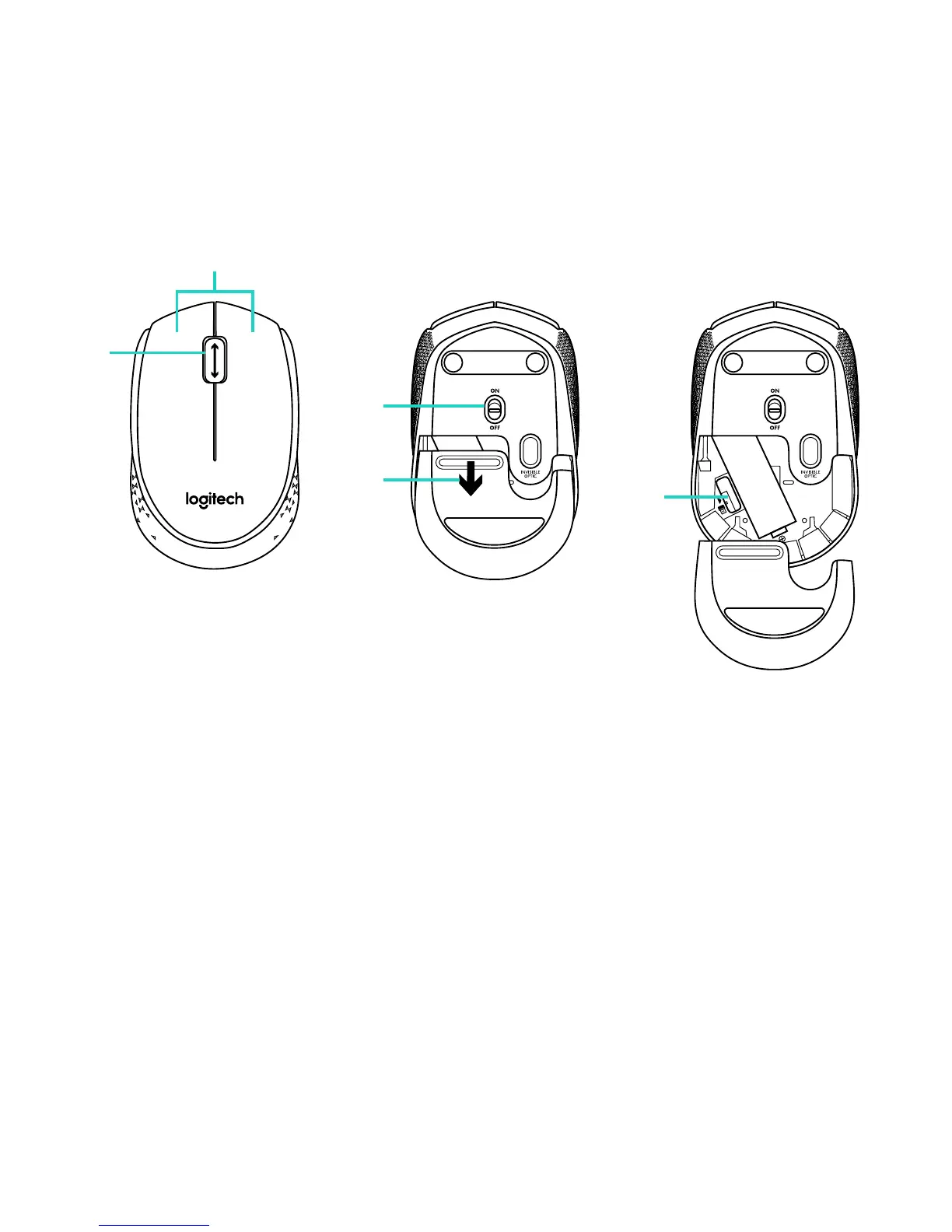
Do you have a question about the Logitech M170 and is the answer not in the manual?
| Form factor | Ambidextrous |
|---|---|
| Product color | Gray |
| Scroll | Yes |
| Purpose | Office |
| Scroll type | Wheel |
| Buttons type | Pressed buttons |
| Frequency band | 2.4 GHz |
| Buttons quantity | 2 |
| Device interface | RF Wireless |
| Recommended usage | PC/Laptop |
| Scrolling directions | Vertical |
| Number of scroll wheels | 1 |
| Movement detection technology | Optical |
| Wireless range | 10 m |
| Mac operating systems supported | Mac OS X 10.5 Leopard |
| Other operating systems supported | ChromeOS |
| Windows operating systems supported | Windows 10, Windows 11, Windows 7, Windows 8 |
| Battery type | AA |
| Power source | Batteries |
| Battery technology | Alkaline |
| Service life of battery | 12 month(s) |
| Receiver type | Nano receiver |
| Wireless receiver interface | USB Type-A |
| Package depth | 70 mm |
| Package width | 40 mm |
| Package height | 108 mm |
| Package weight | 100 g |
| Master (outer) case width | 149 mm |
| Master (outer) case height | 123 mm |
| Master (outer) case length | 210 mm |
| Master (outer) case weight | 1126 g |
| Harmonized System (HS) code | 84716070 |
| Depth | 97.7 mm |
|---|---|
| Width | 61.5 mm |
| Height | 35.2 mm |
| Weight | 70.5 g |
| Receiver height | 18.7 mm |
| Receiver weight | 2 g |
Details the main mouse buttons and the functionality of the scroll wheel.
Explains the on/off slider switch and how to access the battery compartment.
Describes the integrated storage solution for the USB receiver.
Steps to verify power, secure receiver connection, and test different USB ports.
Guidance on checking battery placement and minimizing surface or object interference.
Instructions for using the Logitech Connect utility to re-establish mouse connectivity.