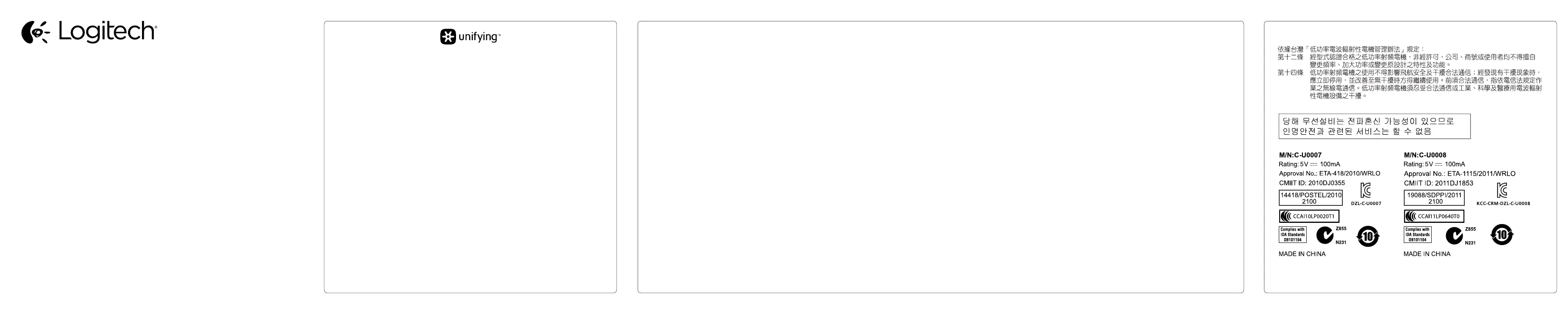© 2011 Logitech. All rights reserved. Logitech, the Logitech logo, and other Logitech marks are owned by Logitech and
maybe registered. All other trademarks are the property of their respective owners. Logitech assumes no responsibility
forany errors that may appear in this manual. Information contained herein is subject to change without notice.
620-004601.002
www.logitech.com
English
Troubleshooting
Mouse is not working
• Is the mouse powered on?
• Is the Unifying receiver securely plugged into a USB port?
Try changing USB ports.
• If the Unifying receiver is plugged into a USB hub, try
plugging it directly into a USB port on your computer.
• Check the orientation of the battery inside the mouse.
• Try a dierent surface. Remove metallic objects between the
mouse and the Unifying receiver.
• Try moving the Unifying receiver to a USB port closer to the
mouse.
• Try reconnecting the mouse and Unifying receiver using the
Logitech Unifying software. (Refer to the Unifying section
in this guide.)
繁體中文
疑難排解
滑鼠無法使用
• 滑鼠是否已打開電源?
• Unifying 接收器是否已穩固地插入到 USB 連接埠?請嘗試
更換 USB 連接埠。
• 如果 Unifying 接收器是插在 USB 集線器上,請嘗試將其直
接插入到電腦上的 USB 連接埠。
• 檢查滑鼠內部電池的方向。
• 嘗試不同的表面。 將滑鼠和 Unifying 接收器之間的金屬物
移走。
• 嘗試將 Unifying 接受器移到較接近滑鼠的 USB 連接埠上。
• 嘗試使用羅技 Unifying 軟體重新連接滑鼠與 Unifying 接收
器。(請參閱此指南中關於 Unifying 的章節。)
한국어
문제 해결
마우스가 작동되지 않을 때
• 마우스 전원이 켜져 있습니까?
• Unifying 수신기가 USB 포트에 안정적으로 연결되어 있습니
까? 다른 USB 포트에 연결해 보십시오.
• Unifying 수신기가 intoaUSB 허브에 연결되어 있으면 컴퓨터
USB 포트에 직접 연결해 보십시오.
• 마우스 내부의 배터리 방향을 점검하십시오.
• 다른 표면에 사용해 보십시오. 마우스와 Unifying 수신기 사
이에 있는 금속 물체를 제거하십시오.
• Unifying 수신기를 마우스와 가까운 USB 포트로 옮겨 보십
시오.
• 로지텍 Unifying 소프트웨어를 사용하여 마우스와 Unifying
수신기를 다시 연결해 보십시오. (이 안내서의 Unifying 섹션
을 참조하십시오.)
English
Logitech® Unifying technology connects up to six compatible Logitech mice and keyboards
to the same receiver, using only one USB port for multiple devices. To learn more, visit
www.logitech.com/unifying.
繁體中文
羅技® Unifying 技術可在同一個接收器上,只使用一個 USB 連接埠即可連接最多 6 個相容
的羅技滑鼠或鍵盤。 若要瞭解更多詳細資訊,請瀏覽:www.logitech.com/unifying。
한국어
로지텍 Unifying 기술을 통해 하나의 USB 포트를 사용하여 최대 6개의 호환 가능한 로지텍
마우스 및 키보드를 동일한 수신기에 연결이 가능합니다. 자세한 내용을 알아보려면
www.logitech.com/unifying을 방문하십시오.