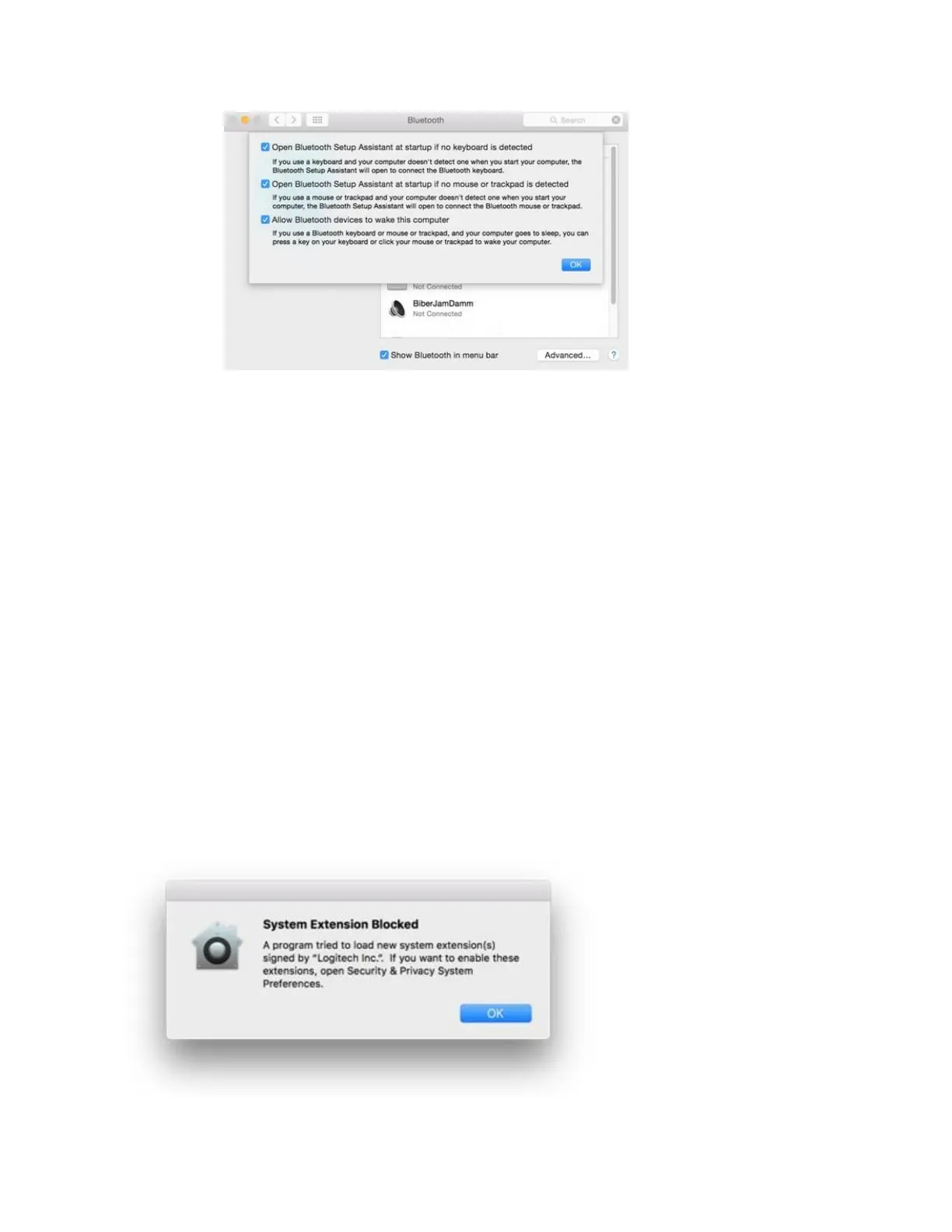NOTE: These options ensure that Bluetooth-enabled devices can wake your Mac,
and that the OS X Bluetooth Setup Assistant will launch if a Bluetooth
keyboard, mouse or trackpad is not detected as connected to your Mac.
4. Click OK.
Close
Unifying devices not detected after macOS 10.12.1 Sierra update
We are aware that after updating from macOS 10.12 Sierra to macOS Sierra 10.12.1, Logitech
Options software does not detect supported Unifying devices on some systems.
To fix this issue, unplug the Unifying receiver and then plug it back into the USB port. If
Logitech Options still doesn’t detect the device, you may also need to reboot your system.
System Extension Blocked message when installing Logitech Options or LCC
Starting with macOS High Sierra (10.13), Apple has a new policy that requires user approval for
all KEXT (driver) loading. You may see a "System Extension Blocked" prompt (shown below)
during the installation of Logitech Options or Logitech Control Center (LCC).