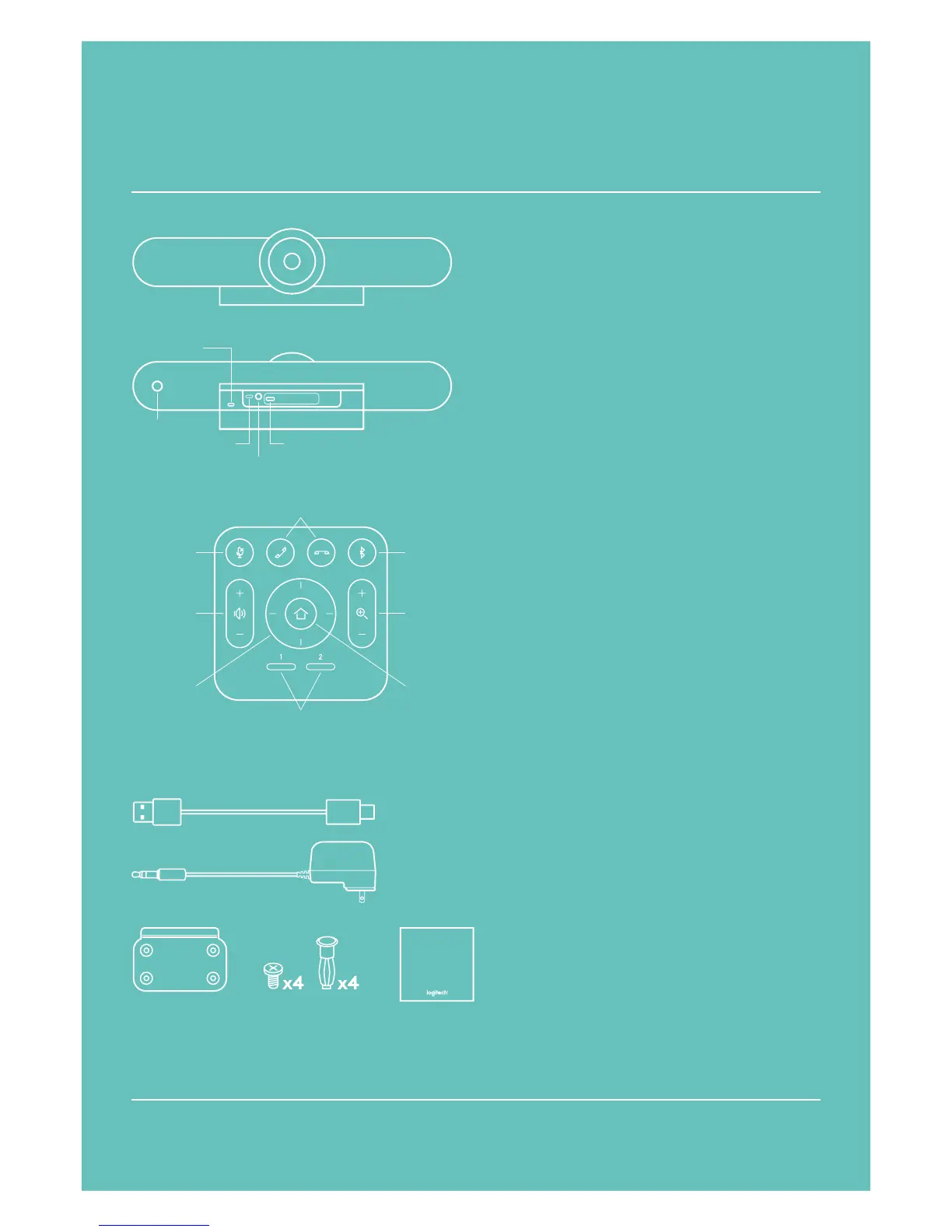REFERENCE GUIDE
Logitech MeetUp
STARTING A VIDEO CALL
After installing MeetUp, ensure it is
selected as the default device for
camera, speaker, and microphone in your
video conferencing application
1
. Once
that step is complete, simply start the
application and enjoy the benefits of
improved audio and video.
Pairing MeetUp to a Bluetooth
®
device
You can use MeetUp for audio calls with a
Bluetooth device. To pair your Bluetooth
device to MeetUp, follow these simple steps:
1 Press and hold the Bluetooth button
on the remote control until you see a
ashing blue light near the camera lens.
2 Place your mobile device in Bluetooth
pairing mode and select “Logitech
MeetUp”.
MeetUp is now ready for audio calls. Pressing
the Bluetooth button on the remote after
pairing will disconnect the Bluetooth device
(it will still be “paired” but not “connected”).
Pressing it again will reconnect the last
paired device in range.
NOTE REGARDING 4K VIDEO
The USB 2.0 cable included with MeetUp
supports Full HD video up to 1080p. If you
plan on using 4K video, please use a USB 3.0
cable (not included).
FOR MORE INFORMATION
You can nd additional information on
MeetUp, including FAQs, software to enable
functions in various applications, how to
order replacement parts, and more at
www.logitech.com/support/MeetUp
1
Please consult the application documentation for further instructions on how to do this.
© 2017 Logitech. Logitech, Logi and other Logitech marks are owned by Logitech and may be registered. All other trademarks are the property of
their respective owners. Microsoft, Windows Vista, Windows, and the Windows logo are trademarks of the Microsoft group of companies. Logitech
assumes no responsibility for any errors that may appear in this manual. Information contained herein is subject to change without notice.
Microphone
mute
Bluetooth
pairing
Volume
up/down
Zoom
in/out
Camera
pan/tilt
Camera
home
5m USB cable
Power adapter
Camera preset
Call
answer/end
Power
MeetUp camera and speakerphone unit
Remote control
Note: Not all applications support call answer and end buttons.
Wall mounting
bracket
Wall mounting
hardware
Documentation
Important
Information
Remote control
pairing
USB
front
back
Security slot
Optional expansion
microphone