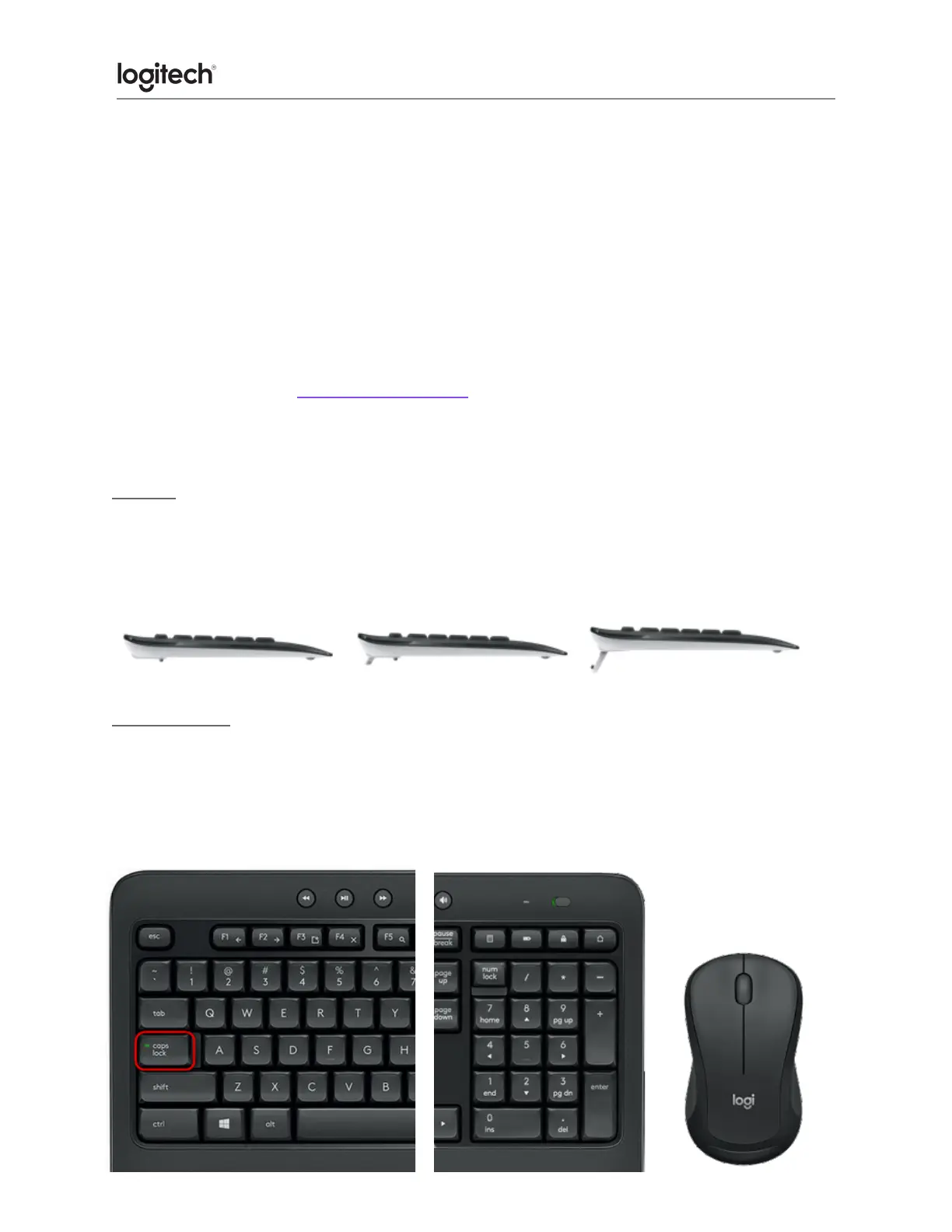1. Internet forward
2. Internet back
3. Internet new tab
(Ctrl+T)
4. Close window
(Ctrl+F4)
5. Windows search
6. Zoom in
7. Zoom out
8. Show desktop
9. Save (Ctrl+S)
10. Print (Ctrl+P)
11. Windows settings
12. PC Standby
13. Contextual menu
(right-click)
You can reprogram some of the F-keys shortcuts and hotkeys using the Logitech® Options
software available from logitech.com/options.
TIP: In the software settings, you can invert the FN mode if you prefer to access the enhanced
functions without having to press the FN key.
Tilt legs
Choose from three tilt positions based on your typing preference. Sturdy legs adjust from flat
to 4 or 8-degrees and hold firmly in place while you type.
Natural tilt 4° tilt 8° tilt
LED indicators
LED lights remind you when the battery needs to be changed or Caps Lock is engaged.
You can also check your keyboard battery status at any time by pressing the Battery Check
key below the LED light. When the battery level is good, the LED will glow green. When it is
critical, the LED will glow red.