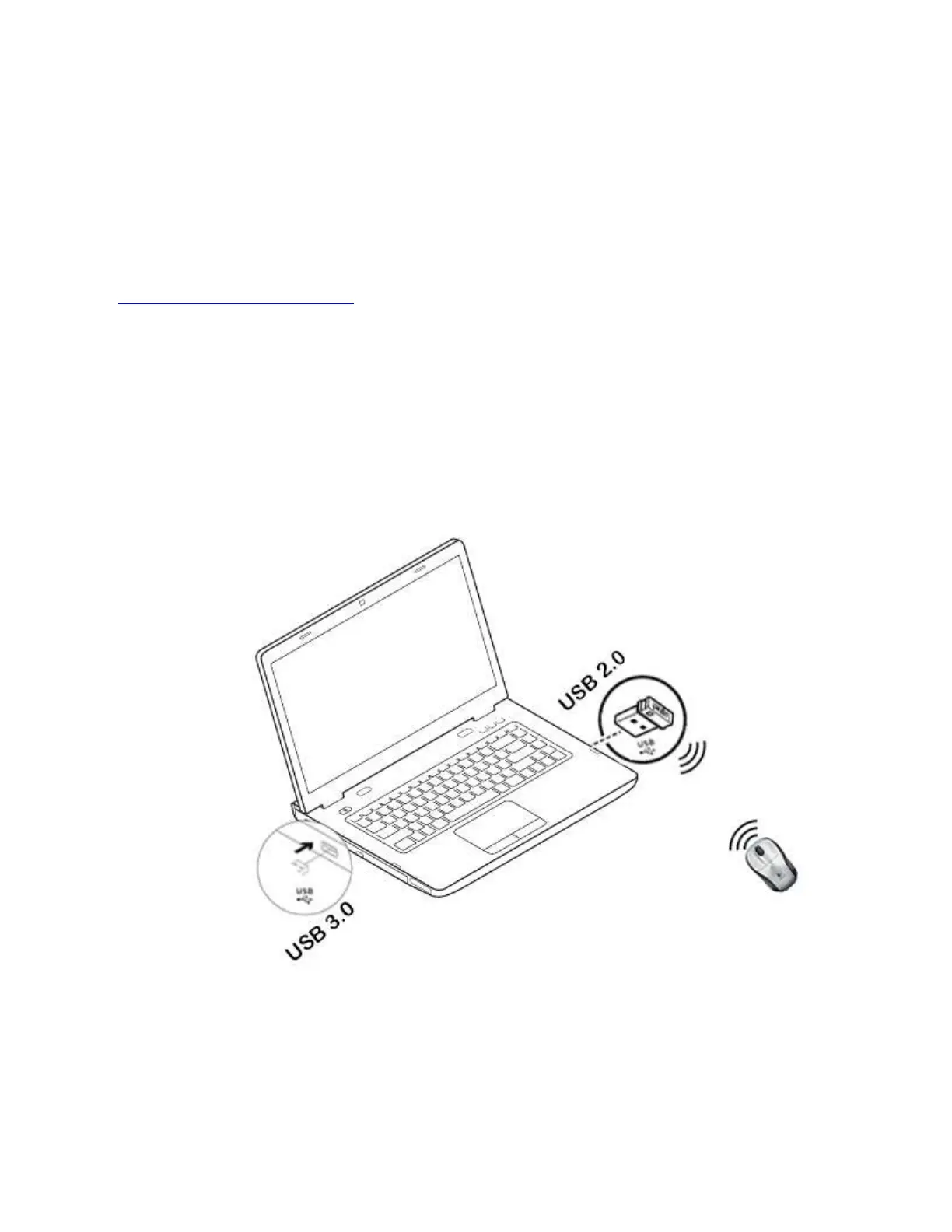USB 2.0 connectors, use the one on the opposite side of the PC from the USB 3.0
connector.
Position your USB 2.0 receiver as close as possible to your wireless peripheral (mouse,
keyboard, headphones, etc.).
Use a standard, USB-extender cable to position your USB 2.0 wireless receiver as far
away as possible from your USB 3.0 connector.
A USB-extender cable is available for Logitech customers who are experiencing this problem
(click here for more information).
NOTE: A USB 3.0 connector sometimes referred to as Super Speed USB or SS, normally has a
blue plastic insert in the connector. Unlike a USB 2.0 connector which has 4 pins within the
connector, a USB 3.0 connector has 9 pins.
Move your USB 2.0 wireless receiver to the opposite side of your computer:
Make sure your USB 2.0 wireless receiver is in the USB 2.0 connector closest to your wireless
peripheral:
