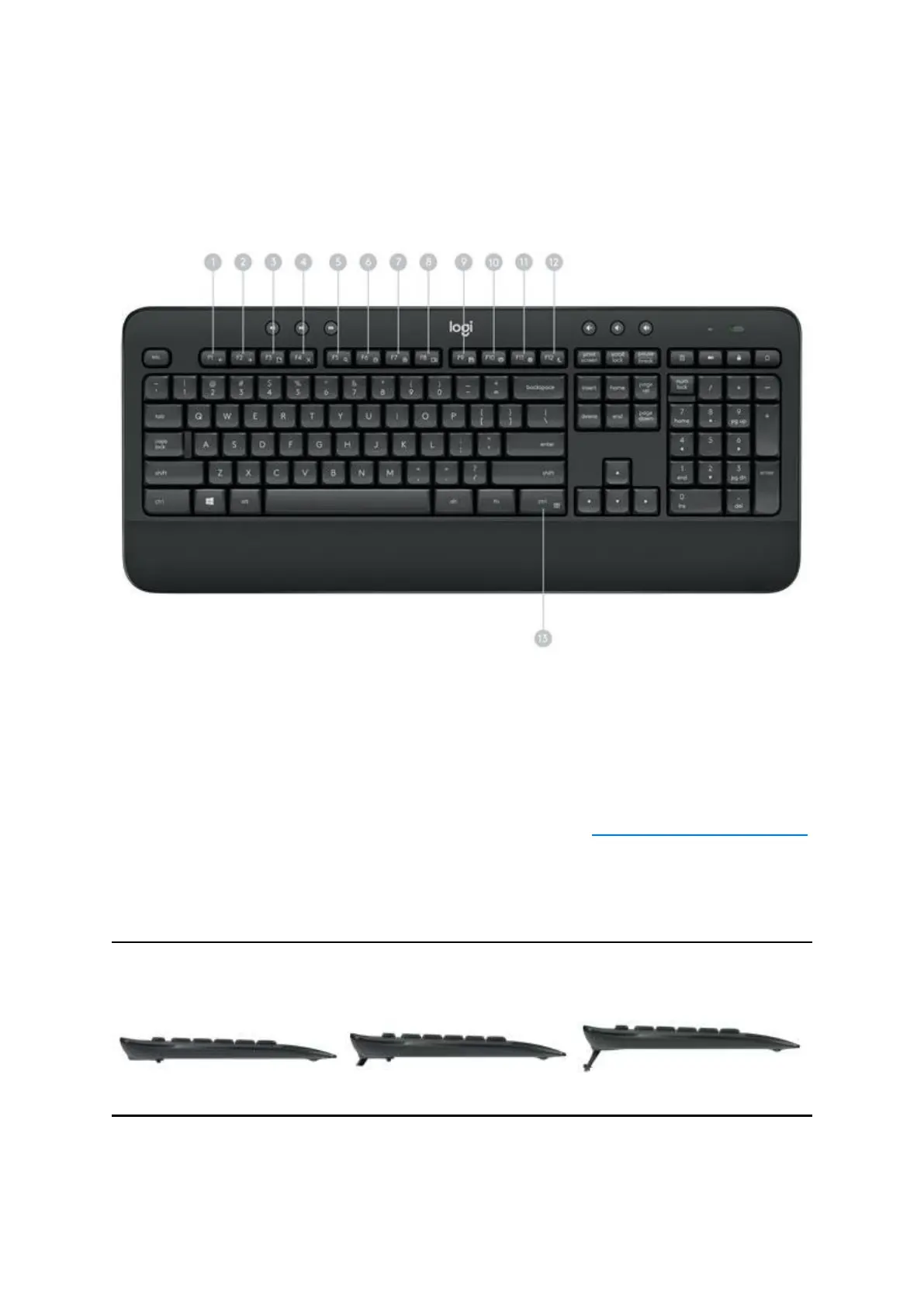Function key shortcuts
To access the functions below, first press and hold the FN key, then press the F-key you want
to use:
3. Internet new tab (Ctrl+T)
13. Contextual menu (right-click)
You can reprogram some of the F-keys shortcuts and hotkeys using the Logitech® Options
software available for download below or from
www.logitech.com/options.
TIP: In the software settings, you can invert the FN mode if you prefer to access the enhanced
functions without having to press the FN key.
Tilt legs
Choose from three tilt positions based on your typing preference. Sturdy legs adjust from flat
to 4 or 8-degrees and hold firmly in place while you type.
LED indicators
LED lights remind you when the battery needs to be changed or Caps Lock is engaged.
You can also check your keyboard battery status at any time by pressing the Battery Check key
below the LED light. When the battery level is good, the LED will glow green. When it is
