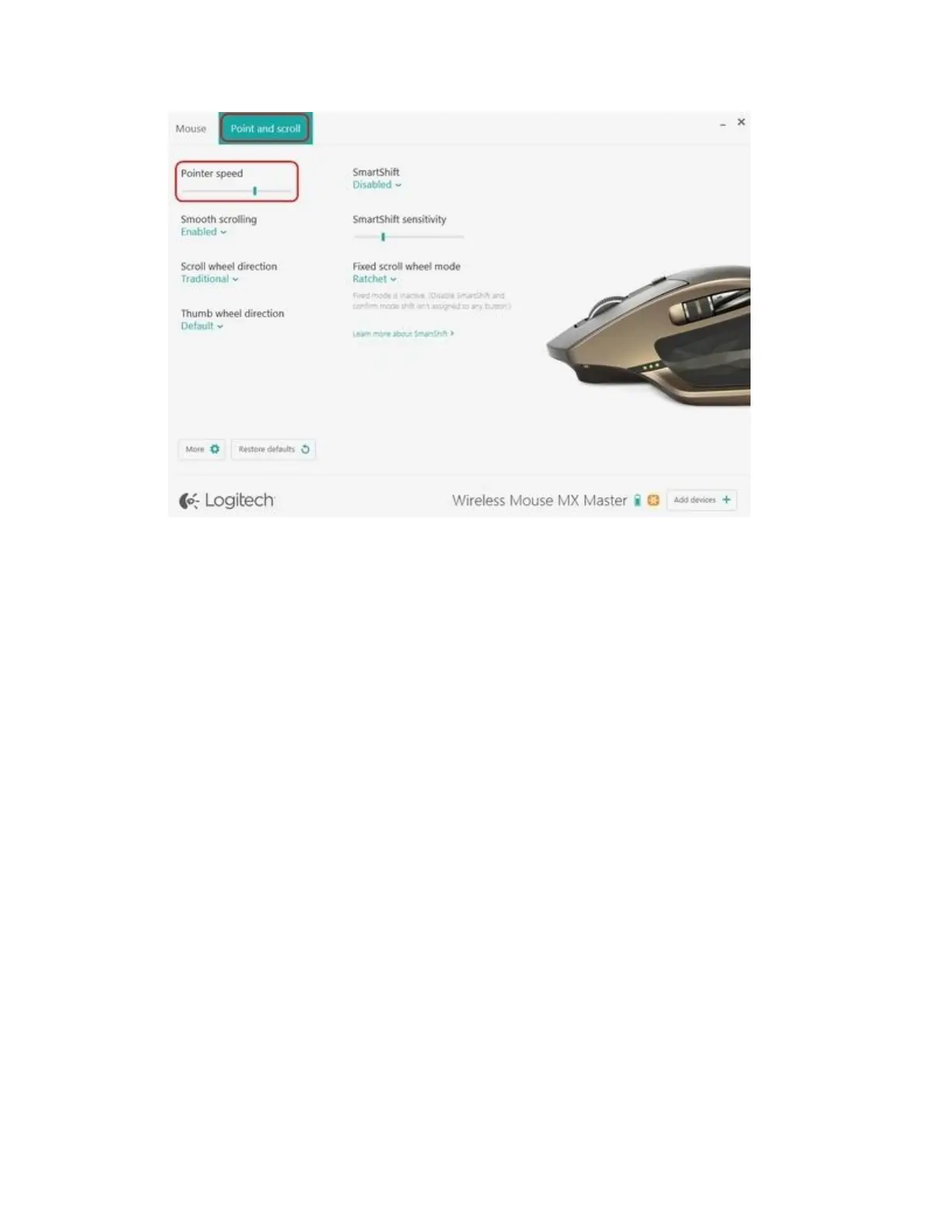+Cleaning Logitech keyboards and mice
Before you clean your device:
Unplug it from your computer and make sure it’s turned off.
Remove the batteries.
Keep liquids away from your device, and don’t use solvents or abrasives.
To clean your Touchpad, and other touch-sensitive and gesture-capable devices:
Use lens cleaner to lightly moisten a soft, lint-free cloth and gently wipe down your
device.
To clean your keyboard:
Use compressed air to remove any loose debris and dust between the keys. To clean the
keys, use water to lightly moisten a soft, lint-free cloth and gently wipe down the keys.
To clean your mouse:
Use water to lightly moisten a soft, lint-free cloth and gently wipe down the mouse.
NOTE: In most cases, you can use isopropyl alcohol (rubbing alcohol) and anti-bacterial wipes.
Before using rubbing alcohol or wipes, we suggest you test it first in an inconspicuous area to
make sure it doesn’t cause discoloration or remove the lettering from the keys.